6 Updated Date
You should now be viewing one of the sections of the monograph.
- Scroll to the bottom of the section.
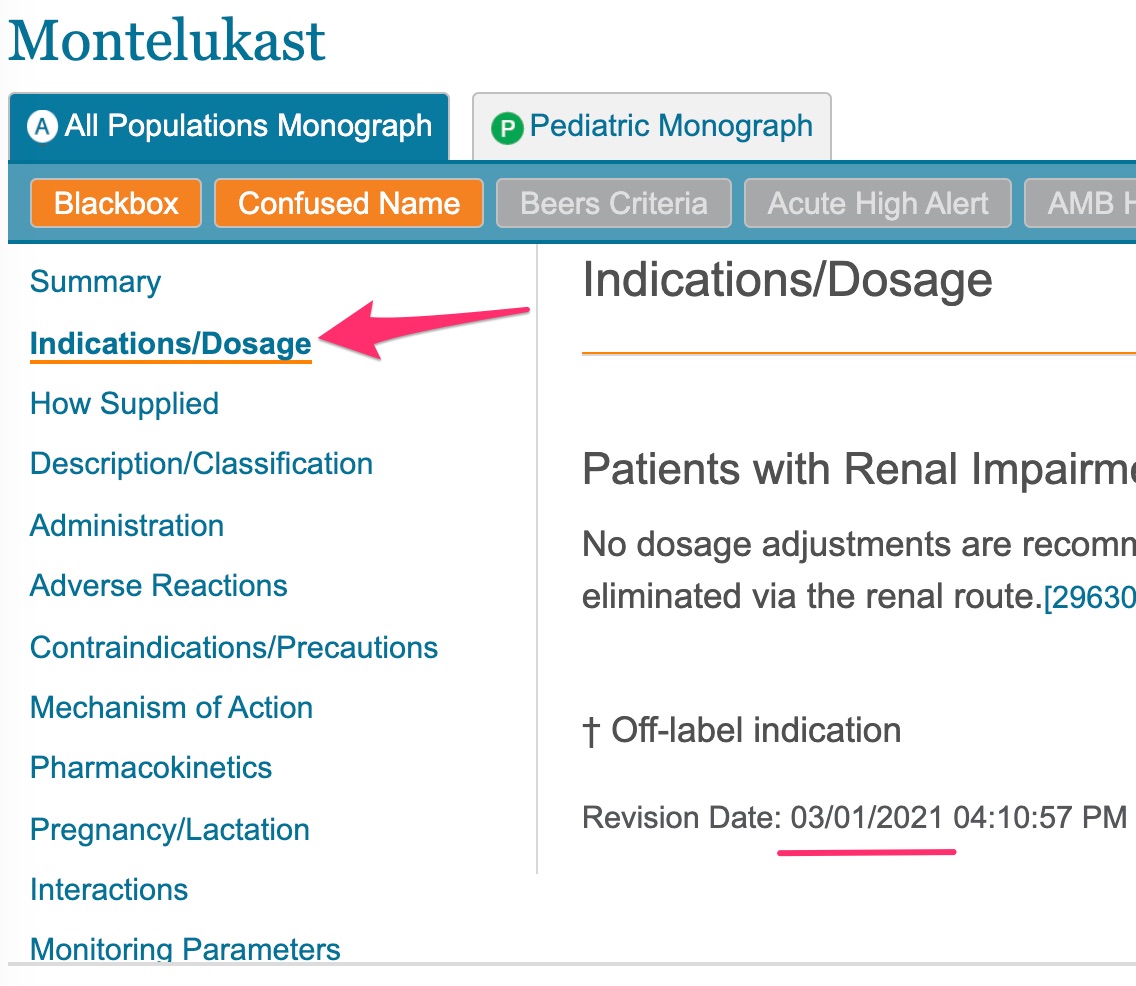
- Note the “Revision Date”
- Click another link in the navigation panel to see a different section of the monograph.
- Scroll to the bottom of the section.
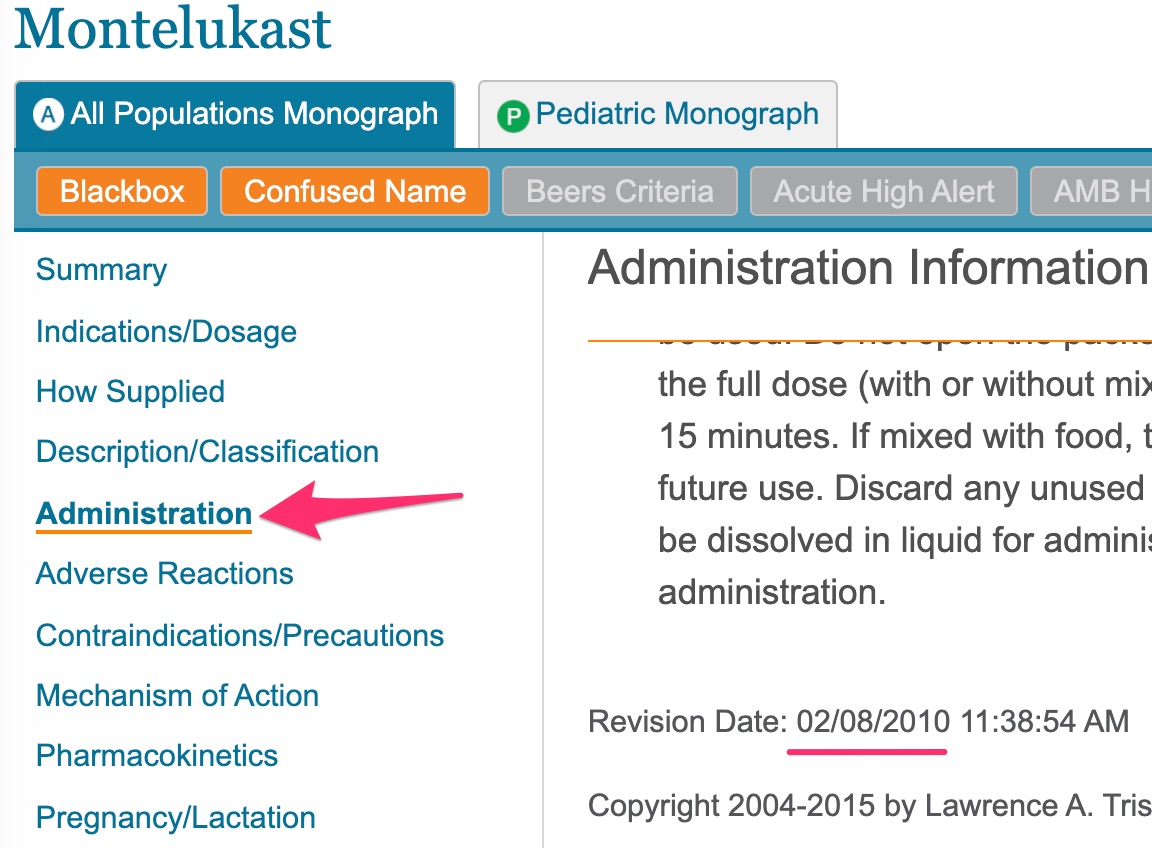
- Is the revision date for the second section the same as the first? Often they are not the same.
- Rather than checking all the sections to find the date of the most recent revision, you can use —
Updated periodically
— as the updated ‘date’
- Go to your Word document and enter either the date of the most recent revision or the word — Updated periodically — after “Updated Date:“
