Instructions
Please use Chrome or Firefox to view this tutorial.
Please read all the instructions in the this section before moving on in the tutorial.
Start by arranging the instruction window next to a new working window as follows:
-
- click this link to open the library homepage in a new window or tab.
- If the page opens in a new tab rather than a new window, pull the new tab away from this window so you have the two windows open on your screen simultaneously.
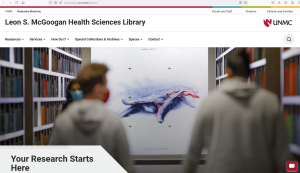
-
- resize the new “working” window and this instruction window so that they can sit side by side on your computer screen.
- Whenever you open a tab that covers the instruction panel, pull the new tab onto your working window.

Important information about the tutorial layout:
- A link to the next instruction page appears at the bottom of the instruction window (see black arrow to the link in the red footer in screenshot above).
- A “Contents” menu is available on the left side of the window (See red arrow in screenshot above). You can use this menu to jump between distant chapters. The various “Contents” views toggle. Click to open the “Contents” panel or show the chapters in a section, re-click to close the contents panel or hide the individual chapters in a section.

