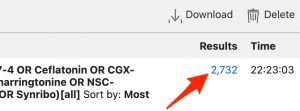1 Check Details
Go to the “Advanced” Search Page
- Click on the “Advanced” link under the PubMed search box.
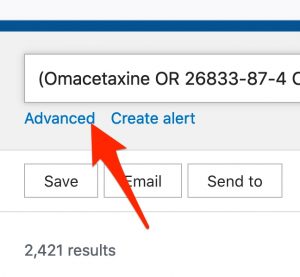
View “Details”
- Scroll down to the “History and Search Details” table.
- Find your last search. It should appear at the top of the table
- Click on the arrow in the “Details” column adjacent to your search.
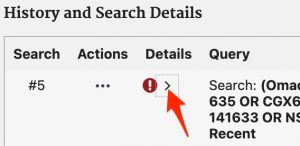
- In the “Query” column, you will see your search strategy, the search that was run, and finally a list of “Translations”
Check Translations for Accuracy
- Check the “Translations” to make sure they are accurate.
The translations for the “omacetaxine” search are shown in the screenshot below. In this example, some of the drug names are translated into the subject heading “homoharringtonine”[mesh] . Homoharringtonine is one of the generic names for omacetaxine. The translations are fine. When translations are appropriate, it’s best to keep things as is.
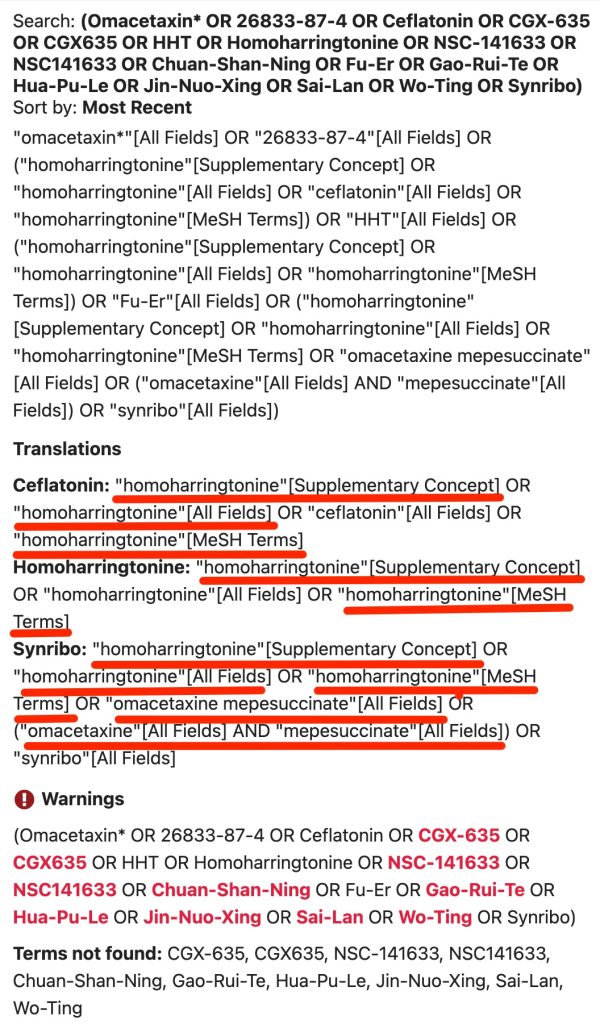
- If a translation isn’t accurate, add [tiab] after the term in your search strategy that has been translated incorrectly. After the addition of the [tiab], PubMed will not translate the term and will only search the title and abstract for instances of the term.
For example,
if asciminib was translated as “Ascus”[text word]
or was translated into another irrelevant term,
you could add [tiab] after the asciminib term in your search strategy ( i.e. use asciminib[tiab] )
Re-run Your Search
Did you make any changes because of incorrect term translations?
- If so,
- copy your revised search.
- paste it into the “Query” box, and
- click the “Search” button.
- If not, just click the link to the number of results for your current search.
The position of the “Results” link is shown using the omacetaxine search “History and Details” table.