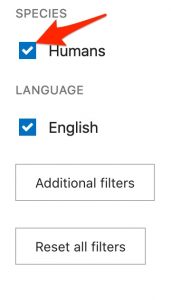1 Step 7. Apply Filters
After you have arrived at PubMed and have your initial results, it’s time to deal with those “Filter” concepts.
Even if you hadn’t planned to use an “English” filter, you may want to apply one now.
Steps in Applying an “English” Filter
The filter column is usually present on the left-hand side of the PubMed search result page.
- If you don’t see the filter column, click on the “Filters” button that is positioned below the “Advanced” link.
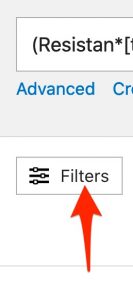
- Scroll to the bottom of the “Filters” list.
- If the “Language” filter options are not present:
- Click on the “Additional Filters” button.
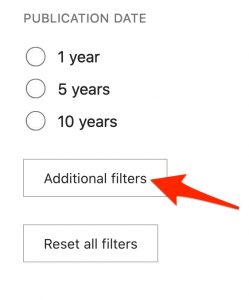
-
- In the pop-up that appears, select:
- Languages
- English
- Click the “Show” button.
- In the pop-up that appears, select:
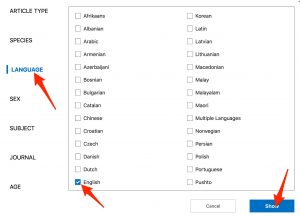
- The “English” filter will now be available at the bottom of the “Filters” list.
- Select the “English” filter.
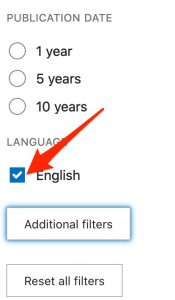
- The page will refresh.
Steps in Applying a “Humans” Filter
You will have to go through almost the same series of steps to apply a “Humans” filter
- If you don’t see the filter column, click on the “Filters” button that is positioned below the “Advanced” link.
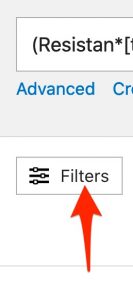
- Scroll toward the bottom of the “Filters” list.
- If you don’t see “Species” filter options:
- click on the “Additional Filters” button.
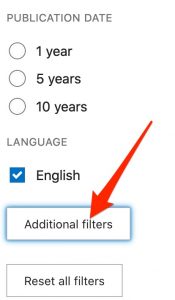
-
- In the pop-up that appears:
- Click the “Species” option
- Select the “Humans” option.
- Click the “show” button.
- In the pop-up that appears:
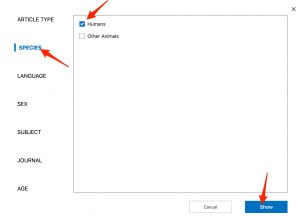
- Select the “Humans” filter that is now shown to apply the filter.