Step 5. Look up Actual MeSH Headings
Access the MeSH Database
- If you have somehow lost the Library homepage working window, click here to open the homepage in a new tab. (Pull the new tab away from your instruction panel and resize so you can see the instructions and working window side by side)
- Click on the “Resources” menu
- cClick on the “Literature Databases” option that appears.
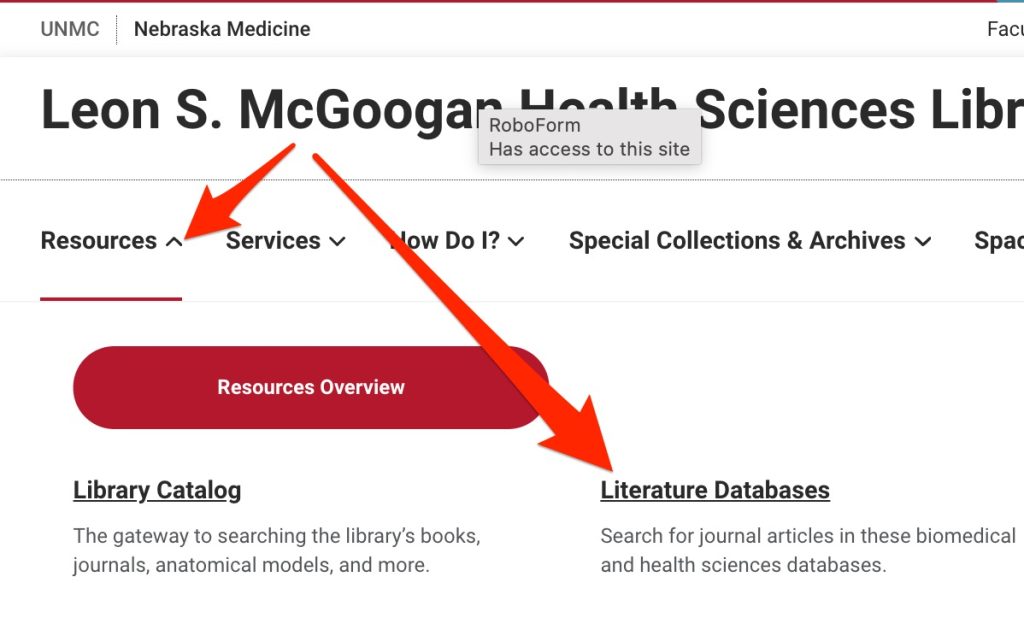
- Click on the “PubMed” link/button.
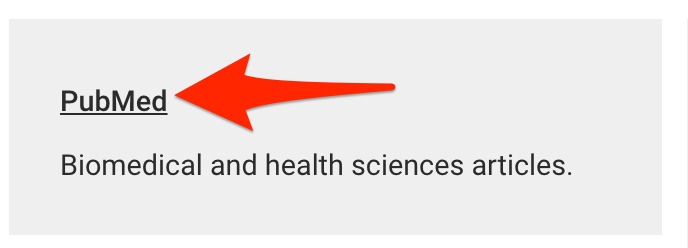
- Find the “Explore” list on the right-hand side of the page in the white area below the PubMed search box. Click on the “MeSH Database” link.
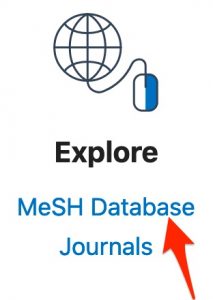
First Concept — Sirolimus
Search for your concept
- Enter — sirolimus — in the MeSH search box.
- Either a) select the — sirolimus — entry that appears in the list of suggested terms below the search box or b) hit the “Search” button

- Only one heading is retrieved by a MeSH search for — sirolimus. (You will not have to look for the relevant heading among a list of headings and then click on a heading to see it’s detailed view. )
Look at the MeSH Tree
- Scroll to the bottom of the page to look at the MeSH trees.
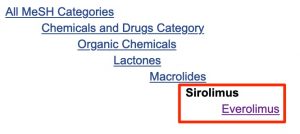
- Ask yourself:
- Do you want to use the selected heading or a broader or narrower heading instead?
- Do you want your search to retrieve records indexed with any narrower heading/s. PubMed is set to ‘explode’ by default meaning that you will have to change the settings to avoid retrieving records indexed with the narrower heading/s.
- Hint: Everolimus is a derivative of Sirolimus it is not a metabolic product of sirolimus but does have the same mechanism of action as sirolimus.
- It would be fine to retain the default explosion or to stop it in this case. There are arguments for either decision.
So that your results will be similar to examples follow the instructions below to turn off explosion of the Sirolimus heading (only this heading).
- Scroll up to the area below the subheadings list.
- Click on the box next to “Do not include MeSH terms found below this term in the MeSH hierarchy.“
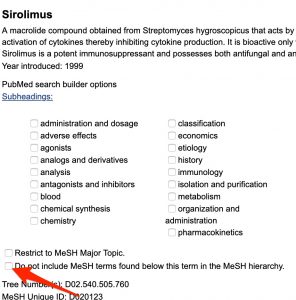
- Do you want to indicate that Sirolimus should be one of the major focuses of the article? You can select “Restrict to MeSH Major Topic.” (For the purpose of getting comparable results, don’t do this now. )
Select subheadings if desired.
If your plan specifies use of a subheading with the “sirolimus” concept, select the subheading now.
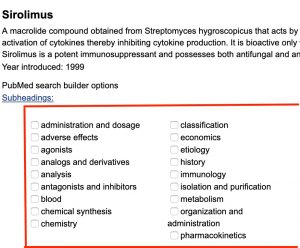
Which subheading/s did you select?
Click “Add to Search Builder”
- Find the “PubMed Search Builder” on the right-hand side of the page.
- Click the “Add to search builder” button
(The Boolean Operator (AND/OR/NOT) menu is irrelevant when you are adding the first term to the builder)
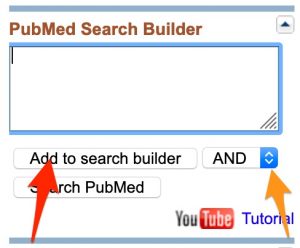
- Check the “PubMed Search Builder” search box. Your formatted term should appear there.
[Mesh:NoExp] is the tag used for a MeSH term when you’ve turned off explosion of the heading.
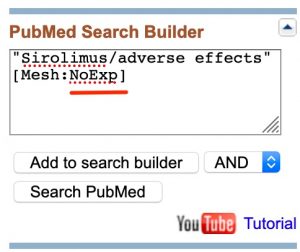
Second Concept — Kidney Diseases
Repeat the steps just completed with your next search concept:
Search for your Concept
- Return to the “MeSH” search box, remove its current contents.
- Search for —
kidney diseases
- Select the best option from the list that appears below the search box or click the “Search” button
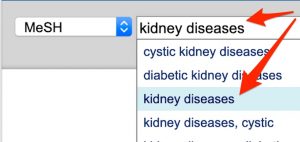
- Click on the most relevant heading in the list of search results that appears.
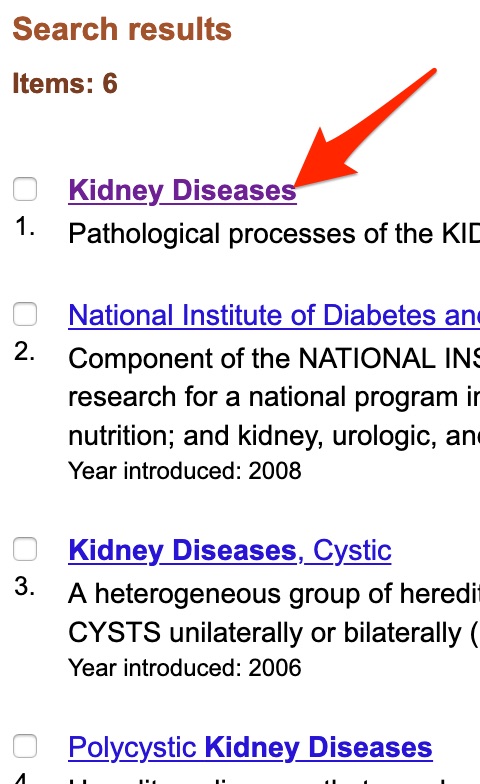
Look at the MeSH Tree
- Scroll to the bottom of the page.
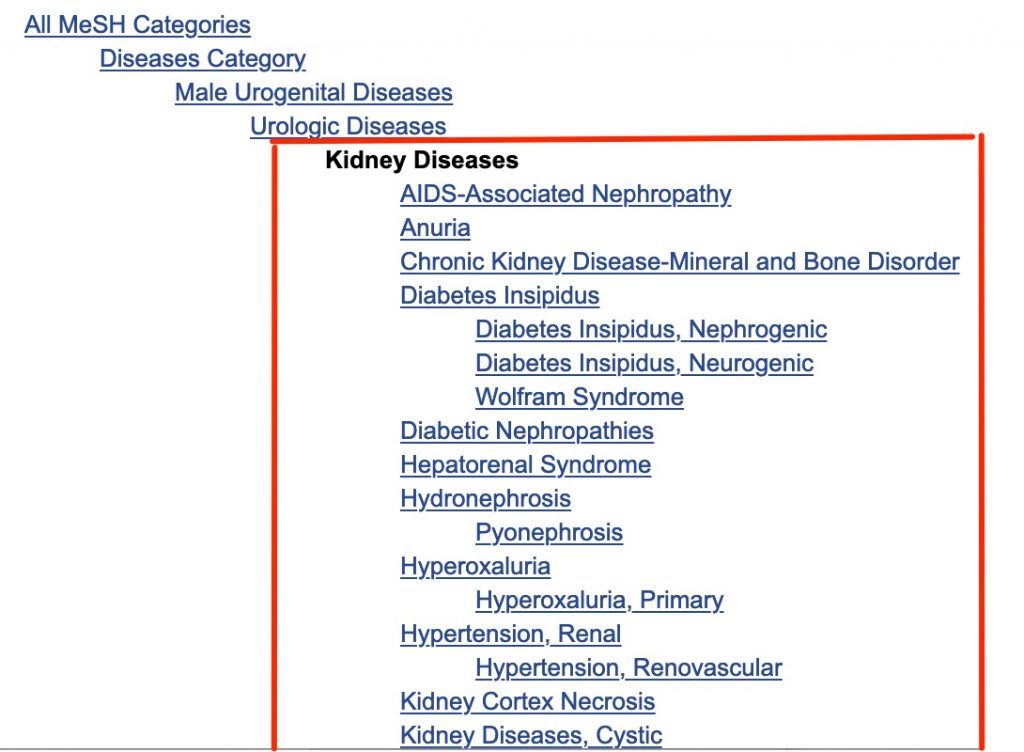
- Do you want to use a narrower or broader heading rather than the heading you chose initially (the heading in black)?
- Do you want to retain the default heading explosion or turn it off?
Select Subheadings, if desired
- Scroll back up to the list of available subheadings.
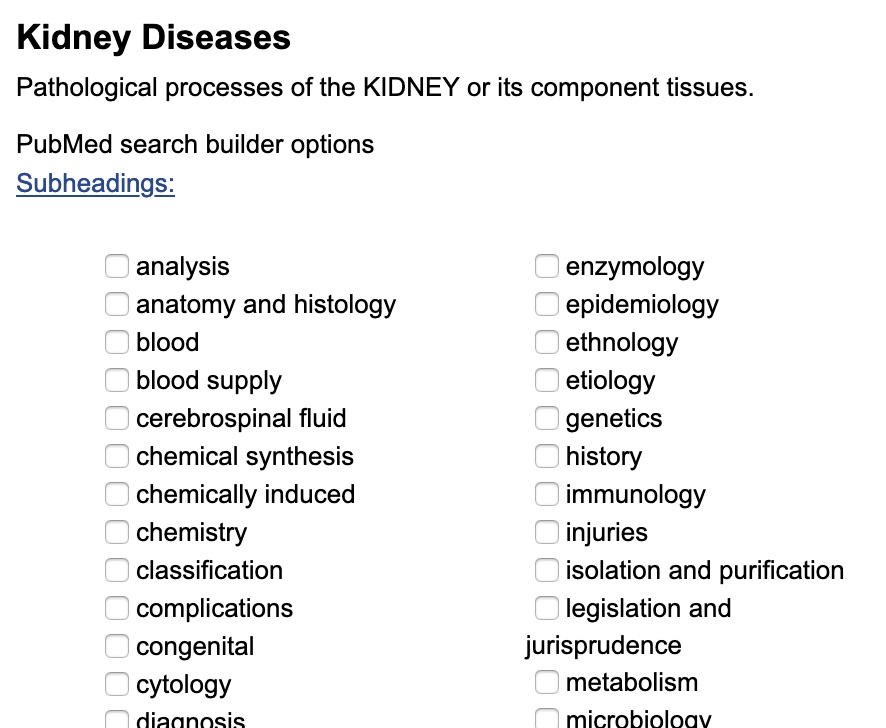
- Select the subheading you planned to use with the “Kidney Diseases” heading.
- Which Boolean Operator do you want to use to join the “Kidney Diseases” concept to the “Sirolimus” concept?
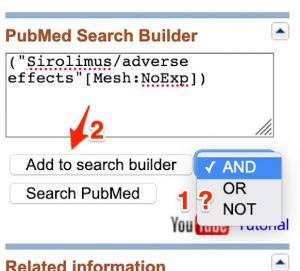
- Select the appropriate Boolean operator (AND, OR, NOT)
- Click the “Add to search builder” button.
