“Similar Articles” Search
The search you’ve just completed produced quite a few results that were focused on the topic of interest. However, you will sometimes encounter searches that are not so fruitful. Sometimes just a single article is on point.
If you’re having trouble finding enough relevant articles or if you need an exhaustive search, spend a bit of time working with PubMed’s “similar articles” feature⭐.
. The following are the steps in using the “similar article” feature most effectively.
- Find the most relevant article in your result list.
Look at the article with PMID 26912555. “Effect of sirolimus on disease progression…” This article was #29 when this tutorial was update on July 10, 2024 and the search results were sorted by publication date.
This article is highly relevant it’s focused precisely on the topic of interest (sirolimus’ effect on progression or induction of kidney disease).
- Click on the article title. You will be taken to the detailed record.
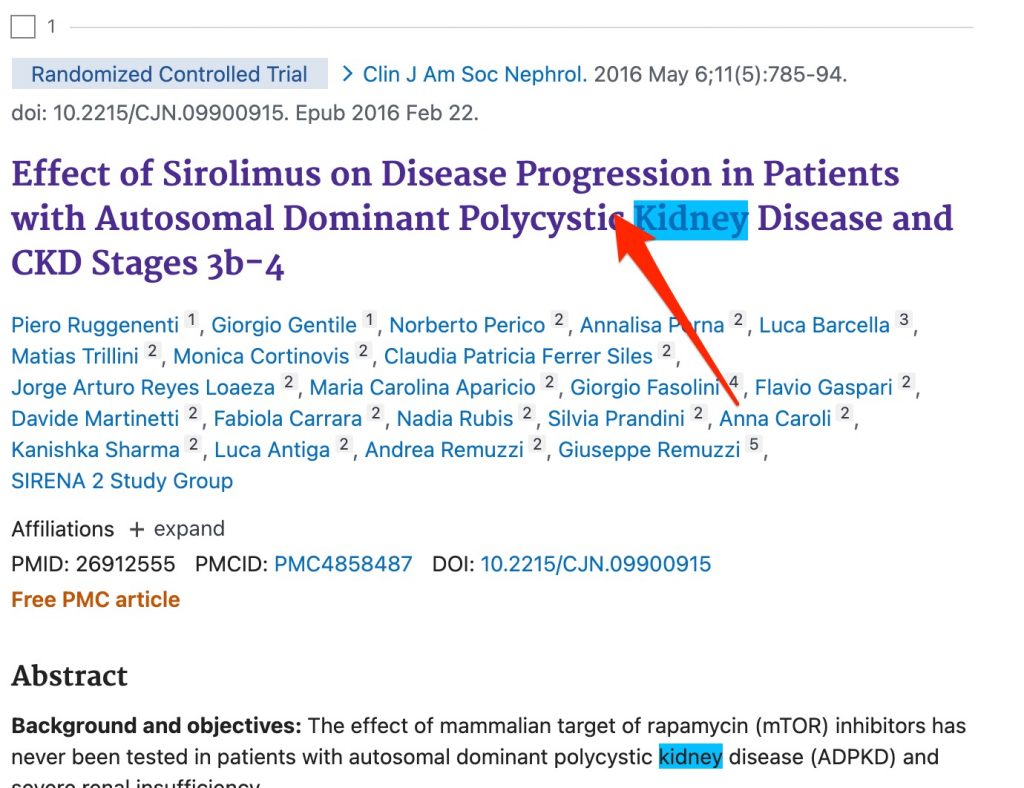
- Scroll down until you find the “Similar articles” section.
- Click on the “See all similar articles” link. When this feature is working correctly, a list of articles appears (a list that is longer than the short list in the record for the relevant article). Additional relevant articles may be included in this list.
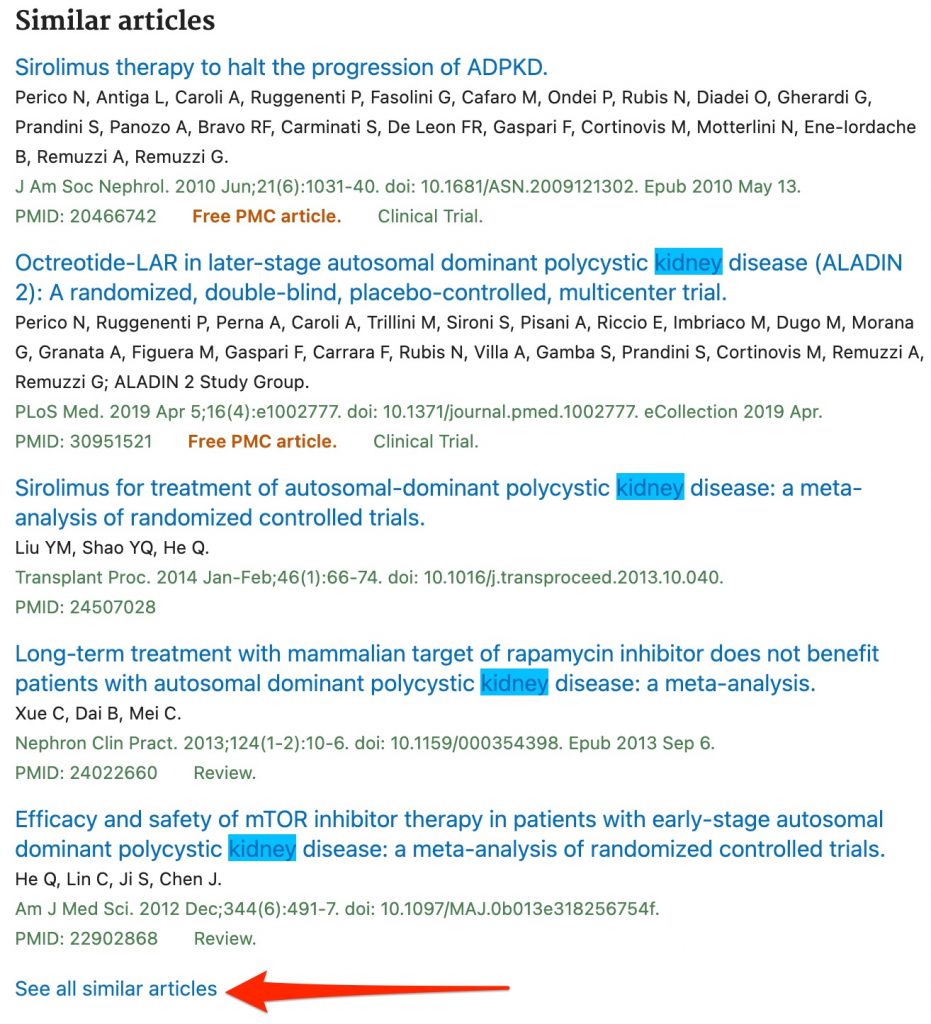
When this tutorial was last update on 7/10/2024, the “see all similar articles” link was not working. Clicking the “See all similar articles” link produced the record for a single article rather than a list. If this occurs when you work on the tutorial, you can proceed to the next page of the tutorial now.
You can make a “similar articles” search more focused
- You could browse through the entire list of results, but you can take the following steps to make the similar search more focused.
- Click on the “Advanced” link under the PubMed search box.
- In the “Query box,” type the numeral sign and the search number of the similar articles search.
The “similar articles” search is #9 in the table shown in the screenshot below, but the number in your “History and Search Details” table will probably be different.
-
- Remove the articles you’ve already seen from the results of the similar articles” search by adding — NOT # — to the query box followed immediately by the number of the search that led you to the relevant article. In this case, I want to remove the results of the MeSH search, search #7 in the table shown below (your number will probably be different).
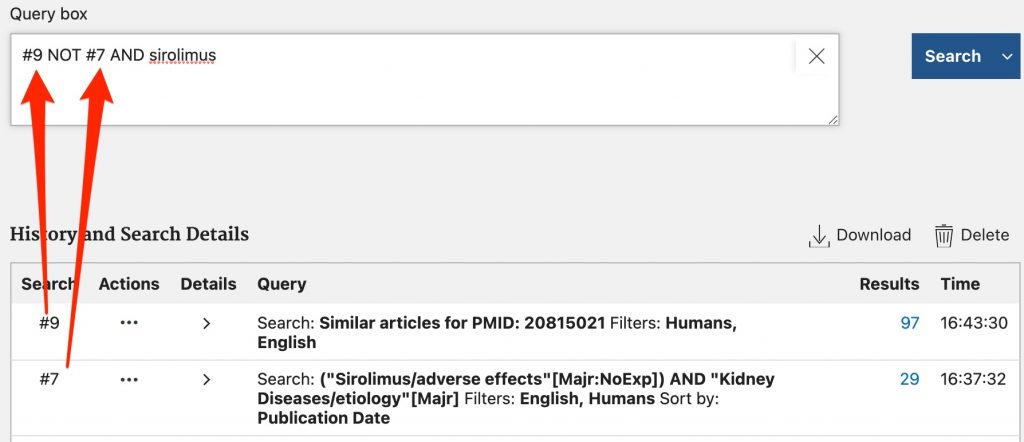
-
- If a particular search term is essential, as “sirolimus” is in this search, add space, followed by — AND — followed by a space and the essential term.
- Click the “Search” button or hit the “return/enter” key on your keyboard.
- Scan the results.
Using “similar articles” results to gather new search terms
If you were working on producing an exhaustive search, you would need to:
- Browse relevant records that weren’t retrieved by your search strategies looking for new keywords that could be added to your keyword search
- Click on the title/s of the newly identified relevant records so that you could look at the MeSH terms
- Determine which headings/subheadings etc. are lacking from your current search.
Ex:
In the case of the record with PMID 28427351 “Proteinuria and baseline renal function predict mortality and renal outcomes…”,
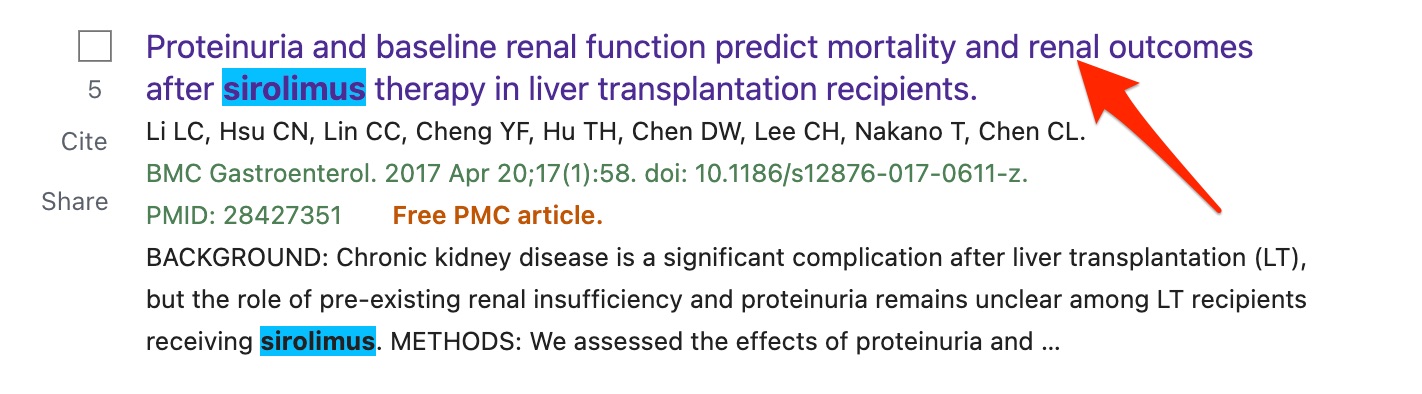
…a look at the MeSH terms shows that:
-
- neither the kidney disease headings (in red box in screenshot below) nor the sirolimus heading are asterisked. This means they haven’t been indexed as major headings. An exhaustive search would need to use [MeSH] instead of [majr] tags
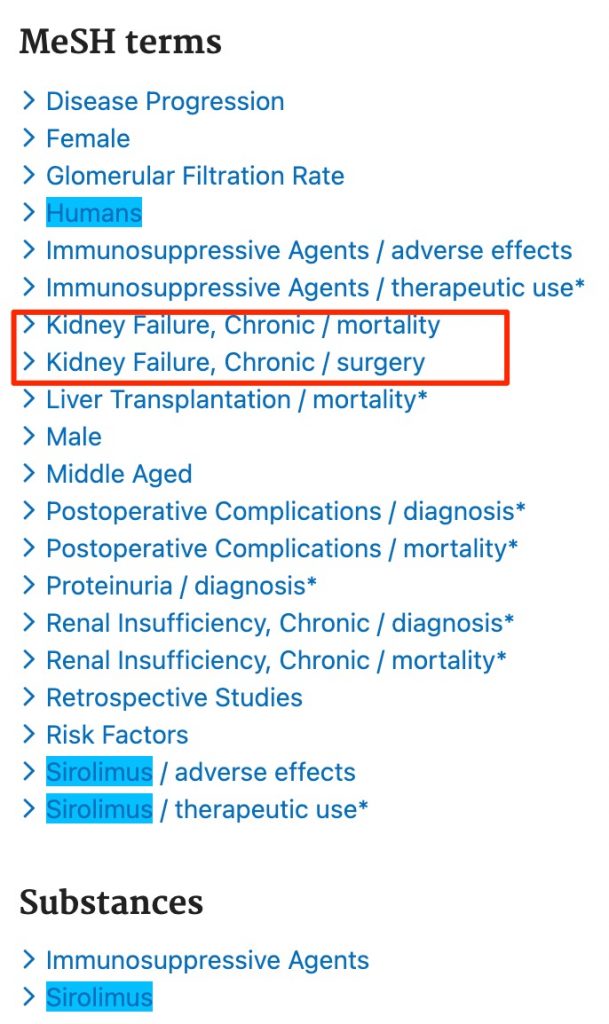
-
- the indexers have not used a subheading from the “etiology” subheading tree with the kidney disease terms. Instead, they’ve used a “mortality” subheading.
You would then need to revise your search strategy based on your findings. You would:
- Go to the “Advanced” search page,
- Click on the “…” in the row containing our MeSH search and select the “Add Query” option. This would add the following to the search box:
(“Sirolimus/adverse effects”[Majr:NoExp]) AND “Kidney Diseases/etiology”[Majr] AND ((humans[Filter]) AND (english[Filter]))
- Edit the search by changing the [Majr] tags to [MeSH] tags. Add parentheses around the current “kidney diseases” heading/subheading combination so a second term for this concept can be added. OR in the “Kidney Diseases/mortality”[MeSH] heading/subheading combination.
These revisions would produce:
(“Sirolimus/adverse effects”[Mesh:NoExp]) AND (“Kidney Diseases/etiology”[MeSH] OR “Kidney Diseases/mortality”[Mesh]) AND ((humans[Filter]) AND (english[Filter]))
