Step 5. Construct Your Search Using the MeSH Database
Access PubMed and resize the PubMed window so you can see this instruction panel alongside PubMed
- Click here to open PubMed in a new tab.
- Pull the new tab off the current window to create a working window.
- Resize the working and instruction windows so they can be seen side by side on your screen.
Go to the MeSH Database
- Click the “MeSH Database” link
Search for Your Drug Concept
- Search the MeSH database for — asciminib.
- If the search retrieves a blank page, switch from the “Full” to the “Summary” views as shown in the screenshot below.
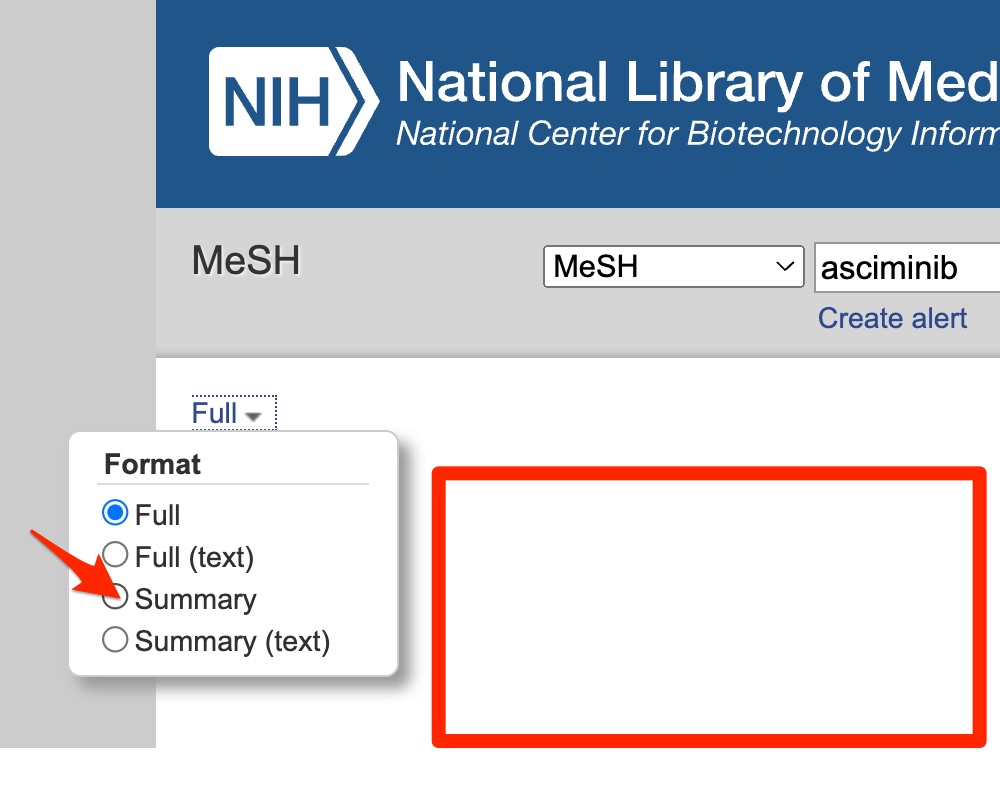
A search of the MeSH database for a drug name may retrieve a “Supplementary concept” heading (“Supplementary Concepts are terms that are in the ‘waiting room’ for assignment of official MeSH status.), a MeSH heading for the drug of interest, or no relevant result.
- If your search identifies a relevant Supplementary Concept for your drug:
-
- Click the “Add to search builder” button.
- Supplementary Concepts aren’t in trees and don’t have subheadings, but, otherwise, work just like MeSH headings.
- If your search identifies a relevant MeSH heading for your drug:
- Scroll down to see the MeSH tree
- Do you want to use a narrower or broader heading rather than the heading you initially identified.
- Should you stop the default explosion of the heading identified (are their narrower irrelevant headings?)
- Scroll up to theRestrict to MeSH Major Topic” or the “
- Scroll down to see the MeSH tree
-
- Select any desired subheadings.
- Click the “Add to search builder” button.
- If your search identified neither a relevant MeSH heading nor a relevant Supplementary Concept, you would need to use the keyword search you created earlier this semester for the asciminib concept.
Keep track of heading introduction dates
Before you move on to the next search concept, copy the heading, its definition, and its introduction dates and paste them in your Word document.
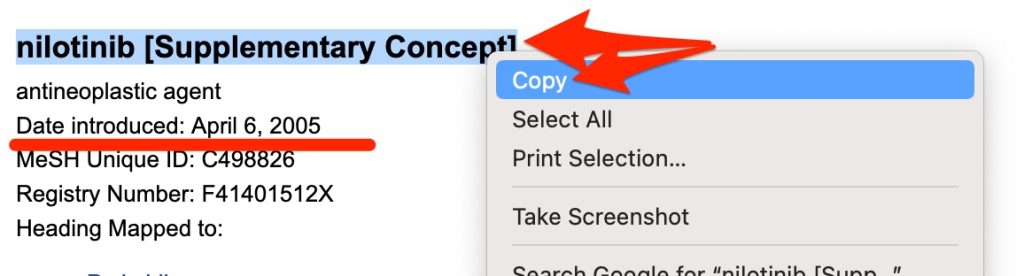
Search for Your Next Search Concept
- Remove the current contents of the “MeSH” search box.
- Search for — chronic myeloid leukemia
- Click on the relevant heading (refer to the clinical question, if necessary, to remind yourself of the type of CML that’s of interest).
- Scroll down to see the MeSH tree
- Do you want to use a narrower or broader heading rather than the heading you initially identified. (Hint: you are interested in CML in general and also any information about any phase of CML)
- Scroll up to theRestrict to MeSH Major Topic” or the “
- Scroll down to see the MeSH tree
(Remember, the final search assignment requires an exhaustive search.)
-
- Select any desired subheadings
- In the PubMed Search Builder, use the “Operator” drop-down menu to select the appropriate operator (AND, OR, NOT)
- Click the “Add to search builder” button.
Keep track of heading introduction dates
Before you move on to the next search concept, copy the heading, its definition, and its introduction dates and paste them in your Word document.
Search for Your Next Search Concept
- Remove the current contents of the “MeSH” search box.
- Search for — resistance
- You may remember searching for MeSH headings for the resistance concept when you completed the keyword search for your FSA. As you did then, find the useful headings by using the Browser’s find feature (Ctl-f Windows, Command-f Mac) to search for instances of the word — neoplasm — in headings or heading definitions. You should find 2 useful headings for the resistance concept that concern a neoplasm’s resistance to drugs.
- Things to consider before adding these headings to your search strategy.
-
- Do you want to use a broader or narrower headings rather than the headings located by your search.
- Do you want to retain the default explosion. (Since you are P1s dealing with a lot of unfamiliar terminology, I will tell you that you should retain the default explosion of the headings.)
- Do you want to use subheadings with these headings?
- Add the first heading (or heading/subheading combination) to the search builder.
- Copy the heading, heading definition, and introduction date for this heading and paste it into your Word document.
- Go back to the MeSH database “resistance” search results and find the second useful heading. Repeat the steps described above for this heading.
- Copy the heading, heading definition, and introduction date and paste it into your Word document.
Check the Operators and Parentheses
Check the search strategy in the PubMed Search Builder.
- If you can’t see the whole strategy, use your cursor to grab and drag the lower right-hand corner of the box downward.
- Check the parentheses. You may want to remove the unneeded parentheses to make the search strategy easier to read.
- Check the operators.
