Project 4 Table of Contents
Project 4: Overview – Thinking in Symbol – Editing / Writing Techniques
For our fourth project, we will consider various techniques to make creating and editing music notation as easy as possible and let the notation software do the work.
In the past projects, you’ve probably already seen small issues arise in the category of “how do I fix that?”. Let’s dive in…
Summary: Create a new song by using as may editing techniques as possible, including in the score comments on what you used. Provide a second version of the song with a different look (style) to text, notation, and layout.
Features of this song
- Music content created via as many editing techniques as possible including “repeat”, copy/paste, raising/lowering pitches, manipulating rhythms, etc. Save as MuseScore document and submit
- Using page layout and style features of MuseScore to give your music a different look (save as MuseScore document and submit) – so this project will involve two documents
How To… Project 4
This project will be concerned with the visual (layout and look) aspects of the music notation and and aural (playback) aspects.
Keyboard shortcuts for Note Entry & Editing
Here is a list of useful editing shortcuts available in Note Input mode:
- ⇧(Up Arrow): raise the selected pitch(es) by a half-step (will use #)
- ⇩(Down Arrow): lower the selected pitch(es) by a semitone (will use ♭)
- Option (or alt) + Shift + ⇧: raise the selected pitch(es) using the key signature (NO added accidentals)
- Option (or alt) + Shift + ⇩: lower the selected pitch(es) using the key signature (NO added accidentals)
- Option (or alt) + 1-9 (add interval above the selected note(s) – unison to 9th (NOTE: you can use the Add > Intervals to add interval below)
- R: repeat the select note(s)
- Q: Halve the duration of the last entered note
- W: Double the duration of the last entered note
- Delete (Backspace) undo last entered note
- Shift + Left and/or Right Arrow: within a measure, move the selected note by switching with note before/after.
- ESC: clears the cursor as well as any selected content
Score look and layout – style
Changes and variations in the layout of music can be accomplished thru selection of music fonts as well as positioning preferences.
Music Fonts
Note heads, note stems, music symbols, and other types of marking are actually handled by a font. For MuseScore, 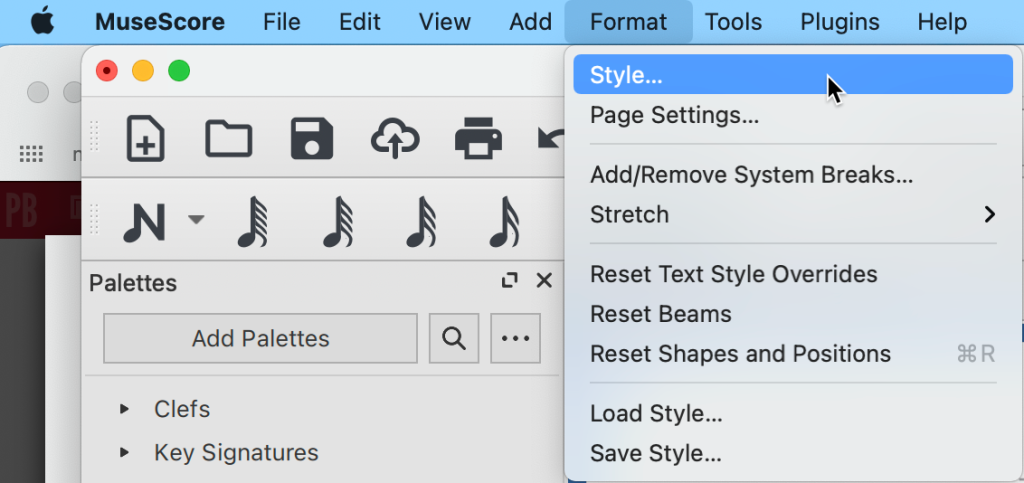 there are several that are included in the software. To see/change music fonts, use the Format menu to select “Style”. The Style window contains many sub-categories starting the “Score”. You will see several musical symbol fonts from which you can select. The default of “Automatically load style settings based on font” is a good idea to keep checked!
there are several that are included in the software. To see/change music fonts, use the Format menu to select “Style”. The Style window contains many sub-categories starting the “Score”. You will see several musical symbol fonts from which you can select. The default of “Automatically load style settings based on font” is a good idea to keep checked!
NOTE: feel free to use what ever music symbol fonts fits your music! For example, a jazz style piece might be interesting to set using a jazz font that provides more of a hand-written look to the music.
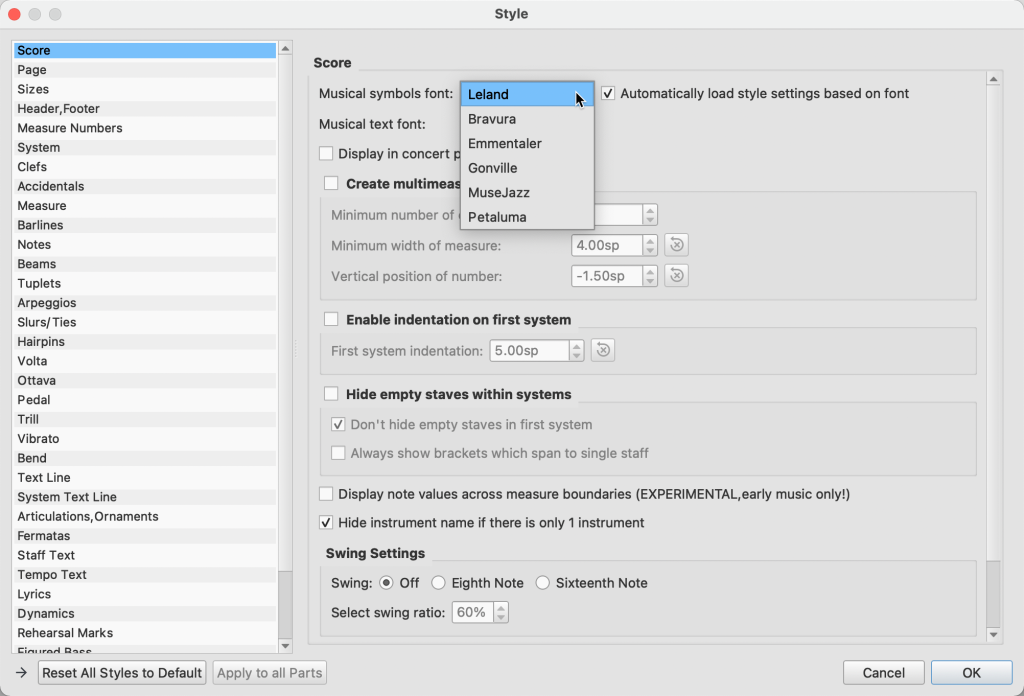
Note that any changes on this screen affect the entire piece (also referred to as ‘score’). Two items of note include:
- Enable indentation of first system (default is ON)
- Swing Settings (affects playback) (default if OFF)
Text Styles
Much like a word process, notation software also works with text styles for common items such as “title”, “composer”, or “instrument name”.

Page Settings
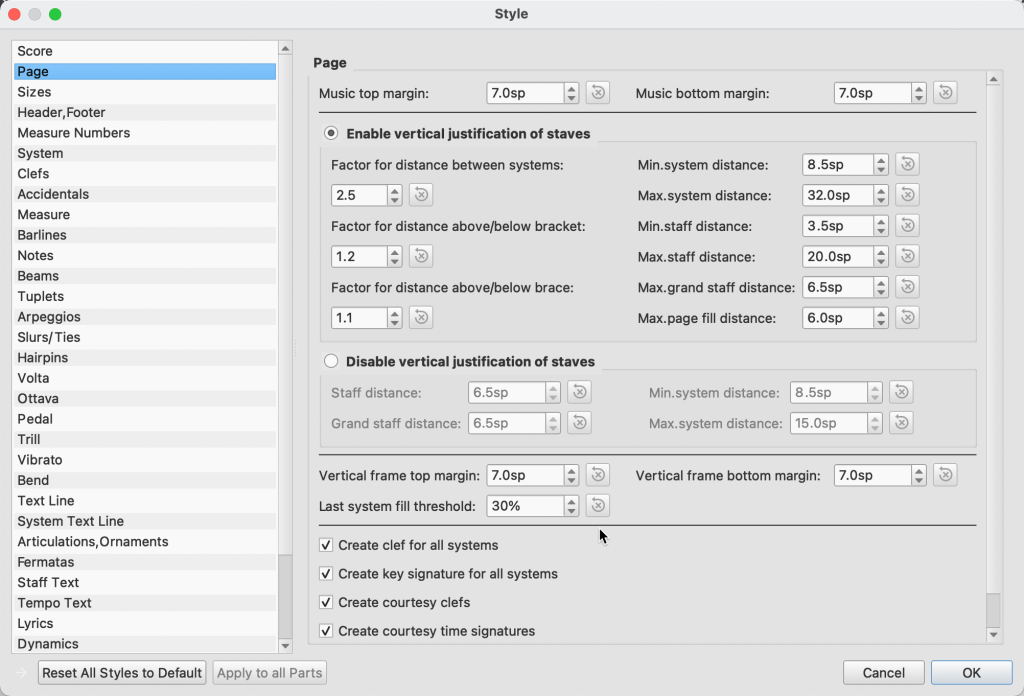
Project 4: Practice Sessions
Tips for Note Entry and Editing
This video focuses on note entry using the QWERTY keyboard and then keyboard shortcuts to make copies of measures as well as changing pitch and/or rhythms.
Tips for Visual Layout and Appearance
This video demonstrates the ‘style’ options in the “Format” menu as well as how to delete empty measures and change fonts in text styles.

