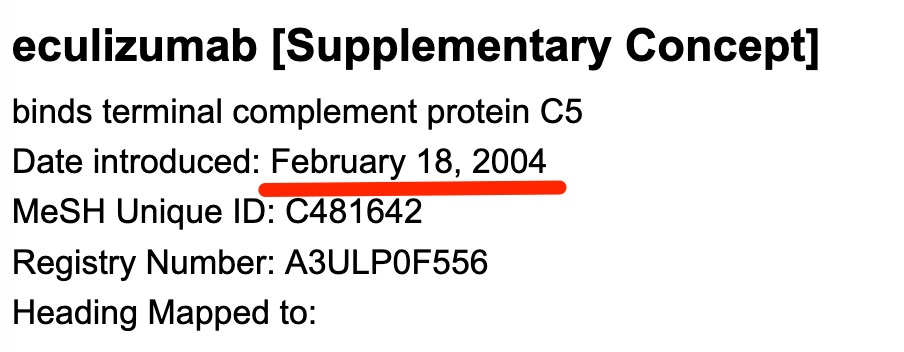Objective 2. Steps in a MeSH Search: Adding the Drug Heading
_______________________________________________________________________
MeSH Search Step 4 –Looking up the actual MeSH
____________________________
Access the MeSH Database
- Find the “Globe/Explore” list on the right-hand side of the PubMed homepage.
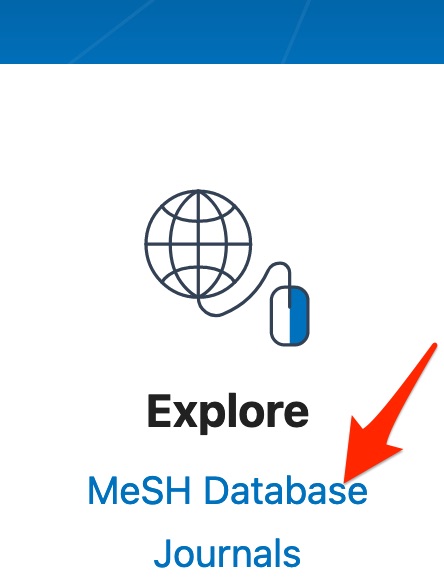
- Click on the “MeSH Database” link.
____________________________
Search MeSH Database for drug concept
- enter — eculizumab — in the MeSH search box and
- click the “search” button
____________________________
Select the MeSH Database search result
A search of the MeSH database for a drug name will retrieve either a “Supplementary concept” heading (“Supplementary Concepts” are terms that are in the ‘waiting room’ for assignment of official MeSH status.), a MeSH heading for the drug of interest, or no relevant result.
- If you see a list of headings and/or supplementary concepts rather than a single heading/supplementary concept, click on the most appropriate term in the list.
- If your search identifies a relevant Supplementary Concept for your drug:
- Select the Supplementary Concept if it’s just one of several search results on the page. If you are seeing the detailed view for a single search result, no selection step is necessary.
- Click the “Add to search builder” button.
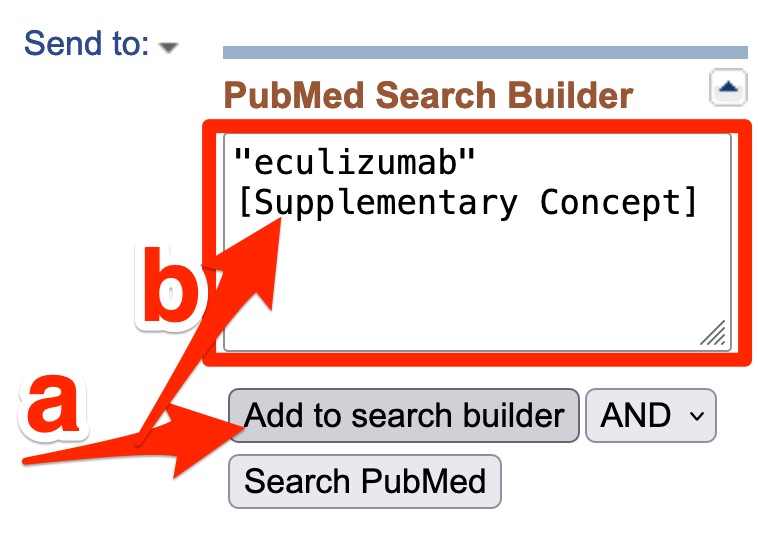
-
- Supplementary Concepts aren’t in trees and don’t have subheadings, but, otherwise, work just like MeSH headings.
- If your search identifies a relevant MeSH heading for your drug:
- Scroll down to see the MeSH tree
- Do you want to use a narrower or broader heading rather than the heading you initially identified.
- Should you stop the default explosion of the heading identified (PubMed’s default eplosion results in inclusion of the narrower irrelevant headings?)
- Scroll up to the
- Restrict to MeSH Major Topic
- Scroll down to see the MeSH tree
(Choose this option if you want to stop the default ‘explosion’ that causes inclusion of the narrower headings)
-
- Select any desired subheadings.
- Click the “Add to search builder” button.
- If your search identified neither a relevant MeSH heading nor a relevant Supplementary Concept, you will need to use a keyword search for the drug concept.
____________________________
Note the introduction date for the drug’s MeSH or Supplementary Concept
In your Word document, make a note of the “Date Introduced” associated with your drug’s heading or supplementary concept.
The eculizumab[supplementary concept] entries introduction date is underlined in the screenshot below: