(Originally created July 2014, updated anually, moved to Pressbooks in May 2022)
Instructions for Using this Tutorial:
Please, read all the instructions in the next section before following the directions. (When you complete the first step in this section, the instructions will be obscured.)
These tutorials are easier to complete if you have side-by-side “instruction” and “working” windows.
-
- click this link to open the library homepage in a new window or tab.
- If the page opens in a new tab rather than a new window, pull the new tab away from this window so you have the two windows open on your screen simultaneously.
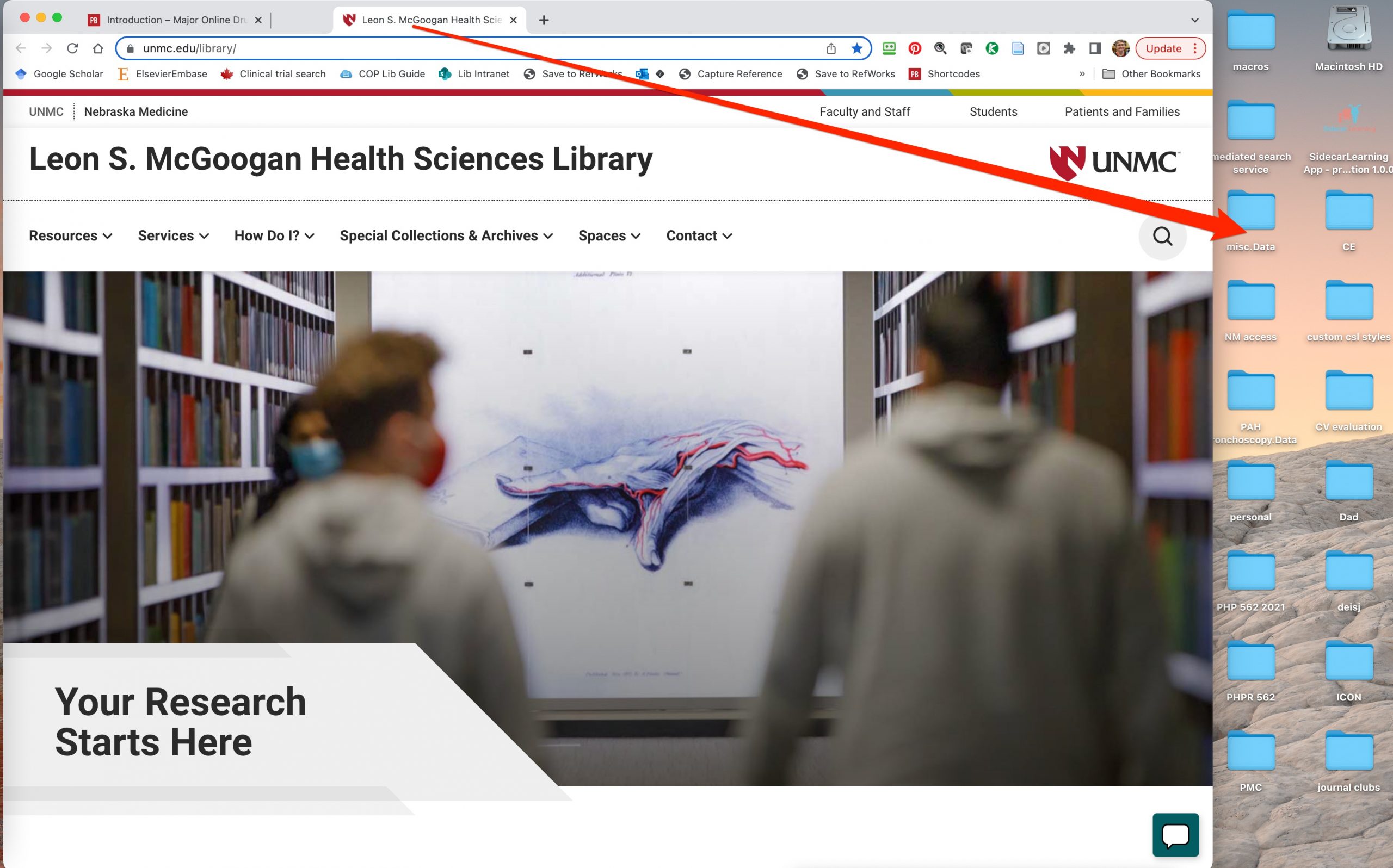
-
- resize the new “working” window and this instruction window so that they can sit side by side on your computer screen.
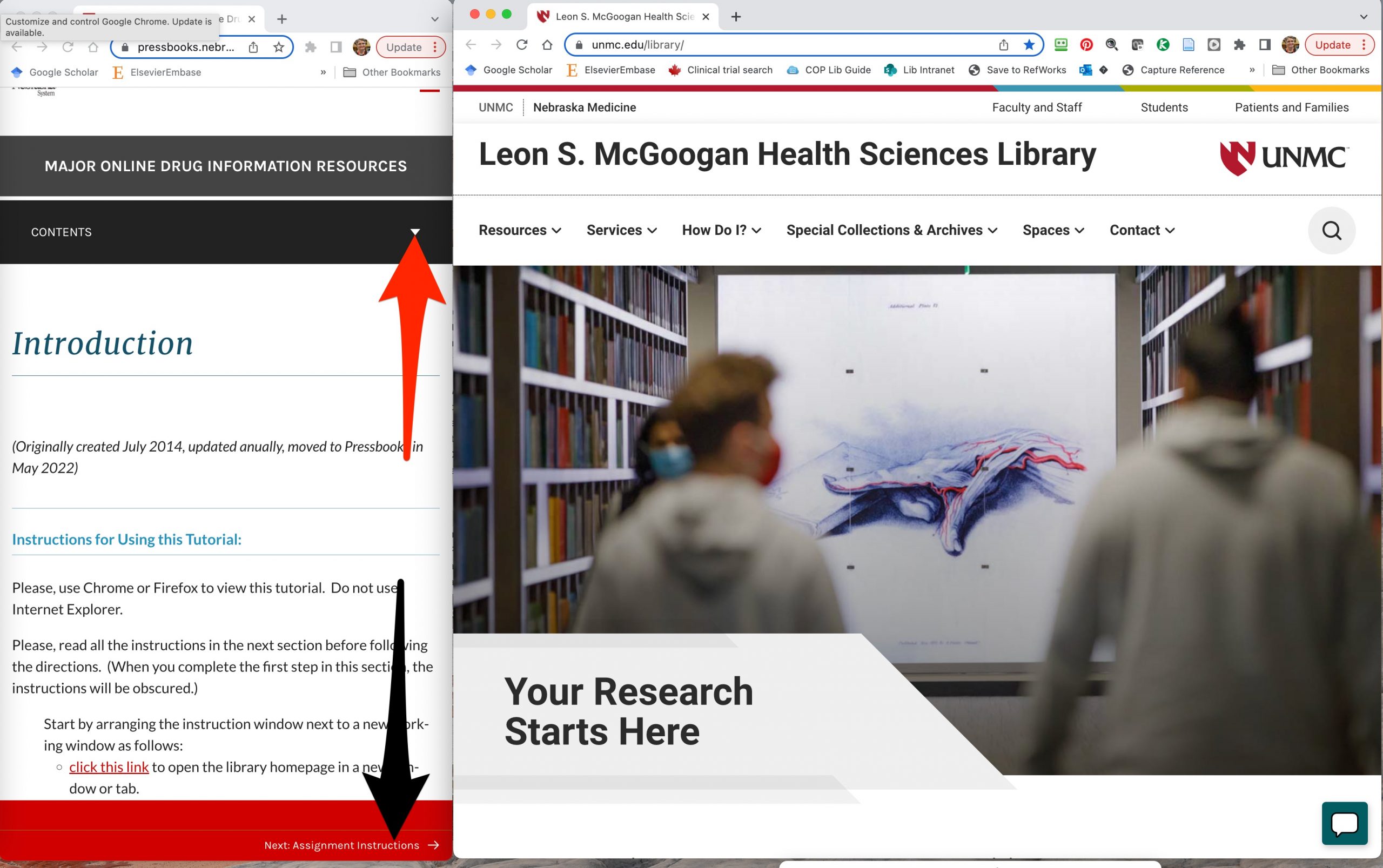
-
- Whenever you open a tab that covers the instruction panel, pull the new tab onto your working window.
Important information about the tutorial layout:
- Chapter links appear in the browser footer. Click the left-hand link to go back to the previous chapter and the right-hand link to go forward to the next chapter (see arrow pointing to the footer in the figure above).
- Complete the steps in one chapter and then immediately go to the next chapter.
- Don’t work ahead of the instructions. It is easy to get lost or miss important instructions if you work ahead.
- A contents menu is available above the text (See upward pointing, red arrow in screenshot above). You can use this menu to jump between distant chapters. The “Contents” view toggles. Click to open the “Contents” panel or show the chapters in a section, re-click to close the contents panel or hide the individual chapters in a section.

