Purpose:
The purpose of this tutorial is to help the student master comprehensive, keyword searching.
Performing a truly comprehensive, keyword search is more difficult than performing a similarly thorough, subject heading search. We hope that this tutorial will make the steps involved in this complex process easier to understand and master.
Objectives:
Upon completion of this tutorial you will be able to:
- identify the important concepts in a clinical question
- create a list of search terms for each concept you identify
- use asterisks and quotation marks correctly when defining search terms
- use AND and OR correctly to join search terms
- use parentheses correctly to define groups of search terms
- successfully complete keyword searches in PubMed
Instructions for Using the Tutorial:
Please, use Safari, Chrome, or Firefox to view this tutorial. Do not use Internet Explorer.
Please, read all the instructions in the next section before following the directions. (When you complete the first step in this section, the instructions will be obscured.)
Start by arranging the instruction window next to a new working window as follows:
-
- click this link to open the library homepage in a new window or tab.
- If the page opens in a new tab rather than a new window, pull the new tab away from this window so you have the two windows open on your screen simultaneously.
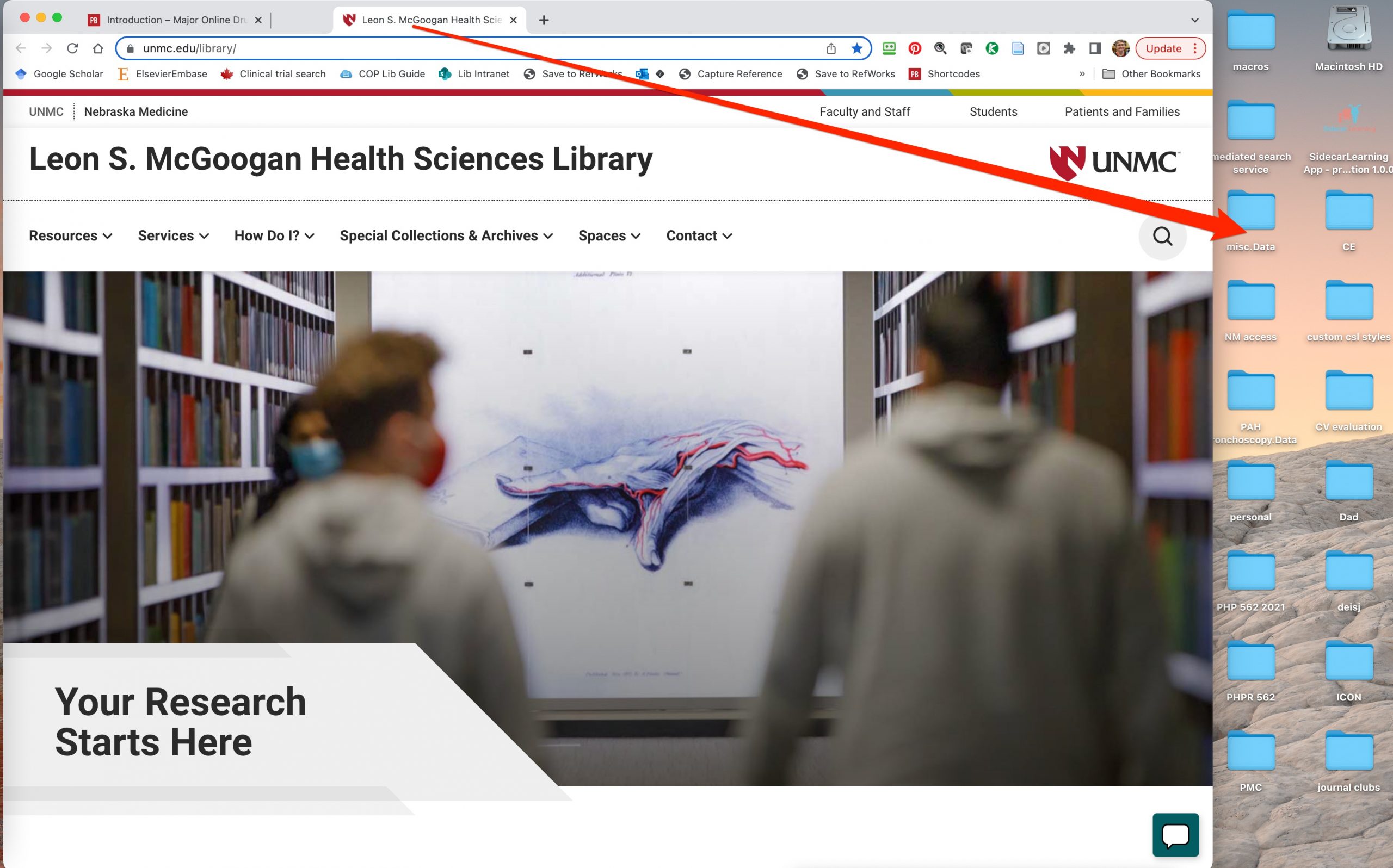
-
- resize the new “working” window and this instruction window so that they can sit side by side on your computer screen.
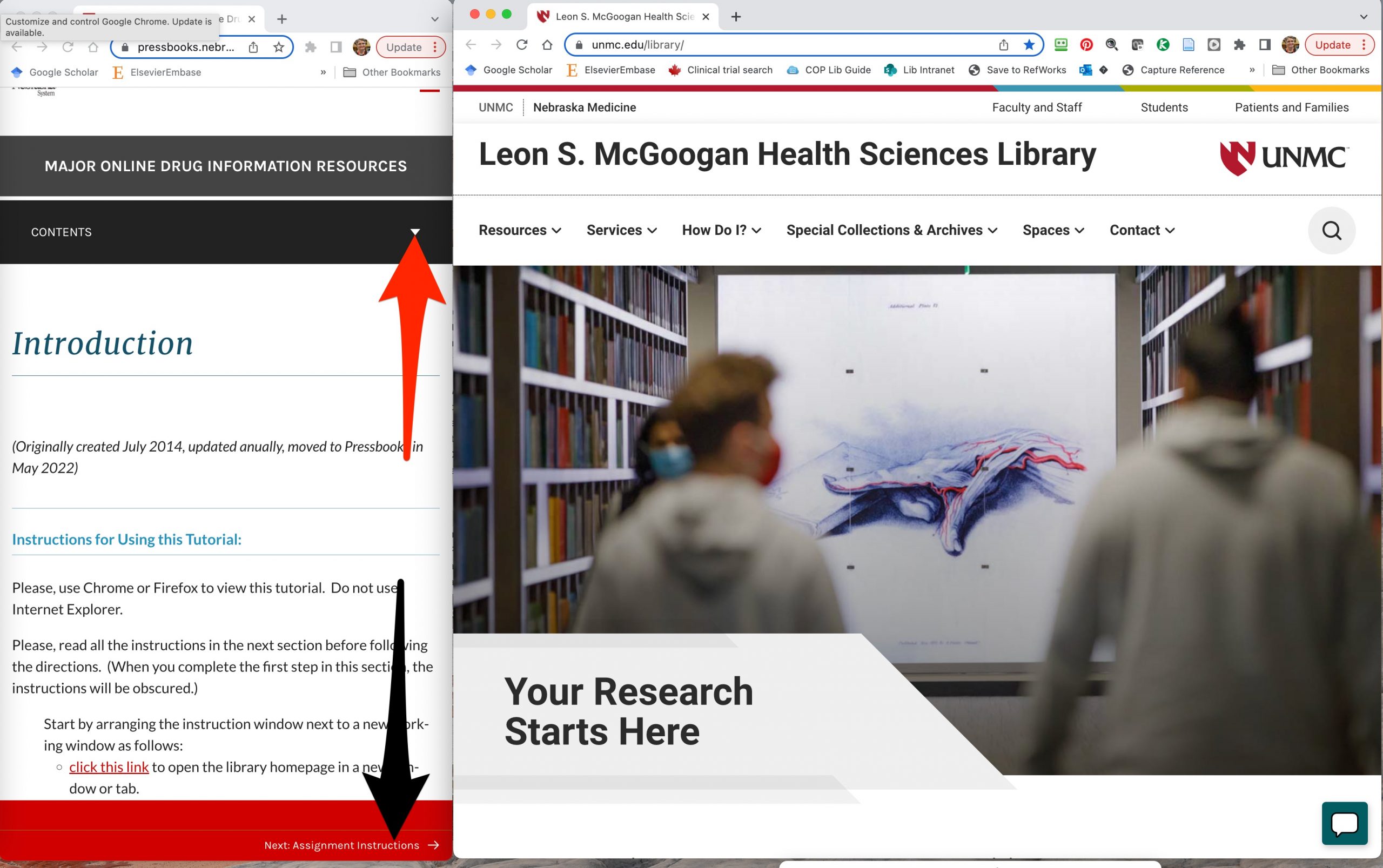
-
- Whenever you open a tab that covers the instruction panel, pull the new tab onto your working window.
Important information about the tutorial layout:
- Chapter links appear at the bottom of the window (see black arrow to the link in the red footer in screenshot above).
- Complete the steps on one page and then immediately go to the next page, or, if you are at the end of a ‘chapter’, click the link to the next chapter.
- Don’t work ahead of the instructions. It is easy to get lost or miss important instructions if you work ahead.
- A contents menu is available above the text (See red arrow in screenshot above). You can use this menu to jump between distant chapters. The various “Contents” views toggle. Click to open the “Contents” panel or show the chapters in a section, re-click to close the contents panel or hide the individual chapters in a section

