Running and Toubleshooting Your PubMed Search
It’s time to test your search in PubMed:
- Copy the search statement from your Word document
- To open PubMed in the adjacent screen, click here.
- Paste your search strategy into the PubMed search box.
- Hit the “Search” button.
Read Highlighted Warnings
- Check the area above the search result list for highlighted messages.
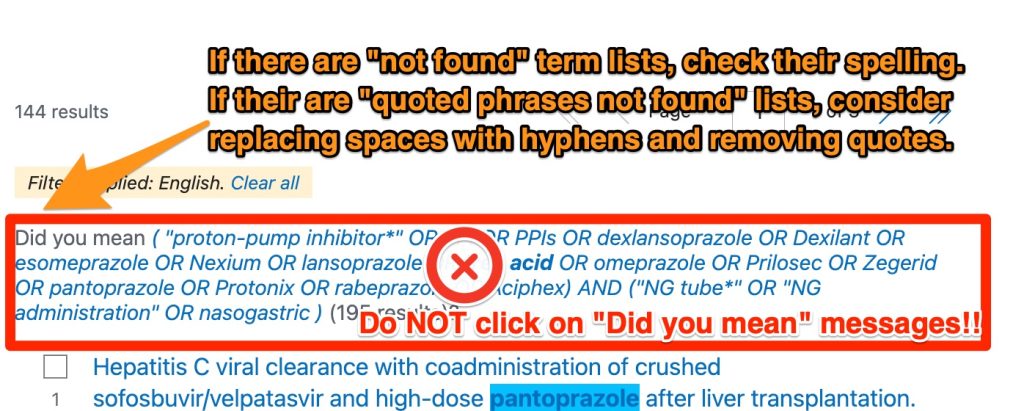
-
- If a “The following term was not found in PubMed:” message is present, check the list to be sure all terms are spelled correctly. Make any needed spelling changes in your search strategy. Do not remove single-word or hyphenated multi-word terms that are “not found”! they do not cause retrieval of irrelevant results.
- Is a “Quoted phrase not found” message present? If so, check the spelling of all listed terms. Make any needed spelling changes. If there are no spelling errors, consider replacing the spaces in the listed quote enclosed terms with hyphens and removing the quotes.
- Is a “The asterisk in your search was ignored. You must use 4 or more characters for a wildcard search” message present? Replace the truncated term with less than 4 characters with all desired word forms OR’d together, or, when possible, with a longer word trunk and wildcard.
- If you see a “Did you mean” message, DO NOT click on it!!
Make Needed Changes and Re-Run the Search
- Make the needed change/s in your search strategy
- Re-run the PubMed search.
- Has your search retrieved 169 results or more? This search retrieved 169 results on July 4, 2024.
Change the “Sort by” selection
- Before accepting the results as shown, click the “Sort by” menu and select “Publication date.” This will allow you to see recent results first.
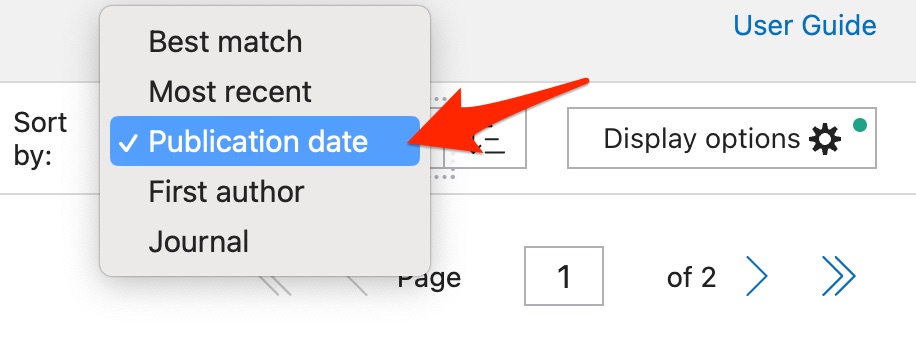
Quick Review of the Results
- Use the “Display Options” menu to find the “Format” menu, and then select the “Abstract” option.
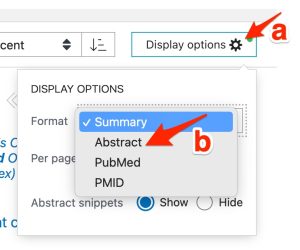
- Look at the highlighted or bold-faced terms in in the first 10 records. Does each of these records appear to contain at least one of your “PPI” terms and at least one of your “NG administration” terms?
If not, please check to be sure you haven’t missed a parenthesis or joined your NG and PPI concepts using an OR (the two concepts should be joined with an AND). If these checks don’t diagnose your search problem, please ask for help.
- Look at the relationship between the nasogastric administration term/s and the PPI term/s in the first 10 -20 records. How many talk about nasogastric administration of PPI’s (rather than other uses of a nasogastric tube in someone receiving oral or IV PPIs)?
When this tutorial was updated in July 2024 , there were two highly relevant records among the first 10 results ( #8 and #10 when sorted by “publication date”) . If 2/10 are relevant, 8/10 of the results are not focused on the topic of interest. A thorough, well-crafted, comprehensive keyword search like this one will usually retrieve a lot of results that are not focused on the topic of interest.

