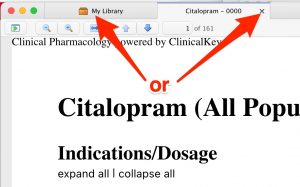7. Creating a Zotero Record for a Monograph from an Online Resource
Objective
PHPR562 students must cite a monograph from a major online drug information resource as one of the sources for their final monograph assignment.
During the MA2 assignment, you gathered the citation information for a monograph that you would like to cite. Now you just need to add the collected information to a Zotero record. You may remember that online monographs from a monograph set are cited in the same way that online book sections are cited.
Open the MA2 Assignment
- Open the document containing the information you collected for the MA2 assignment. A sample assignment is shown below:
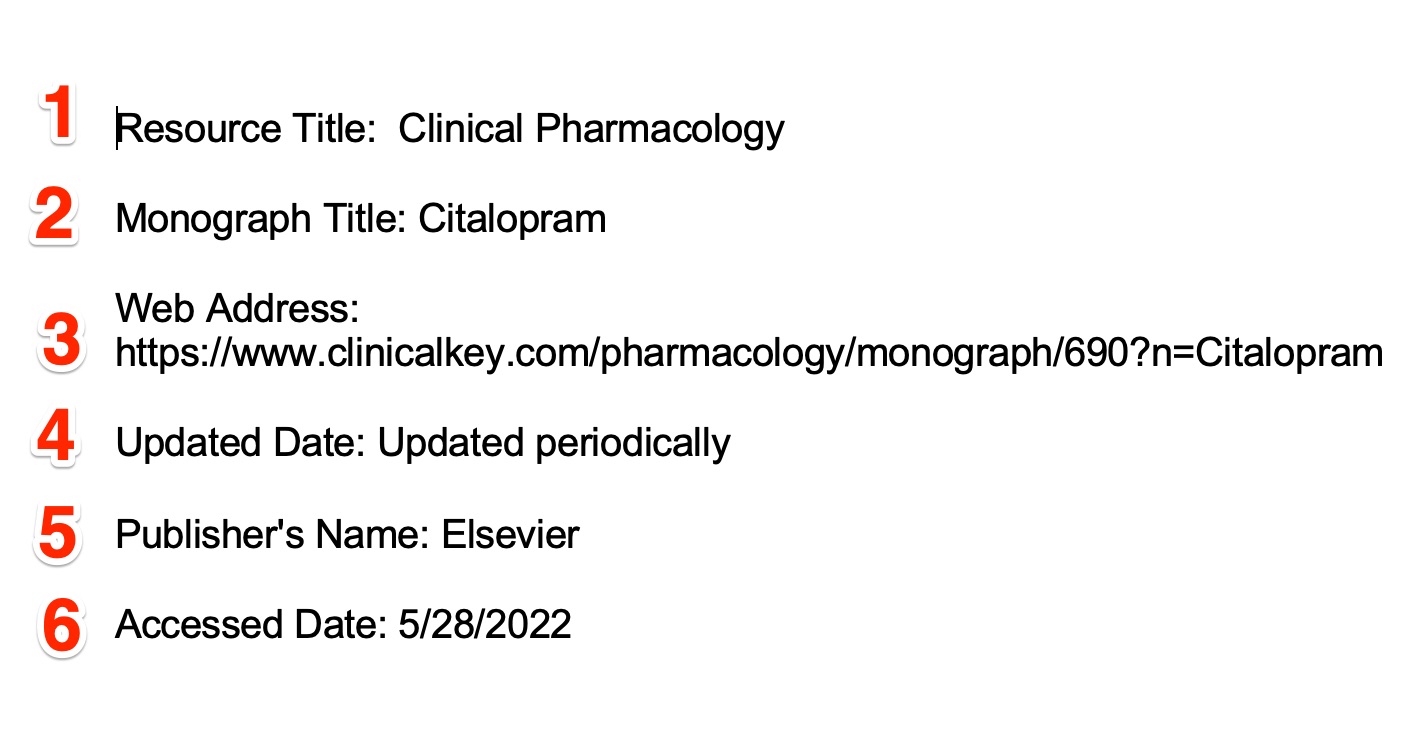
Open Zotero and Open a Blank Zotero Template for a “Book Section”
- Open the Zotero stand-alone application.
- Use the Zotero “+” drop-down to select “Book Section.”
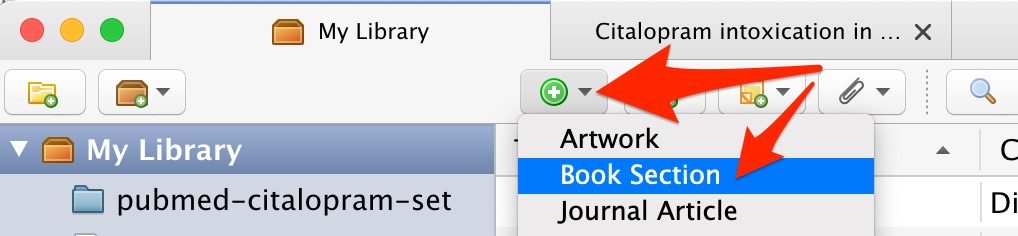
Filling in the “Book Section” Template
1. Resource Title
- Copy the resource title from your MA2 assignment.
- Find the “Book Title” box in your Zotero record and paste in the resource title.
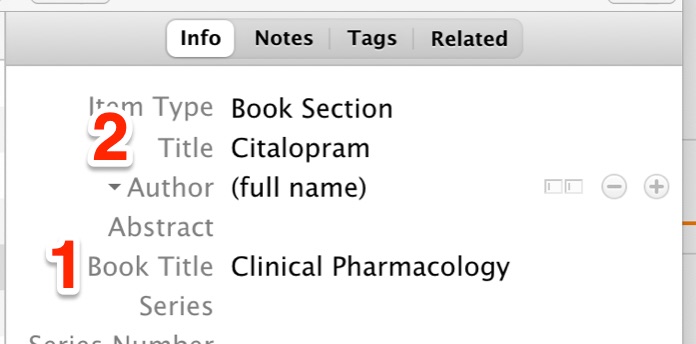
2. Resource Title
- Copy the monograph title from your MA2 assignment.
- Find the “Title” box in your Zotero record and paste in the monograph title.
3. Web Address
- Copy the web address from your response to MA2 question 2 and paste into the Zotero record’s “URL” box

4. Publication Date
- From MA2 question 4, copy the date of the last update.
- Find the “Date” box in your Zotero record and paste in the date.
- If you didn’t find a specific update or publication date, enter —
Updated periodically
— in the “Date” box.
5. Publisher
- From MA2 question 5, copy the publisher’s name.
- Find the Zotero record’s “Publisher” box, and paste in the publisher’s name.
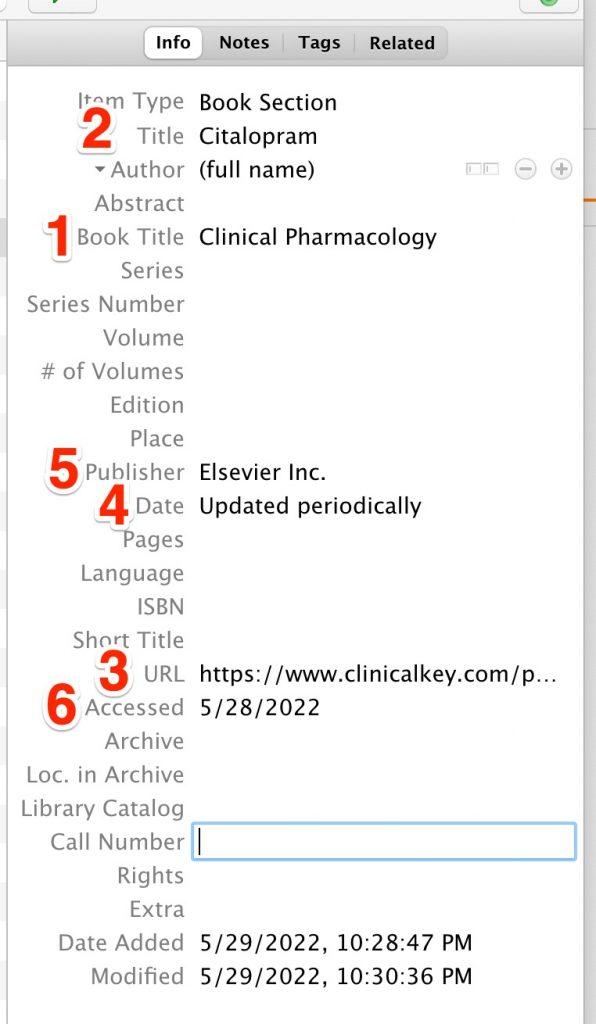
6. Accessed Date
- From MA2 question 7, copy the accessed date.
- Find the Zotero record’s “Accessed” date and paste in the accessed date
You’ve now entered all the needed information in the Zotero record.
Did you save a pdf version of your monograph? If so, attach it to your Zotero record.
If you saved a pdf version of your monograph when you worked on MA2, take the time to attach it to your Zotero record for the monograph. It will make it easier to find the needed monograph when you get around to writing your monograph assignment.
- With the Zotero record for your monograph from a major online drug information resource selected, click on the “Attachment/Paperclip” menu.

- Select the “Attach Stored Copy of File” option.
- Use the “explorer/finder” pop-up to find, select, and open the saved pdf copy of your monograph.
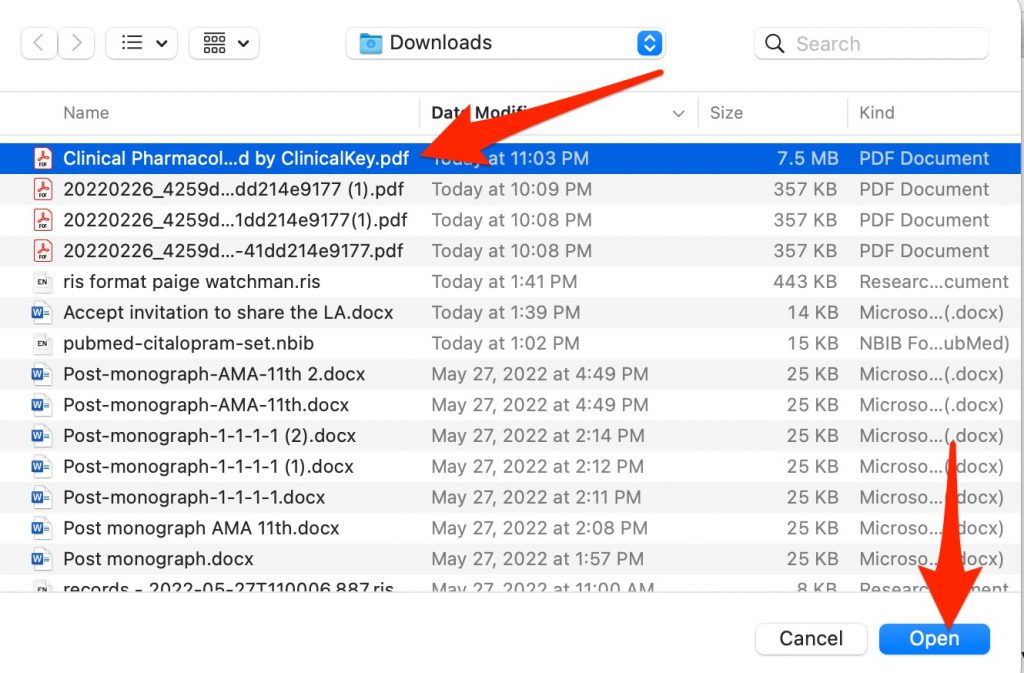
- To see the stored pdf, double click on the “File” icon that now appears in the “Attachments” column of the Zotero record.
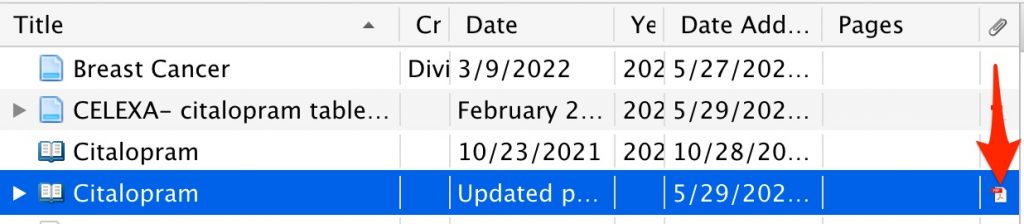
- To return to your Zotero database after viewing the pdf, either close the pdf or click on the “My Library” tab.