RedShelf e-Reader
Campus Bookstore Follett e-Reader
Redshelf is the e-Reader that the Follett Campus Bookstore uses for many of it’s eTextbooks. It is also referred to as BryteWave.
When you open a RedShelf text you will see this in Canvas:
Note that there is an Access Code notice at the top.
For Inclusive Access you do not need an access code.
You can just click on the Start Reading button to access the textbook.
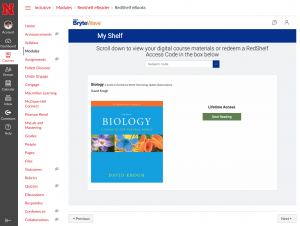
The following is support information for BryteWave:
BryteWave Access Guide V1.2
3 Main Ways in Which BryteWave can be Accessed by the Students in a Follett ACCESS Program
- Follett will send an email to all students with access link to the BryteWave shelf.
- BrtyeWave (RedShelf) account will be created using the student’s academic email address. An email will be sent to the student with a link to their shelf. This link will take the student to that BryteWave shelf account where they can log into and find the preloaded material.
- Students can also use the login URL for BryteWave which is now located at: https://brytewave.redshelf.com/
- While they can get in at the URL, they may have to request a password change if they don’t follow the activation link that was emailed to them.
- All ACCESS students will receive an email that looks like this sample. If the student clicks the link in the email, it will pass them into their BryteWave shelf (which is the same as if they logged in at the login URL) and will be able to complete an account set up. (set password, etc.)
- Additional support for email can be found here: BryteWave Email info
- Accessing through the course in the campus Learning Management System (LMS)?
- If the RedShelf LTI has been installed on campus, and the professor has added the RedShelf BryteWave link in their LMS, then that link will also send the student into their BryteWave account / shelf. If they haven’t created an account at this time, they would need to complete their BryteWave account setup. If they follow the link after order release has added the material to the student’s BryteWave shelf, then that student’s books should be on their shelf when they follow the link to their account.
- Accessing through Follett Discover Access?
- A student can also get to the bookshelf by clicking the link in Follett Discover Access for BryteWave. This link acts just like the LTI link and will pass that student into their BryteWave Shelf.
Note: Overall, the student (once Follett has created the order) will have the book on their shelf, and will just need to get to the BryteWave shelf to log in or get passed into it from one of the links mentioned above and then they have access. Orders are typically created for students via Follett ACCESS one or two weeks prior to the start of classes. Check with your bookstore manager to confirm when orders will be fulfilled.
Resources:
For further tutorials or additional information on this process, you can visit or the students can visit the
BryteWave Knowledge Center at: https://brytewavesolve.zendesk.com/hc/en-us
support@brytewave.com or call 1-877-612-2233.

