Follett Access
Follett Discover
The Follett Access program is an Inclusive Access program used at the Campus Bookstore to lower costs for textbooks. Follett Access webpage.
There are multiple ways that you may access your textbook in a course. The exact way depends on the publisher and your instructor. This section will show how the Follett Discover tool works.
If you encounter any problems when trying to access your textbook from any of these methods, first try the following:
- Check with your instructor to make sure you are accessing the content correctly in Canvas.
- If you are using a publisher tool, check with the publisher’s help center.
- Try another browser, and make sure your browser is up to date.
- If you still are experiencing problems you may contact Brad Severa at bsevera@nebraska.edu or call 402-472-0606.
- Find the link in the main Menu called Follett Discover.
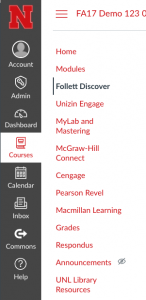
To access Follett Discover in Canvas click this link.
After Clicking on the Follett Discover Link a new browser window will open.

If you see this there is now Digital textbook material in Follett for your class.
If you have a digital textbook in an course you will see something like this:
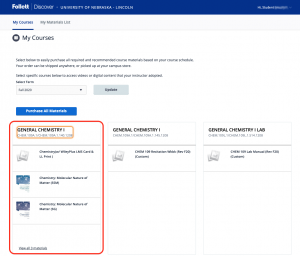
You can choose the term and see the textbooks that are in a course.
Once you have your textbook you will be able to access it with:
Follett Discover Tool
RedShelf eReader (This is also branded as BryteWave)
Publisher Tools
The following is information from the Follett Campus Bookstore on their program. If you have any questions you can contact:
Compatible Operating Systems & Browsers
iOS 10 & above, Android 6.0.1 & Above, Windows 7 & Above using Internet Explorer 10 & Above, Chrome
How do I activate my new account?
Accessing Through a Link in SIS, LMS, or other Channel
- Notification is received of your ability to Opt-Out through SIS, LMS, or other channel
- Select link (includedcp.follett.com) on the SIS, LMS, or other channel
- Once you land on Follett ACCESS Customer Portal, create an account by selecting Create an Account
- Enters in your institution email address and select Submit
- If the email entered is accepted and enrolled in a Follett ACCESS section, check your institution email address for account activation email, subject Welcome [Institutions Name]’s Customer Portal!
IMPORTANT! If the email you entered is NOT enrolled in a Follett ACCESS section, you will receive the message the email address entered is not active or there is not an opt-out option available at this time. Try again or confirm your enrollment in a Follett ACCESS course. and you need to check the institution email address entered or confirm with the institution that you are enrolled in a Follett ACCESS course with Opt-Out.
- Select the Activate your account … link
- Follett ACCESS Customer Portal is launched
- Enter New Password
- Enter Confirm Password
- Select Save
- Follett ACCESS Opt-Out portal opens
Accessing Through the Automated Welcome Email
- An automated email is received, with subject line Welcome to [Schools Name]’s Customer Portal!, on Order Release Date or if after ORD, within 12 hours of enrollment
- Select the Activate your account … link
- Follett ACCESS Customer Portal is launched
- Enter New Password
- Enter Confirm Password
- Select Save
- Follett ACCESS Opt-Out portal opens
I have an account from this term, what now?
Accessing Through Link in SIS, LMS, or Other Channel
- Select link (includedcp.follett.com) in the SIS, LMS, or other channel
- Follett ACCESS Customer Portal is launched
- Enter Institution Email
- Enter Password
- Select Log In Optional Use the Remember me if you would like to store your institution email address with the browser
- Follett ACCESS Opt-Out portal
Accessing Through the Automated Welcome Email
- Search your institution email for the Welcome to [Schools Name]’s Customer Portal!
- Select the Want to log in after you … link
- Follett ACCESS Customer Portal is launched
- Enter Institution Email
- Enter Password
- Select Log In
Optional Use the Remember me if you would like to store your instruction email address with the browser - Follett ACCESS Opt-Out portal opens
I have an account from a previous term, what now?
Accessing Through Link in SIS, LMS, or Other Channel
- Select link (includedcp.follett.com) on the SIS, LMS, or other channel
- Follett ACCESS Customer Portal is launched
- Enter Institution Email
- Enter Password
- Select Log In
Optional Use the Remember me if you would like to store your instruction email address with the browser - Follett ACCESS Opt-Out portal opens
Accessing Through the Automated Welcome Back Email
- An automated email is received with subject line Welcome back to [Schools Name)’s Customer Portal!, on Order Release Date or if after ORD, within 12 hours of enrollment
IMPORTANT! Make sure to check Spam and Junk folders - Select the Log In link
- Follett ACCESS Customer Portal is launched
- Enter New Password
- Enter Confirm Password
- Select Save
- Follett ACCESS Opt-Out portal opens
How do I Opt-Out of a section?
- Log in to the Follett ACCESS Customer Portal
IMPORTANT! If you see No Sections then there are currently no sections eligible for opt-out. - Find the section you want to opt-out of and select Opt-Out
- If presented with Once you select I Agree, you will no longer have access to your course material(s) for N/A and you will not be able to opt back in to the program, select I Agree to Opt-Out of that section. END OF PROCESS
IMPORTANT! Once you opt-out of a section, you cannot opt back in!
- If presented with Your campus bookstore has fulfilled the course material(s) listed below. To Opt-Out, please contact your campus bookstore at ####mgr@follett.com by XX/XX/XXXX. Once you Opt-Out, you will no longer have access to your course material(s) and you will not be able to opt back into the program., select Copy Info
- Navigate to an email or text based platform and paste text
- If you have possession of the listed course materials, bring them and the copied information to your campus store
- Ask for assistance from a campus store associate
I forgot my password, what now?
- Navigate to Opt-Out portal through SIS, LMS, URL (includedcp.follett.com), Other Channel, or Email
- Select Forgot Password?
- Enter Institution Email
- Select Submit
IMPORTANT! If you see the messge The email address entered is not active or there is not an opt-out option available at this time. Try again or confirm your enrollment in a Follett ACCESS course., confirm you entered your institution email address and that it was correct. If it was, confirm with the institution that you are enrolled in a Follett ACCESS course with Opt-Out.
- Email confirmation populates on Follett ACCESS Customer Portal
- Navigate to the email with subject line Reset your password for {Schools Name]’s Customer Portal! that was sent to institution email entered
- Select the Link in Resetting your password is simple …
- Link opens Set Password screen
- Enter New Password
- Enter Confirm Password
- Select Submit
- Follett ACCESS Customer Portal opens
I need to create an account, what now?
- Student is directed to Follett ACCESS Opt-Out portal
- Student selects Create an Account
- Student enters in their institution email address and selects Submit
-
- Navigate to the email with subject line Welcome to [Schools Name]’s Customer Portal!
- Select the Activate your account … link
- Student is directed to Follett ACCESS Opt-Out portal
- Enter New Password
- Enter Confirm Password
- Select Save
- Follett ACCESS Opt-Out portal opens

