4 Ordering Unizin Engage Textbooks.
How to Order an Engage Textbook using the Order Tool
It is very important to choose only Unizin Engage or Follett Access for all textbooks within a single course.
Textbook Ordering Periods:
1 • Fall Term: April 15 – May 15
1 • Spring Term: September 15 – October 15
1 • Summer Sessions: February 15 – March 151
Login
Find a Course
Start an Order for a Course
Search for Textbook
Cancel or Edit an Order
Reorder Textbook
To order a textbook in Unizin Engage you can use the Order Tool. https://unl.ordertool.prod.unizin.org
You will need to login using your Canvas credentials to access the Order Tool.
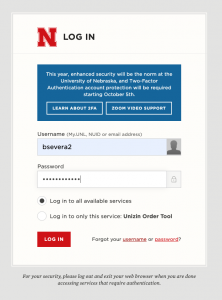
Once you login you can search for your course using the filters on the left.
You can enter the course subject and number.
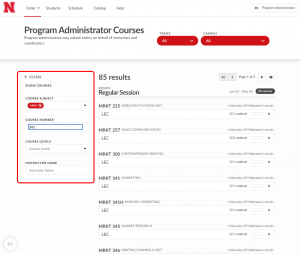
Check to find your course:
1 Session and date.
2 Use the checkboxes to choose all sections or just the ones you want to order for.
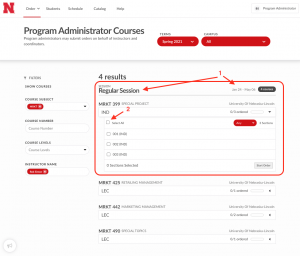
3 Click on the Order Button
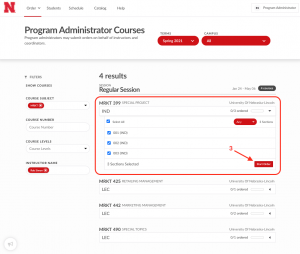
It is important to note that all Unizin Engage eTexts are available to students as long as they are enrolled at UNL. Textbooks with courseware does not qualify for this, these are designated in Unizin Engage as DLT (Digital Learning Tools & Courseware) texts. If a student purchases a DLT for a course and has to retake that course later they will have to purchase the DLT text again. Only texts designated as eText in Unizin Engage are accessible to a student as long as they are enrolled at UNL.
Each textbook designation is indicated by different images and by “eText” and “DLT” text as shown below.
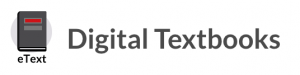

You can search for available titles. Use the ISBN for the best match.
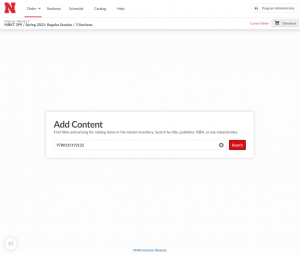
4 Once you find your text you can add it to your order by clicking the + button
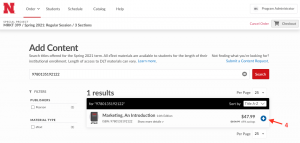
5 You can create your order by clicking Checkout
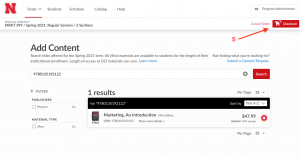
You have to check the I Agree box before you can Submit.
You may check the Royalties box if it applies.
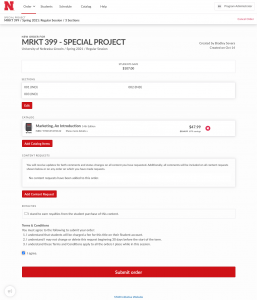
Once you have completed the order you will see an order number in each section you placed a order for.
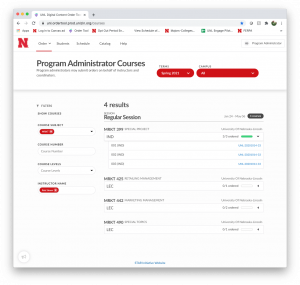
You will receive an email confirming your order.
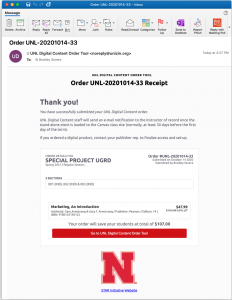
6. To Edit and order just click on the Edit order button.
7. To cancel the order just click the Cancel Order button.
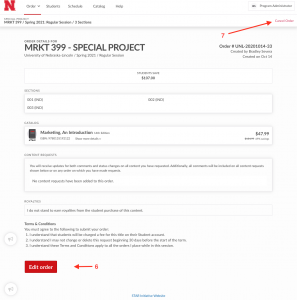
You will be asked to confirm when you cancel an order.
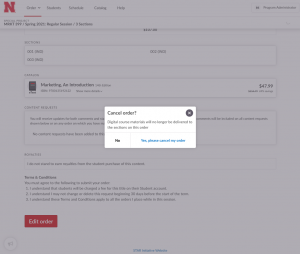
After canceling you will no longer see an order number in the course section.
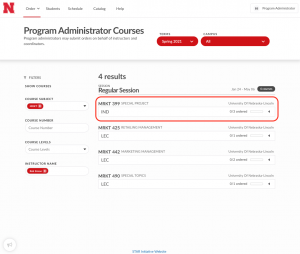
You will receive an email confirming your cancelation.
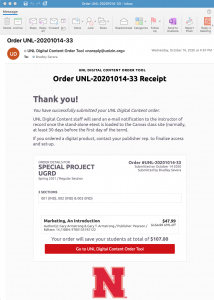
Reordering a Text for Your Course.
Once you have placed an order for a course you will be able to reorder that textbook the next semester of that course by following the instructions on this Unizin page: https://resources.unizin.org/display/OT/Reordering
If you have any questions about this process you can contact Brad Severa at bsevera@nebraska.edu

