Review:
Start by reviewing the drug information resources we’ve covered thus far.
Use the letters corresponding to the resources in the list below to answer the review questions.
|
|
Objectives:
- Identify when an internet search is better than a literature database search:
- When is a Google Scholar search the best place to start?
- When is a general Google web search or other internet search the best place to start?
- Effective strategies for searching the internet
- List criteria used to evaluate information found on the internet
- Review websites commonly used by pharmacists (“Internet Assignment”)
Objective 1.
Identify when an internet search is better than a literature database search:
A. When is a Google Scholar search the best place to start?
⭐ Answer: When the topics of interest are unlikely to be mentioned in the abstract or title.
Both Google Scholar and standard literature databases focus on scholarly literature. Google Scholar can search full-text. Standard literature databases like PubMed only contain brief records for journal articles. These records include: authors names, authors’ affiliations, journal title, article title, author-applied keywords and indexer-applied subject heading. The rest of the article is not available for searching in standard literature databases.
Example:
Let’s pretend you are designing a clinical trial protocol. You will be testing a drug for congestive heart failure (CHF). Body weight gain is one measure used to follow water weight gain when CHF is worsening. You want to know what time of day people with congestive heart failure are usually weighed when enrolled in clinical trials. There’s a good chance this will be mentioned in the “Methods” section of articles about CHF trials, but the time of weight measurement is very unlikely to appear in the title or abstract. A Google Scholar search will be more helpful than a traditional literature database search.
B. When is a general Google web search or other internet search the best place to start?
Answer:
When you need:
- News reports
- Patient-oriented material
- material more likely to be published on an association/university website than in a journal article. Examples of things more likely to be published on an association/university website include:
- hospital-specific or state-specific practice guidelines
- hospital-specific, standard order sets (e.g. standard orders used when a child with fever of unknown origin is admitted to the hospital)
- tables that provide upper limits for vitamin and mineral dosing
Objective 2.
Effective strategies for searching the internet
Example: You want to redesign the immunizuation service poster displayed in your pharmacy. You want to see examples of posters that can have been used to advertise pharmacy vaccination services across the world. You would prefer to create a poster that mentions all the different types of vaccinations offered by your pharmacy.
A. Standard internet search techniques
Start by creating a search using standard search techniques
1) Outline concepts. ⭐
-
-
- pharmacy
- poster
- vaccination
- hepatitis
- flu
- shingles
- RSV
- COVID
- tetanus
-
2) list alternate words/phrases for concepts ⭐
-
-
- pharmacy, pharmacist, drugstore, drug store
- poster, placard, display, advertisement
- vaccination, vaccine, vaccines, immunization, immunisation
- hepatitis
- flu
- shingles
- RSV
- COVID, coronavirus
- tetanus, tdp
-
Note: Internet searches are limited to a certain number of words. You will not always be able to include all the synonyms that you would like to include.
3) joining terms with OR ⭐
-
-
- pharmacy OR pharmacist OR drugstore OR drug store
- poster OR placard OR display OR advertisement
- vaccination OR vaccine OR vaccines OR immunization OR immunisation
- hepatitis
- flu
- shingles
- RSV
- COVID OR coronavirus
- tetanus OR tdp
-
Note: Wildcards (asterisks) will not work in internet searches! Don’t use vaccin* ⭐
4) Use quotes to define phrases and multi-word search terms ⭐
-
-
- pharmacy OR pharmacist OR drugstore OR “drug store”
- poster OR placard OR display OR advertisement
- vaccination OR vaccine OR vaccines OR immunization OR immunisation
- hepatitis
- flu
- shingles
- RSV
- COVID OR coronavirus
- tetanus OR tdp
-
You could stop at this point and remove the line breaks:
pharmacy OR pharmacist OR drugstore OR “drug store” poster OR placard OR display OR advertisement vaccination OR vaccine OR vaccines OR immunization OR immunisation hepatitis flu shingles RSV COVID OR coronavirus tetanus OR tdp
Paste the search strategy into the Google search box and hit the “return/enter” key on your keyboard.
5) Optionally
You could, if you wish:
a) use parentheses to define sets of alternate terms
-
-
-
- (pharmacy OR pharmacist OR drugstore OR “drug store”)
- (poster OR placard OR display OR advertisement)
- (vaccination OR vaccine OR vaccines OR immunization OR immunisation)
- hepatitis
- flu
- shingles
- RSV
- (COVID OR coronavirus)
- (tetanus OR tdp)
-
-
Note: You do not have to use parentheses around OR’d terms when searching the internet. ⭐ Internet search engines will assume you want the search treated as though parentheses are present.
b) AND together terms for disparate concepts and remove extra spaces.
(pharmacy OR pharmacist OR drugstore OR “drug store”) AND (poster OR placard OR display OR advertisement) AND (vaccination OR vaccine OR vaccines OR immunization OR immunisation) AND hepatitis AND flu AND shingles AND RSV AND (COVID OR coronavirus) AND (tetanus OR tdp)
Note: You can just leave a space between terms for disparate concepts in an internet search. ⭐ However, the search results will be a bit different if use AND’s
6) Copy the search strategy you’ve created, paste it into the Google search box and run the search.
-
- Copy one of the red-font search strategies (You can use the strategies with or without the optional parentheses and optional AND’s)
- Open Google (not Google Scholar) in a separate tab/window.
- Paste the search strategy in the search box and hit the “Enter” or “Return” key on your keyboard.
7) Review the results
-
- For this search, you may prefer to look at a Google “Images” search rather than the “All” result list
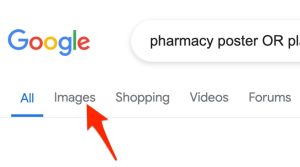
8) If you’re not satisfied, revise the search.
If you don’t find useful images including all the vaccine types, you may want to try the search without the infectious agent names, e.g. use:
(pharmacy OR pharmacist OR drugstore OR “drug store”) AND (poster OR placard OR display OR advertisement) AND (vaccination OR vaccine OR vaccines OR immunization OR immunisation)
9) Consider the following when considering taking inspiration from an image on the internet:
-
- An image is often considered an entire published/copyrighted work.
- Copying an entire published work is more problematic than directly quoting and citing the source of a few sentences from a journal article. Using an entire published work usually requires that the copyright owner give their permission. (Works by US government employees created for the government are usually an exception to this rule.)
- So, it’s a good idea to either create your own ‘paraphrased’ image or get permission for exact reuse.
B. Google-specific search techniques
You can usually find what you need using standard search methods as described above. Sometimes Google-specific tags/operators/punctuation can make your life easier.
intitle:
⭐ If you only want to see results with a certain word in the title, place the intitle: tag directly in front of the word. You can OR together terms preceded by this tag.
Ex. A search for article’s about pharmacists management skills would probably have a “pharmacist” word in the title.
intitle:pharmacist OR intitle:pharmacists “management skills”
– (minus sign)
⭐ The NOT operator doesn’t work in internet searches. If you want to exclude a word simply add that term preceded by a minus sign to your search.
Example 1.
If you want to see articles about kava kava on websites that don’t sell the kava kava supplement, try:
-cart -$ “kava kava”
Example 2.
If you want to see articles about pharmacist’s management skills but find you are retrieving unwanted articles about self-management, try:
intitle:pharmacist OR intitle:pharmacists “management skills” -self-management
Site:
⭐ The site: tag is useful if you only want results from a specific website or top-level domain (TLD, ex. .com, .net, .org, .gov, etc.) or want to exclude a website or TLD.
Example 1.
If you want to see lists of routine vaccinations published by government agencies or published by the CDC, try:
Site:.gov “routine vaccinations”
Site:cdc.gov “routine vaccinations”
Example 2.
If you want to see articles about “kava kava” that are not on commercial websites., try:
-site:.com “kava kava”
.. (double dot)
⭐ The double dot can be used like a hyphen to indicate that you are interested in any number between two numbers.
Example:
If you want to see articles that mention aspirin doses between 25 and 80 mg, try:
aspirin 25..80 mg
“___” (Quotation marks)
⭐ Quotation marks are part of the standard search punctuation. However, when you’re searching the internet, you can search for much longer phrases! Also you’re searching full-text. You can find the sources of long direct quotes.
Example:
If you want to find the source for a quotation including the phrase –– The most frequently listed strategy was providing a strong recommendation for vaccination, promotional posters — simply search for:
“The most frequently listed strategy was providing a strong recommendation for vaccination, promotional posters”
Change the order of your search terms
The order of search terms is important in Google/internet searches. If one of your concepts isn’t represented in the search results, consider moving that concept to an earlier position in the search strategy
C. Google Scholar settings that optimize access
Complete the steps outlined below to set-up Google Scholar for best full-text access and find the source for the quote “The most frequently listed strategy was providing a strong recommendation for vaccination, promotional posters” (a quote from a journal article)
- Go to scholar.google.com
- Click on the “Menu” icon
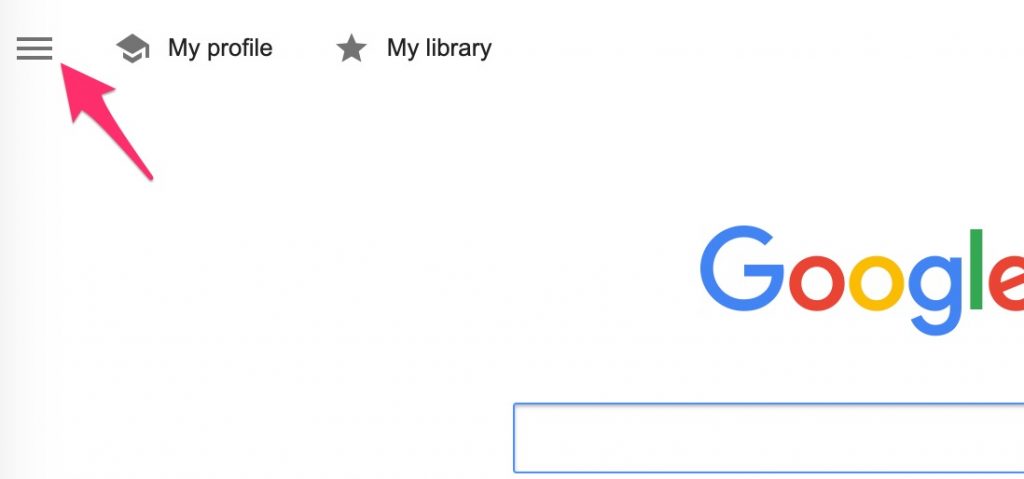
- Click on the “Settings” option.

- There are two things of interest on the settings homepage:(a) a link to “Library links” and (b) a drop-down that allows you to select RefMan (RefMan RIS is the export format for Zotero, a tool you will use later this semester). Right now the “Library Links” option is most important.
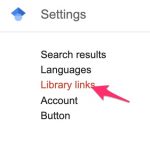
- Search for — UNMC

- Select the “GetIt!@UNMC” option
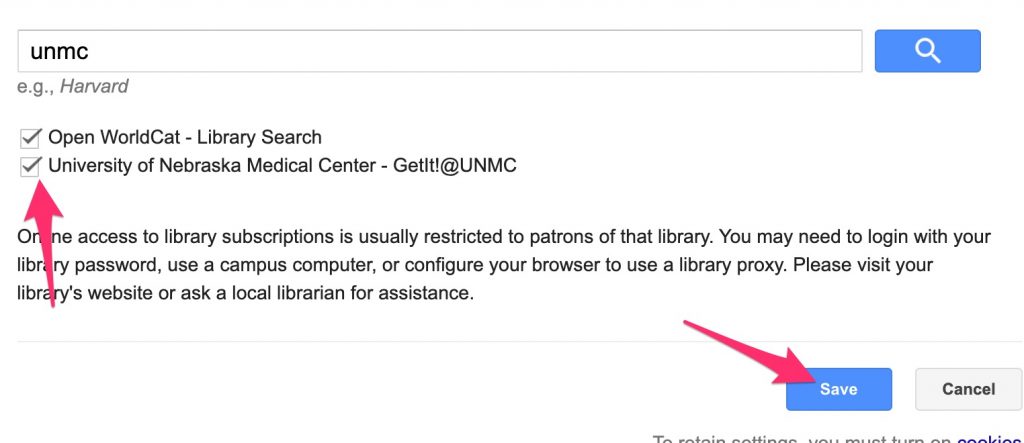
- Click the “Save” button.
- Search for —
“The most frequently listed strategy was providing a strong recommendation for vaccination, promotional posters”
- The links to the right of the “hit” include freely available forms and forms available through UNMC.

- For the purposes of this tutorial, click the “GetIt@UNMC” link.
- A page containing links to the sources for the content that are licensed by UNMC or known by UNMC to be freely available will appear. Click one of the sources (links in the box in the screenshot below). (Ignore the “Available Online” and “View online” links).
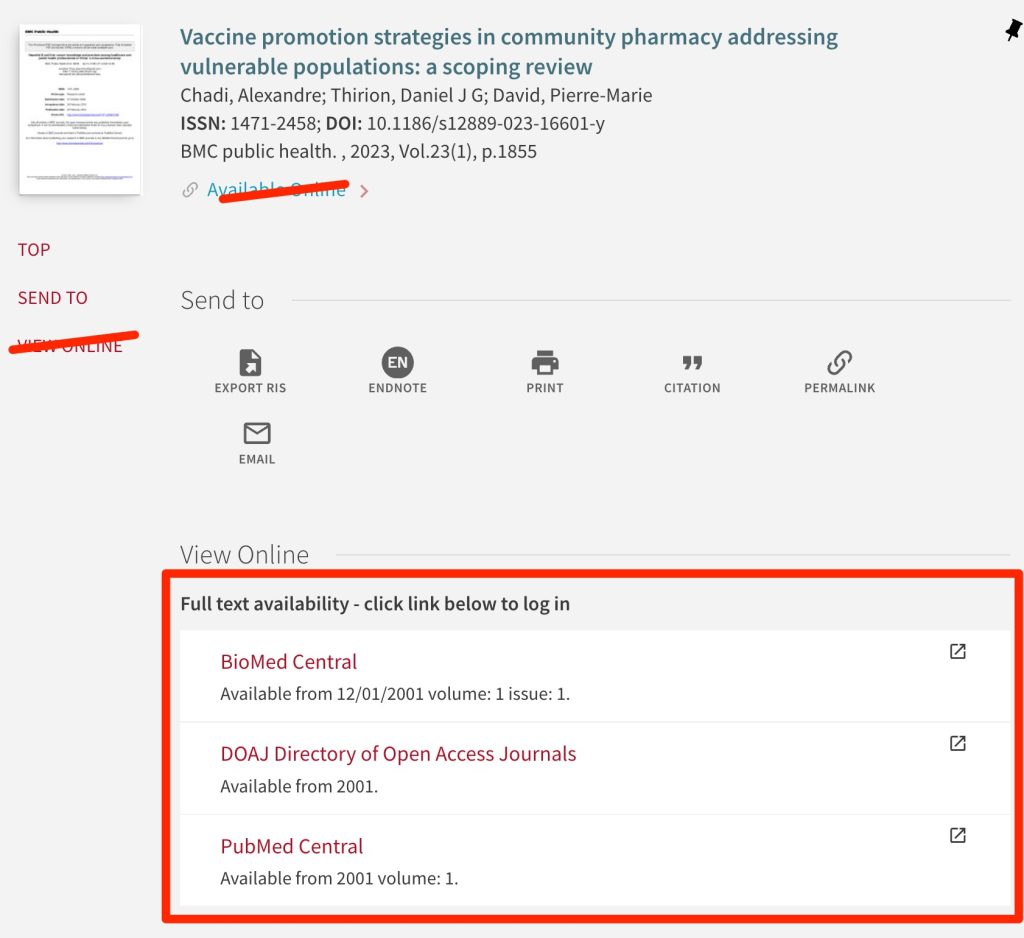
- Clicking on one of these links usually opens a page containing the article’s abstract. If you just end up on a journal webpage with a search feature rather than on a page for the article you wanted, use that search feature to search for the article’s title. In this case, the article’s title is —
Vaccine promotion strategies in community pharmacy addressing vulnerable populations: a scoping review
- When you reach the webpage for the article of interest, find and click the pdf or other full-text link.
- After opening the article’s pdf file, use the PDF’s search feature or Ctl-f(Window) or Command-f (Mac) to find the page containing the quote. You probably will not be able to find the full quote this way (it’s probably split between two lines of the text). You may want to find searching for a few words. You could try– recommendation for vaccination, promotional posters
- If you were citing the article as the source of the quoted sentence, you would need to include the page number that included the quoted sentence/phrase. In this case, the article is online only and doesn’t have traditional page numbers. You could use page 1 of 45 or just page 1.
- You will have to complete a similar exercise to finish your “Internet Assignment”
Objective 3.
List criteria used to evaluate information found on the internet
Criteria for Evaluating a Information Found on the Internet
- What are the credentials of author or editor or organization?
- Does the site include the date posted or last update?
- Does it contain a bibliography or reference list? Are the important statements referenced?
- Does it contain testimonials? (usually a bad sign if this is the only type of evidence provided)
- Is the information in the website readily and easily accessible and free from bias? If different treatments are available, are all discussed?
- Who sponsors the site?
- Does the information appear accurate based on your knowledge of the subject matter or your research.
Objective 4.
Review websites commonly used by pharmacists (“Internet Assignment”)
- During the remainder of this session, you will follow the guidance provided in the Student-Internet-Assignment” (click the link to download the assignment) to look for information in the sources listed below:
- FDA website’s Orange Book — therapeutic equivalence information. ⭐
- CDC website’s Yellow Book — health, vaccination, prophylaxis information for travelers. ⭐
- LactMed — lactation and breastfeeding ⭐
- DailyMed — PPIs ⭐
- ClinicalTrials.gov — registered clinical trial information ⭐
- Hazardous Substances Database (HSDB) — LD50 (lethal dose 50%, animals), human (antidotes, treatment, toxicity) ⭐
- PubChem — drug structures, formulas, some properties ⭐
- Drugs@FDA — approval history, letters, reviews, supporting documents ⭐
- Add your answers to the assignment document.
- Save your document with answers.
- Submit the document through Canvas “Internet Assignment“
Study Guide
For the drug information resources quiz, you should know⭐ :
- The FDAs website provides access to the Orange Book, the source for information on therapeutic equivalence.
- The CDCs website provides access to the Yellow Book, the source for health, vaccination, prophylaxis information for travelers
- LactMed provides information on drug intake/exposure during lactation and breastfeeding
- DailyMed provides PPIs which include inactive ingredient information
- ClinicalTrials.gov provides access to information on registered Clinical Trials. That information may include contact information for the participating institutions, and study results,
- Hazardous Substances Database (HSDB) includes animal (e.g. LD50) and human (e.g. antidotes, treatment, toxic effects) toxicity information
- PubChem provides access to drug structures and formulas. In most cases, you can obtain a 3D, rotatable structural diagram.
- Drugs@FDA provides access to a drugs approval history, letters, reviews, supporting documents, etc.
For the Midterm Exam, you should know the above and also⭐ :
- Internet searching is especially useful in locating journal articles when the concepts of interest are likely to be discussed in full-text only (and not in abstracts or titles available in PubMed and other literature databases)
- How to improve your Google searches by using:
-
- quotes
- double dots (..)
- intitle:
- site:
- a minus sign (-)
- Criteria that may be used to evaluate information found on the internet
Questions, Problems, Text Errors?
Before you leave, …
- Do you have any questions or do you feel that clarification of some aspect of the materials would be helpful?
- Have you noticed any errors or problems with course materials that you’d like to report?
- Do you have any other comments?
If so, please, submit your questions, comments, corrections, and concerns to Cindy Schmidt (cmschmidt@unmc.edu).
.

