Objectives
Students will:
- Understand and be able to explain the steps involved in creating a keyword search strategy
- Know which terms should be included in a search for articles about a specific drug or class of drugs and know where these terms can be located
- Be able to use truncation, quotation marks, Boolean operators, and parentheses correctly in a keyword search.
- Know how to use messages above the PubMed search result list and information in the “History and Details” table to revise a search.
_________________________________________________________________________________
Objective 1
Understand and be able to explain the steps involved in creating a keyword search strategy
An outline of the steps in the keyword searching process is shown below. We’ll go through these steps one by one.
Outline of the Keyword Searching Process ⭐
A. Outline your Search
- Define your question
- List the important concepts
B. Develop a list of terms that represent the concepts
- List the words, phrases, sentences you think would be used by authors to describe each concept. (Consider search term tips for drug, drug-class and non-drug concepts.)
- Cross-out words that are not essential to your concept
- Do hyphenated and non-hyphenated (no space or hyphen) exist? If so, include both.
C. Insert Necessary Punctuation Marks and Boolean Operators
- Enclose multi-word phrases and space-containing terms with quotation marks or replace spaces with hyphens.
- Truncate single-words with multiple useful endings using *. If the final word in a multi-word phrases has multiple useful endings, truncate that final word with an asterisk*.
- Are there any multi-subconcept search terms within one of your concepts? Apply boolean operators and parentheses to these multi-subconcept search terms first and then to the search as a whole
- Join the alternate terms for a concept using OR.
- Enclose parts of a search that must be performed first –including lists of alternate terms for a concept that have been joined by OR — in ( ).
- Join dissimilar terms and concepts using AND
- Add any search terms necessary to limit your search to the desired database, e.g. NOT MEDLINE[sb]
D. Perform Your Search and Consider Possible Refinements
- Enter your search terms in the search interface. If the search interface offers multi-search box searches, a separate search box may be used for each search concept instead of parentheses.
- Hit the “Search” button
- Look at the messages above the search result list.
- Are there any wildcard messages? If so make corrections in your search strategy as necessary.
- Are any terms listed as “not found” .
- If so, are the terms spelled correctly? Correct any mis-spellings in your search strategy.
- Do not remove or change any correctly spelled search terms just because they are not found in PubMed today. A record containing the term could be added to PubMed tomorrow!
- Are there any “quoted phrase not found” listings?
- Check to be sure the phrases are as you intended. A missed quotation mark will often produce an nonsensical, quoted phrase. Correct any missed or mis-placed quotation marks in your search strategy.
- Check spellings and correct any mis-spellings.
- Understand that “quoted phrase not found” messages indicates only that the listed phrase is not on a list of “searchable phrases” that has been approved by PubMed’s administrators. If the phrases you have used are spelled correctly, leave them in your search. If you want to prevent the keyphrases in your search from being broken into AND’d words, replace any spaces in the phrases with hyphens. This will usually keep PubMed from breaking the phrase apart and ANDing the words. Hyphenation is definitely the way to handle any drug name that contains a space.
- Go to the “Advanced” page, click “Details” arrow next to your search strategy in the “History and Details” table.
-
- Are any “Translations” irrelevant? If so, stop translation of the concerned search terms by either truncating, enclosing in quotes, or adding a [tiab] tag.
- Are you retrieving irrelevant records because of poor truncation ? If so, fix this by ORing together the alternative words of interest (statin OR statins)
examples:
A search for articles about pathologic changes using the term — path* — is retrieving articles about forest paths. Fix this by lengthening the trunk of the search term to — pathol*
A search for articles about statin drugs using the term — statin* — is retrieving PubMed records containing the word “stating.”
- Are you retrieving an overwhelming number of irrelevant articles because of the inclusion of a term that could be made more specific or a term that has an irrelevant meaning?
example: You want to find articles about simvastatin. Your search strategy includes the generic drug name simvastatin OR’d with the American brand name for simvastatin, Zocor, and the Mexican brand name for simvastatin, Tulip, as well as other international brand names. The search retrieves a lot of articles about simvastatin and also retrieves quite a few articles about tulip (flower) farming. In this case, you would have to decide whether it’s important to include the Mexican brand name (is your search focused on Mexico?). If you decide that your search is not focused on Mexican issues, you can remove the brand name Tulip from your search strategy, but, if you are performing an exhaustive search, you should keep track of the fact that you have removed the name and the reasons it was removed.
- Consider reviewing your retrieved records for additional search terms that should be OR’d into your search.
E. Re-run the Search if You’ve Revised Your Search Strategy.
__________________
A. Outline search concepts
As you can see, the first step in a performing a keyword search is listing the search concepts. When you completed the tasks assigned in the previous chapter, you listed the important search concepts in two searches, the “demonstration” search and the “final search assignment” search. Review that work now (see below).
What are the major concepts in the “Demonstration” search?
- Does the available evidence support the use of omacetaxine in CML?
What are the major concepts in the “final search assignment” search?
- Does the available evidence support the efficacy of asciminib in treatment of BCR-ABL+, chronic myeloid leukemia that is resistant to another anti-cancer drug?
You now must develop lists of terms for the search concepts. Both searches include drug concepts.
_________________________________________________________________________________
Objective 2.
Know which terms should be included in a search for articles about a specific drug or class of drugs and know where these terms can be located
|
omacetaxine search construction video This video shows the steps that are explained in the text below. You may want to treat the text version as a handout accompanying a lecture. (The video was updated in 2023 and mentions the 2023 FSA drug nilotinib in passing. Remember this year’s FSA drug is asciminib) |
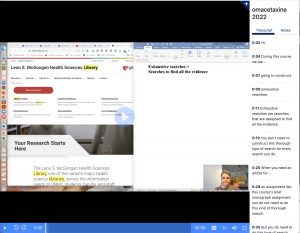 |
__________________
B.1 Develop a list of terms for the concept.
The second step in conducting a keyword search is developing a list of terms that represent the concepts. It’s important that you, as a future pharmacist, know which drug names should be included in an exhaustive search for literature about a drug and where these terms can be found. The needed drug names are listed in the text box below:
Search tip: Terms that should be included in an exhaustive search for literature concerning a single drug ⭐
- generic name — English and foreign-language generic names
- chemical name — if easy to say/write
- CAS Registry
- standard abbreviations
- Investigational name/s in two forms: 1) hyphenated (which will find the hyphenated and space-containing versions) and 2) no-hyphen/no-space forms
- all U.S. and foreign trade/proprietary/brand names
Resource that provides needed drug names
Which drug resource available at UNMC provides all of these types of drug names?
Gathering needed drug names
I suggest that you follow along and create a search for the “demonstration” search drug, omacetaxine,. You will complete a search for your “final search assignment” drug, asciminib, later with the guidance of an online tutorial, and will submit your tutorial work as your FS1 assignment. Repeating this process for two different drugs will make it easier for you to remember the steps in the process when the exam rolls around.
- Go to Martindale’s
At UNMC, Martindale’s is available through the UpToDate LexiDrug interface.
There are two ways to reach Martindale’s. Either:
Use the link to Martindale’s on the homepage of the Library’s COP Research Guide. You can reach the COP Research Guide through the “Library” link in Canvas.
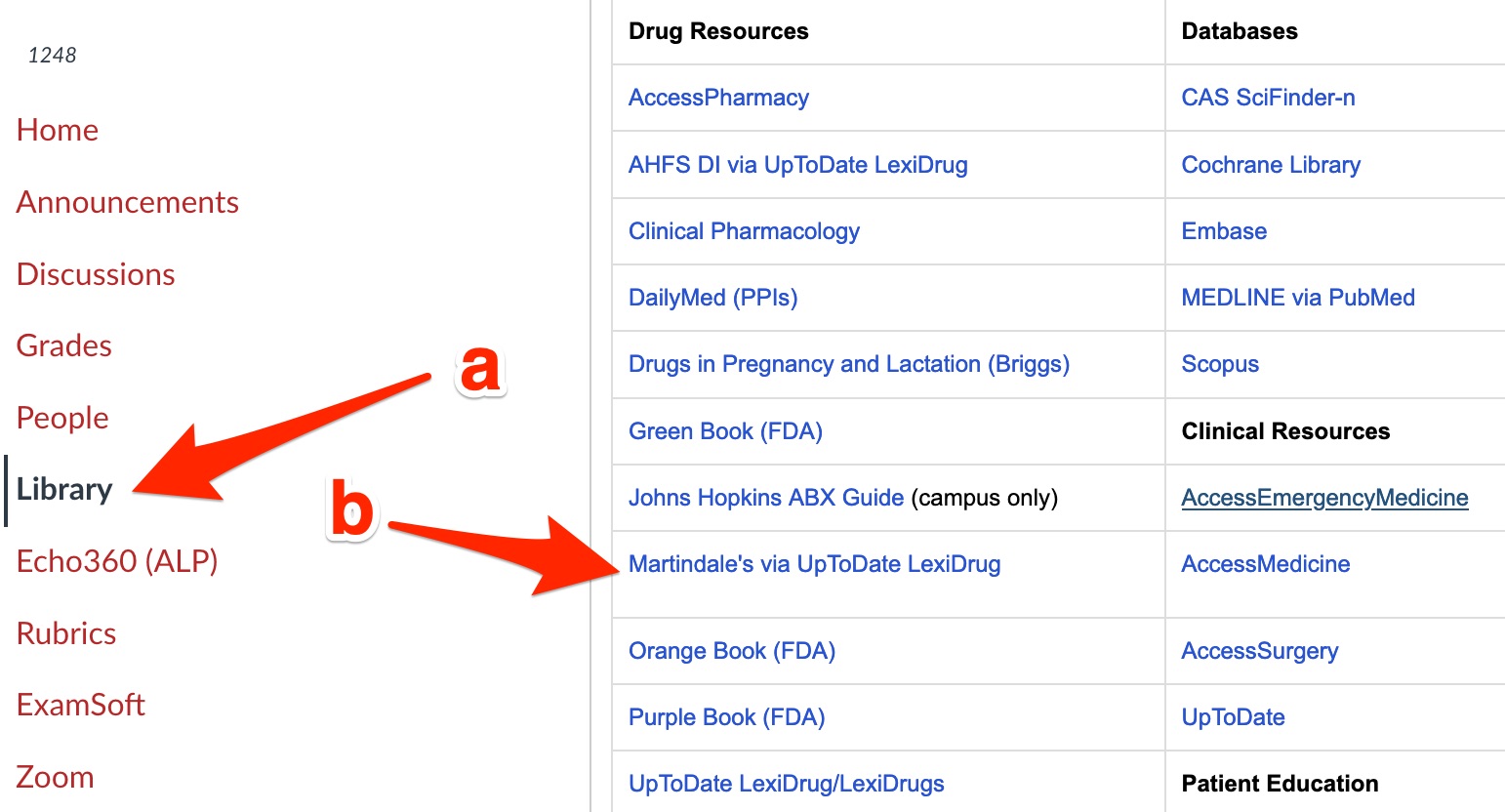
or
Use the link to UpToDate LexiDrug (which includes Martindale’s access) on the “Drug Resources” page of the Library’s website. To reach this link:
-
-
-
-
- Start at the Library’s homepage,
- Click on the “Resources“
- Click the “Drug Resources” option.
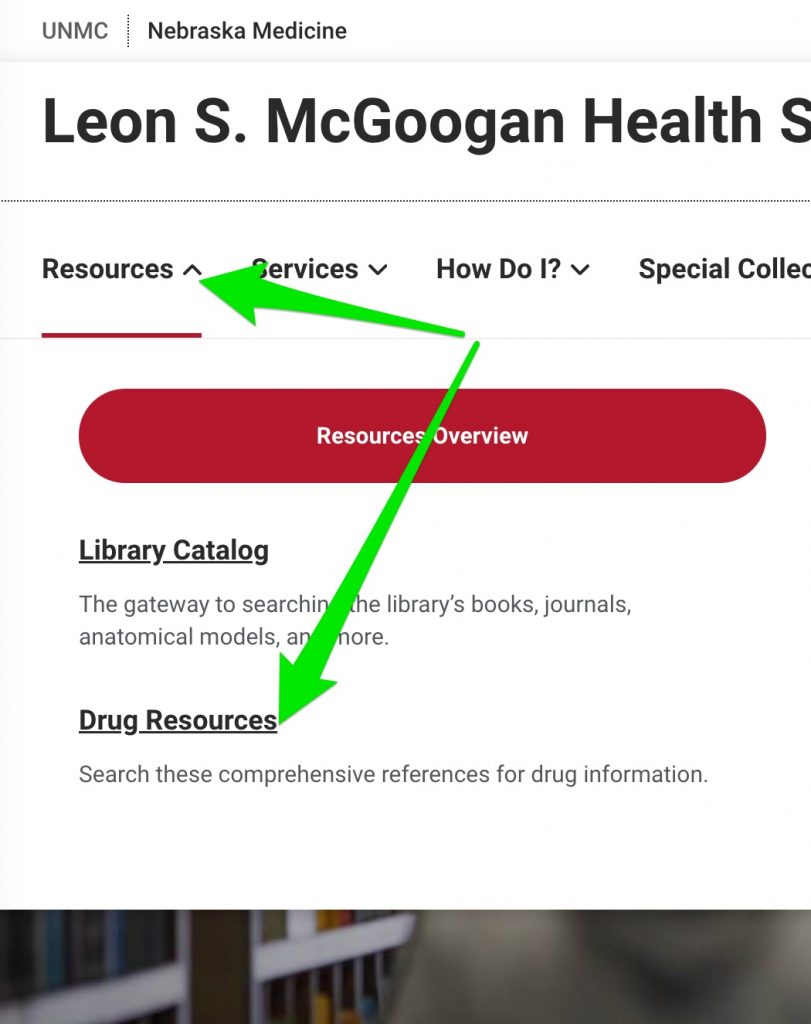
- When you reach the “Drug Resources” page, click on the “UpToDate LexiDrug” option
-
-
-
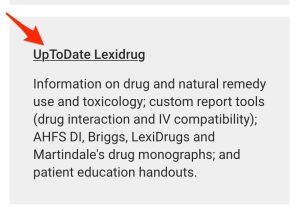
- After you reach the “UpToDate LexiDrug” homepage, search for the drug of interest. For this demonstration, omacetaxine.
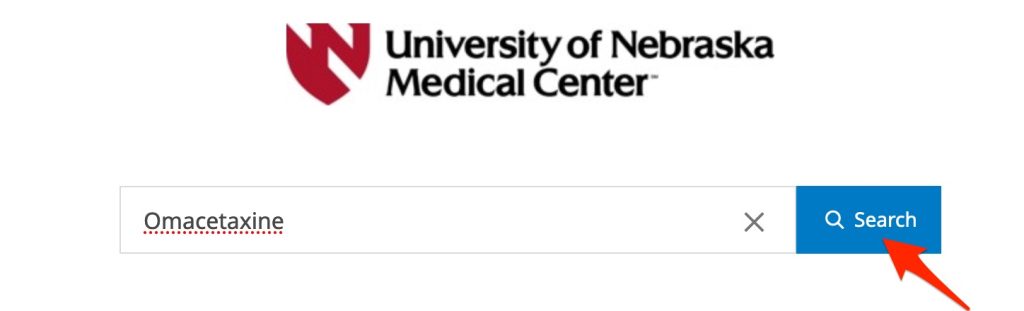
- You will need to click on the “More Results” link to display the results for resources other than Lexi-Drugs (resources including Martindale: The Complete Drug Reference)
- Find the link to the omacetaxine monograph under the “Martindale.…” heading.
(For omacetaxine, there is a single monograph. Many other drugs have multiple salt forms that are used as drugs. In those cases, you would need to go through the steps that follow for each of the monographs and OR all the drug names that you gather to form a single search strategy.)
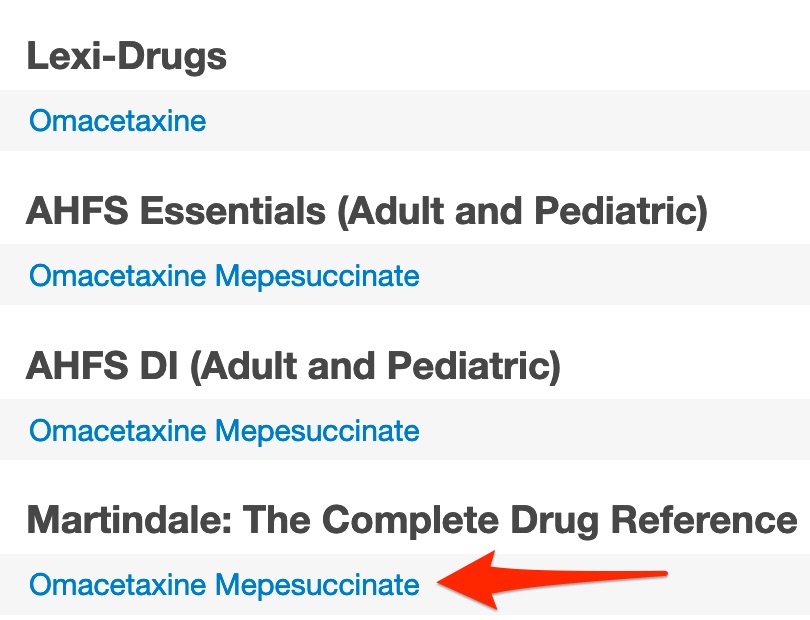
- Copy the portion of the title that is the drug’s English generic name and paste it into a Word document.
You do not need to include any salt names (e.g. mepisuccinate). We are trying to find names as author’s use them when writing. Authors frequently omit the salt portion of a drug’s name when writing or speaking about the drug.
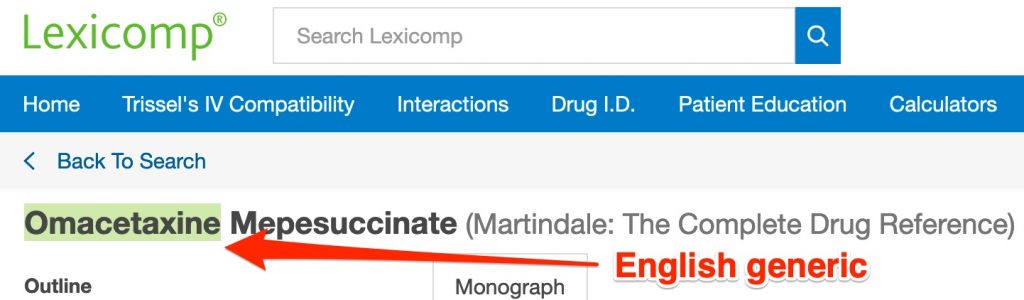
The English generic name is the single most important term in your search! If you’re doing a quick search, search with the English generic name alone. In most cases, you can retrieve 99% of the relevant literature with the English generic name alone.
However, there are cases in which searching with the English generic name alone will miss a lot of relevant literature. Some drugs (like acetaminophen) have alternate generic names (paracetamol) and brand names (Tylenol) that are often used in the scientific literature.
- If the chemical name is easy to say and write — like “azidothymidine” (the chemical name of the first drug that was highly effective against HIV) — copy the name and paste onto a new line in your Word document.
If the scientific/chemical name is complicated — if it includes brackets, parentheses, apostrophes, etc. — do not include the chemical name in your search.

As you can see the chemical name of omacetaxine is quite complicated. I would not include it in a search.
If you do include a complex name in a search, enclose it in quotes. Do this even if the name doesn’t include any spaces. The quotes will help the search engine see that any parentheses or brackets in the name are part of the search term rather than search punctuation or part of a search tag.
- Copy the CAS Registry number and paste it into your Word document.
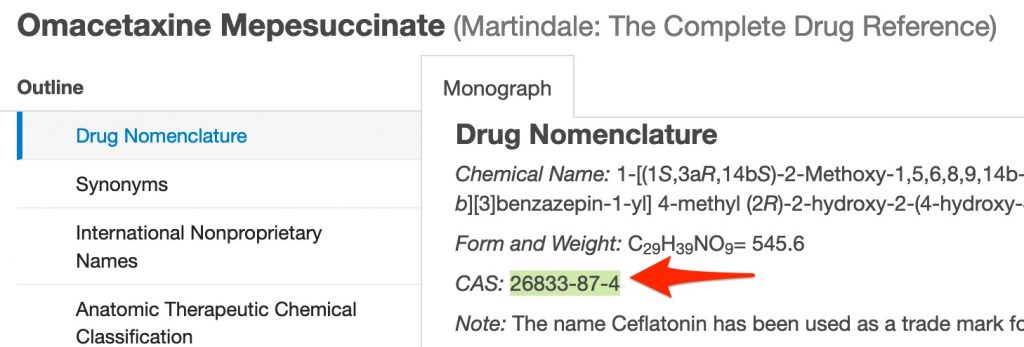
- Copy any names for the drug found in the “Note/s” section and paste them onto a line in your Word document.
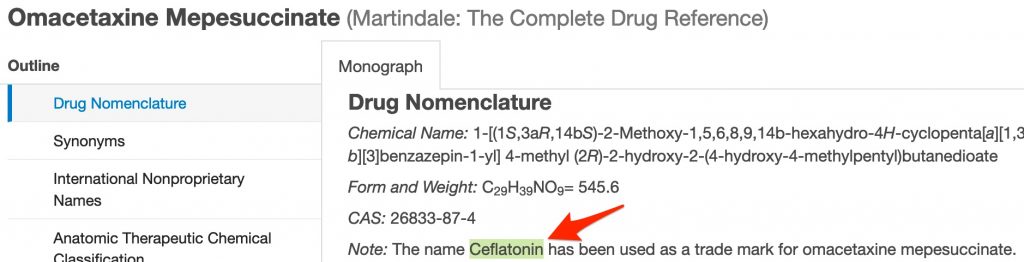
- Copy the names in the “Synonyms” area that have been typed using the English alphabet and paste these on a new line your Word document. Do NOT include names typed with foreign scripts/alphabets.
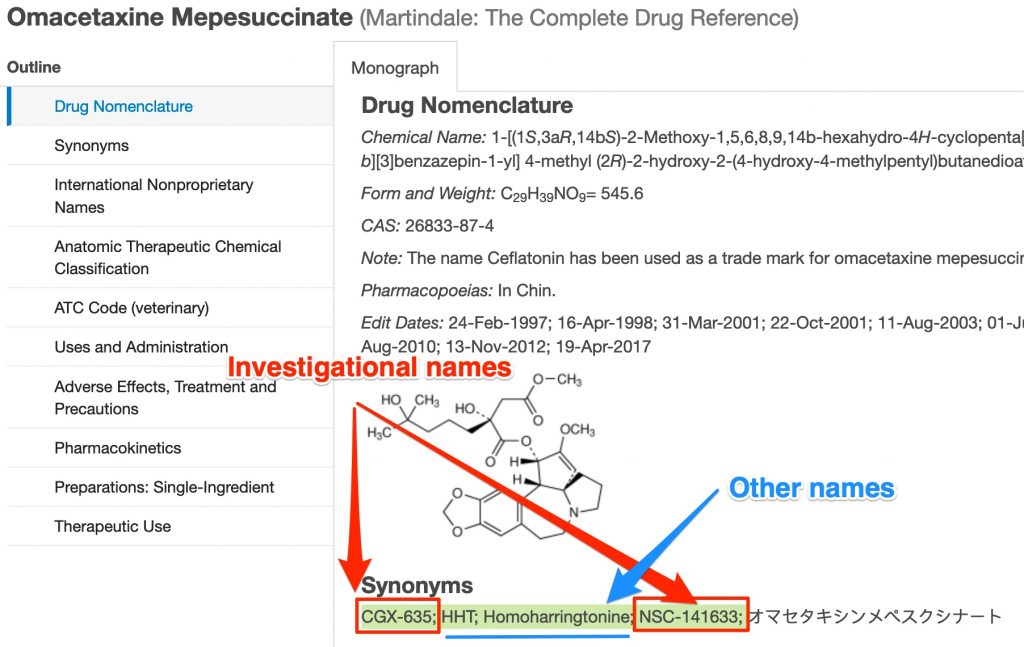
The names formed by combining a set of letters followed by a set of numbers are investigational names. Investigational names are the names used for a drug before a generic name was assigned.
In the case of omacetaxine, two other important names for the drug are also listed in the “Synonyms” field. In the omacetaxine monograph, one of the non-investigational names listed in the “Synonyms” entry is a common name for the drug and the other is a standard abbreviation for that common name.
- Copy the international non-proprietary names (i.e. foreign generic names) and paste them into your Word document. The [rINN….] tags aren’t needed parts of these names, but it’s easier to take them out of the Word document than it is to copy the needed portions only.
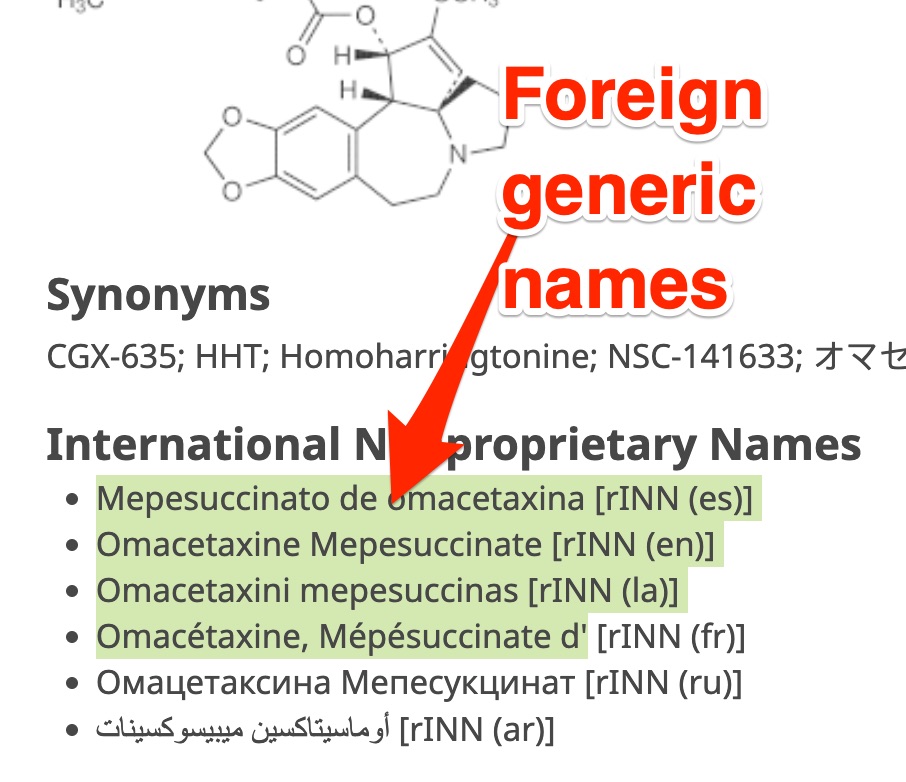
I suggest using Microsoft Word’s “Paste Special” feature so that you can paste the international nonproprietary names into your Word document as plain text or unformatted text! This usually gets rid of any bullets or links.
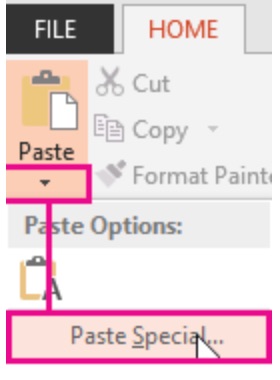
- Click the “Preparations: Single-Ingredient“ link .
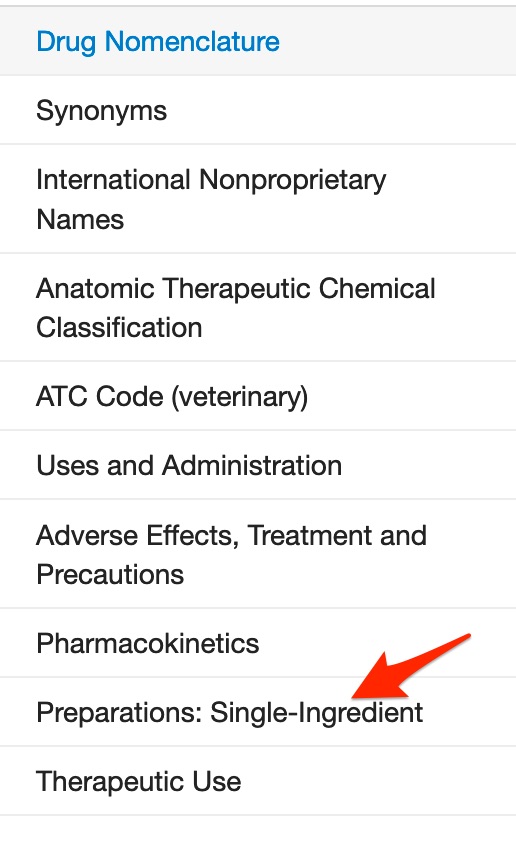
- Copy drug-name-containing content under the “Preparations: Single Ingredient” heading and paste the content onto a new line in your Word document.
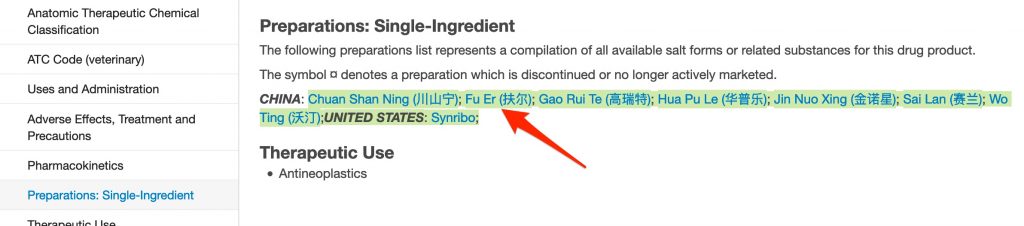
Again, I suggest using Word’s “Paste Special” feature so that you can paste the international preparation names into your Word document as plain text or unformatted text!
__________________
B.2 Clean up the list of drug names in Word
You should have a list of drug names in your Word document that looks something like the screenshot below:
![A screenshot of the names for omacetaxine that have been gathered in the Word document: Omacetaxine 26833-87-4 Ceflatonin CGX-635; HHT; Homoharringtonine; NSC-141633 Mepesuccinato de omacetaxina [rINN (es)] Omacetaxine Mepesuccinate [rINN (en)] Omacetaxini mepesuccinas [rINN (la)] Omacétaxine, Mépésuccinate d' [rINN (fr)] CHINA: Chuan Shan Ning (川山宁); Fu Er (扶尔); Gao Rui Te (高瑞特); Hua Pu Le (华普乐); Jin Nuo Xing (金诺星); Sai Lan (赛兰); Wo Ting (沃汀);UNITED STATES: Synribo¤;](https://pressbooks.nebraska.edu/app/uploads/sites/77/2020/06/Word-names-1024x551.jpg)
- Optional: I find it easier to see all the names and complete the following steps if each drug name is on a new line. This is easy to accomplish if you are using the desktop (not online) version of Word.
- In case you don’t have a desktop version of Word and want to install it (free through UNMC), I will give you the steps in one possible path to this install:
- Go to UNMC web-based e-mail and login.
- Use the “9-square” button (see “a” in the screenshot) to go to Word.
- Click the “Home” button on the left-hand side of the page (“b” in the screenshot).
- Click the “Install Office” button on the right-hand side of the page and click on the “Office 365 apps” option (“c” in the screenshot).
- Go to your downloads folder and open the just-downloaded file. An automatic installation wizard should appear that will guide you through the rest of the installation process.
- In case you don’t have a desktop version of Word and want to install it (free through UNMC), I will give you the steps in one possible path to this install:
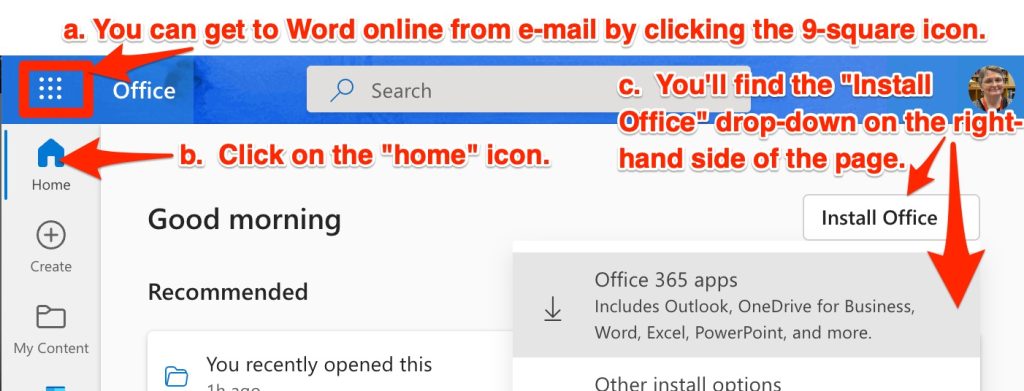
-
- To move each name to it’s own line (when using desktop version of Word):
- Open Word’s “replace all” feature (Ctl-h on Windows computers or Ctl-shift-h on Mac)
- Mac users will need to go through the additional step of opening “Advanced Find & Replace” (see screenshot below)
- To move each name to it’s own line (when using desktop version of Word):
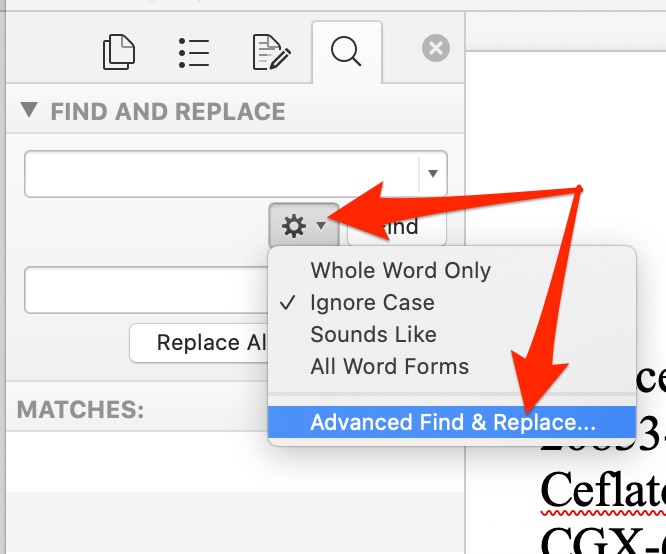
-
- Choose “Replace”
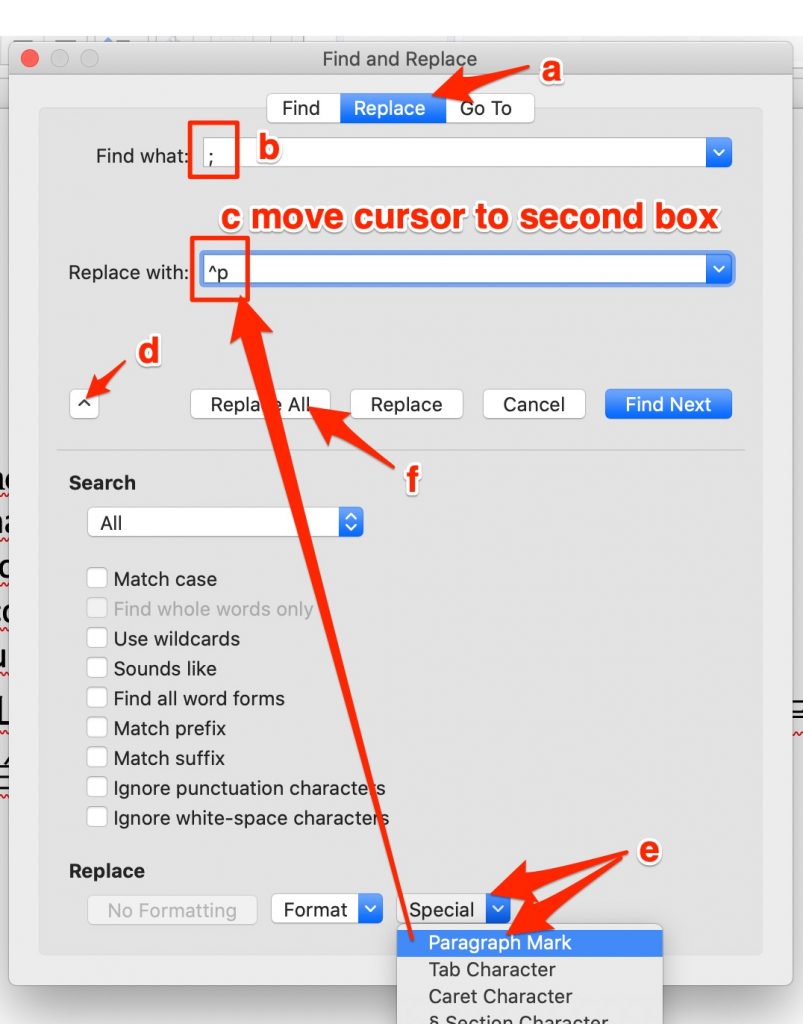
- Enter a semicolon in the “Find What” box (“b” in screenshot above)
- Place your cursor in the “Replace with” box. (“c” in screenshot)
- Display the advanced options (“d” in screenshot)
- Use the “Special” drop-down menu to select “Paragraph Mark”
- (“e” in screenshot). A ^p will appear in the “replace with” box.
- Click on the “Replace all” button. (“f” in screenshot)
- Remove:
- salt names (yellow highlighting in figure below). Why? The salt name is often ommitted when clinicians write about or speak of a drug),
- terms that duplicate others in the list (blue highlighting in figure below). Letters with and without accents are equivalent in PubMed searches.
- anything that isn’t a drug name or is in a foreign script (grey highlighting in figure below).
![A screenshot shows the list of drug names with terms that need to be removed highlighted. The duplicate iterations of omacetaxine are highlighted in blue. The salt names, English and foreign forms of mepesuccinate, are highlighted in yellow. The [rINN...] tags, the drug names in Chinese characters and the surrounding parentheses, the country names followed by colons, and the ¤ symbol for products that are no longer marketed are highlighted in grey.](https://pressbooks.nebraska.edu/app/uploads/sites/77/2020/06/rough-name-list-788x1024.jpg)
- The cleaned-up term list should include the terms in the list below:
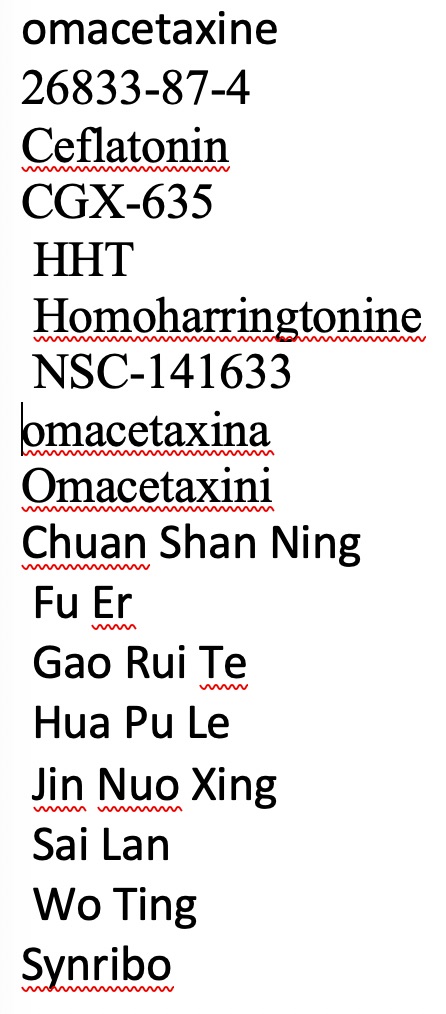
__________________
B.3 Do hyphenated and non-hyphenated (no space or hyphen) exist? If so, include both.
Add alternate forms of the investigational names
Two investigational names, CGX-635 and NSC-141633, are included in the list of omacetaxine names that we’ve compiled. These names are a combination of a set of letters which stand for a company’s name and a number. CGX, for example, stands for Cognetix.
There are variations in the ‘spelling’ of investigational names. Sometimes authors join the letters and numbers with a hyphen (e.g. CGX-635), sometimes instead of using a hyphen authors use a space (e.g. CGX 635), sometimes no hyphen or space is used (e.g. CGX635). In PubMed hyphens retrieve terms containing hyphens or spaces and vice versa. ⭐ Consequently, a PubMed search for CGX-635 will find records that contain CGX-635 (hyphenated form) as well as records that contain CGX 635 (the form containing a space). So you just need to include two variations of an investigational name in your search: the hyphenated form (CGX-635) and the version that lacks any space or hyphen (CGX635).⭐
- Copy each investigational name.
- Paste a second instance of each into your list.
- Delete the hyphen from the second instance.
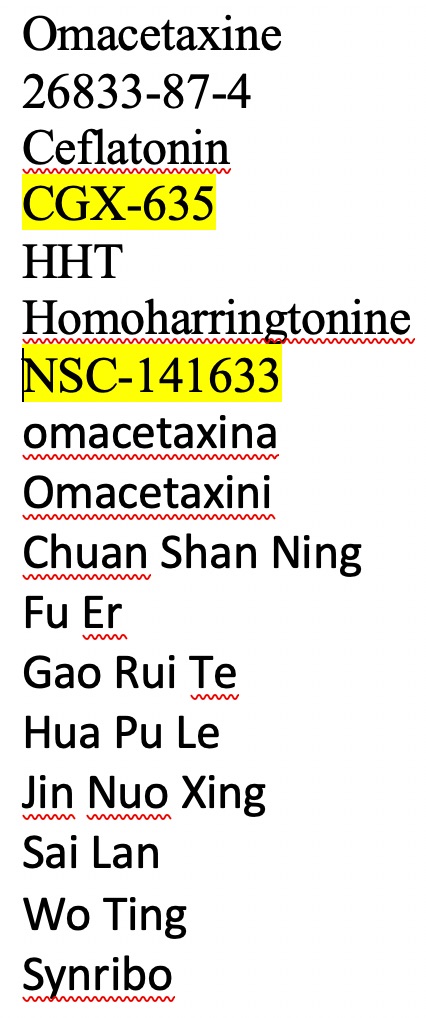
The screenshot below shows addition of the needed alternate forms of the investigational names.
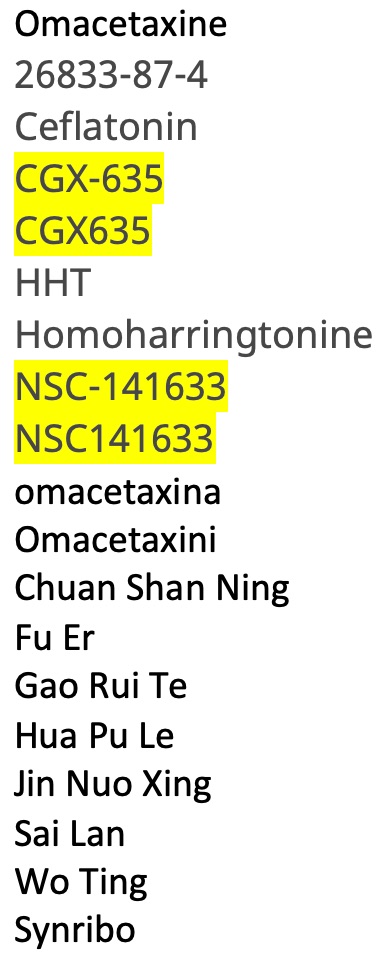
_________________________________________________________________________________
Objective 3.
Be able to use truncation, quotation marks, Boolean operators, and parentheses correctly in a keyword search.
__________________
C. The third step in a keyword search is inserting necessary punctuation marks and Boolean operators.
__________________
C.1. Enclose multi-word phrases and space-containing terms with quotation marks or replace spaces with hyphens.
- The drug names that contain spaces could be enclosed in quotes to show that the separate words in the multi-word name must be adjacent. Unfortunately, foreign drug names are rarely included in the list of quote-enclosed phrases that PubMed’s administrators have decided will be searched as phrases. So PubMed would probably take a search for — “Fu er” — and search instead for — (Fu AND Er) — and find articles by scientists named Fu investigating the endoplasmic reticulum (ER).
- To avoid this problem, turn your multi-word drug names (names that contain spaces) into single-word, hyphenated terms (e.g. Fu-Er). ⭐ The search term — Fu-Er — will find records containing either the hyphenated form — Fu-Er — or the space-containing form — Fu Er.
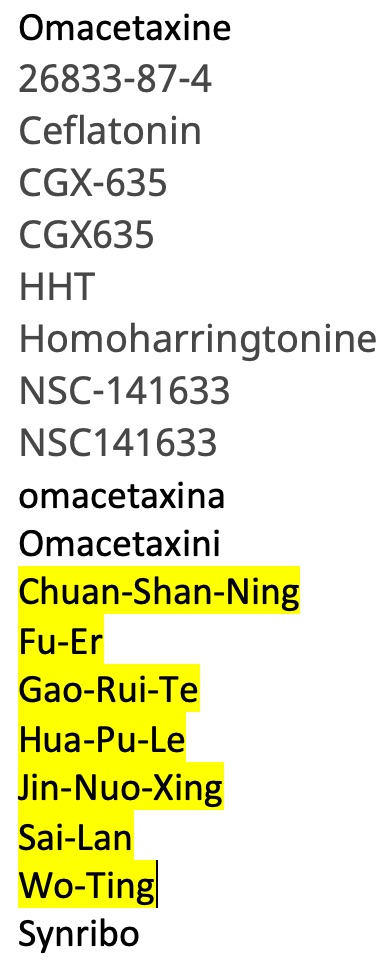
__________________
C.2 Truncate single-words with multiple useful endings using *. If the final word in a multi-word phrases has multiple useful endings, truncate that final word with an asterisk*.
- If multiple drug names have the same word trunk, you can consider replacing these with a ninstance of the word trunk followed by an asterisk (*). The three yellow-highlighted terms in the list on the left (omacetaxine, omacetaxina, and omacetaxini) would all be retrieved by the single highlighted truncated term on the right (omacetaxin*).
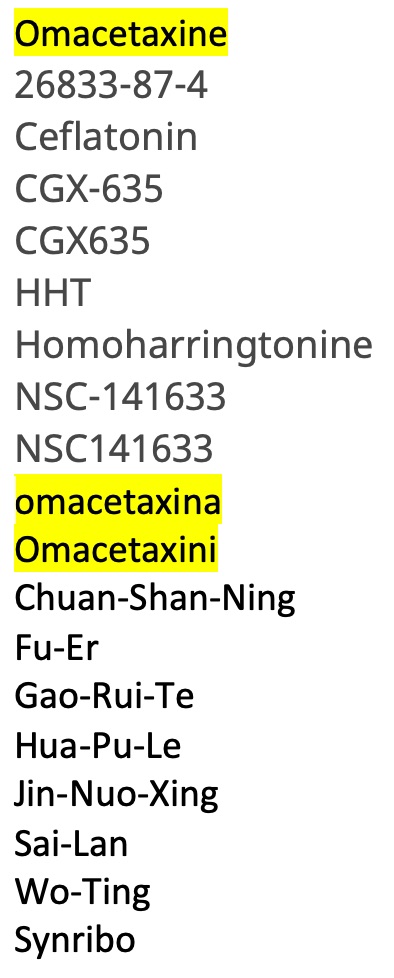
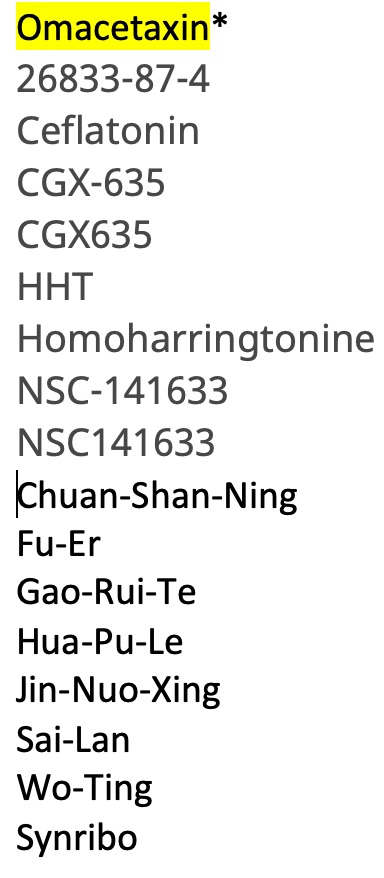
__________________
C.3 ( necessary for multi-subconcept searches, not relevant to this search).
__________________
C.4. Join the alternate terms for a concept using OR.
- Join the alternative names for the drug with OR (OR is used because you don’t care which of the names for omacetaxine is present in a retrieved PubMed record, either one OR the other is fine).
- If you placed each name on a separate line, you can do this easily by using Words “Advanced Find & Replace” feature to replace a paragraph return ^p with space OR space.
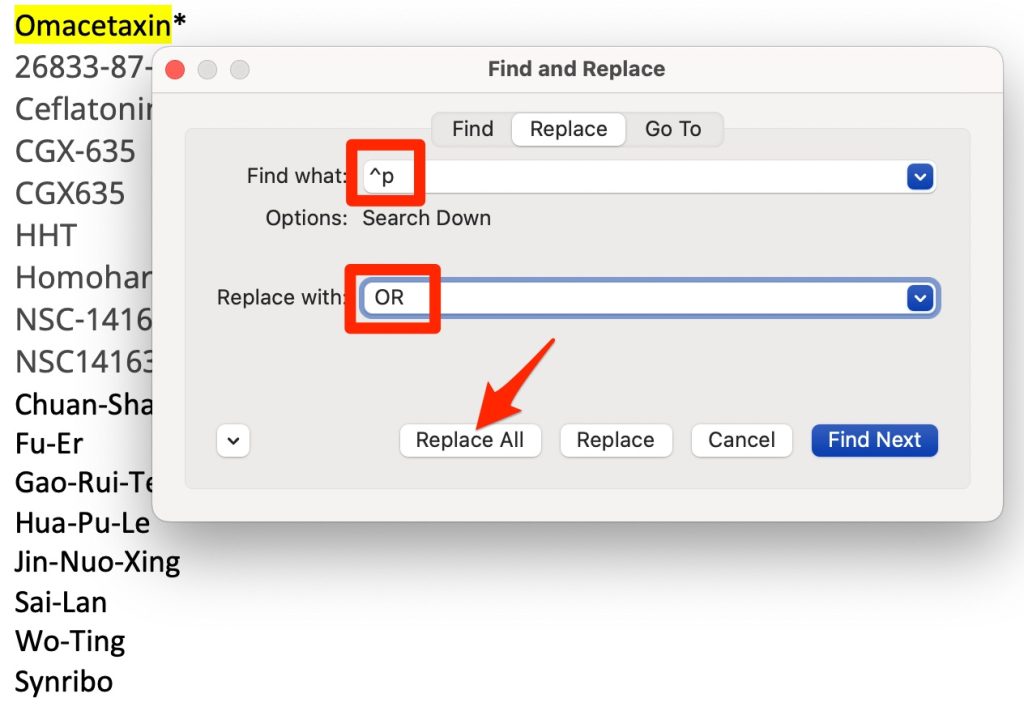
-
- Remove any extra OR’s at the end of the search strategy

Omacetaxin* OR 26833-87-4 OR Ceflatonin OR CGX-635 OR CGX635 OR HHT OR Homoharringtonine OR NSC-141633 OR NSC141633 OR Chuan-Shan-Ning OR Fu-Er OR Gao-Rui-Te OR Hua-Pu-Le OR Jin-Nuo-Xing OR Sai-Lan OR Wo-Ting OR Synribo
__________________
C.5 Enclose parts of a search that must be performed first –including lists of alternate terms for a concept that have been joined by OR — in ( ).
- Enclose all the OR’d terms for a single concept in parentheses. The second possible search above is shown enclosed in parentheses below.
(Omacetaxin* OR 26833-87-4 OR Ceflatonin OR CGX-635 OR CGX635 OR HHT OR Homoharringtonine OR NSC-141633 OR NSC141633 OR Chuan-Shan-Ning OR Fu-Er OR Gao-Rui-Te OR Hua-Pu-Le OR Jin-Nuo-Xing OR Sai-Lan OR Wo-Ting OR Synribo)
__________________
D. Performing your search and considering possible refinements
The fourth step in performing a keyword search is performing your search and considering possible refinements.
- Copy the search strategy you’ve created. If you haven’t been working through the search on your own, copy the search strategy above (in section C.5).
- Go to PubMed. There are two paths to PubMed. Either:
-
- Use the “Library” link in Canvas to reach the “College of Pharmacy Research Guide” and then click on the “MEDLINE via PubMed” link.
or
-
- Go to the Library’s homepage, click the “Resources” menu, click on the “Literature Databases” option, and then click on the PubMed button/link.
__________________
D.1 and 2 Enter your search terms in the search interface and hit the “Search” button.
- Paste the search strategy into the PubMed search box and hit the “Search” button.
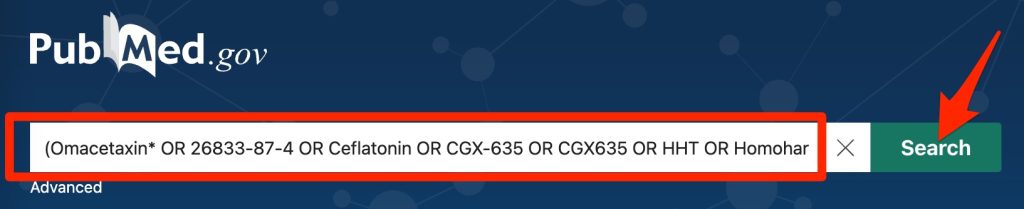
_________________________________________________________________________________
Objective 4. Know how to use the messages above the PubMed search result list and information in the “History and Details” table to revise a search.
__________________
D.3 Look at the messages above the search result list, and make corrections in your search strategy if needed.
After running an exhaustive search in PubMed it’s important to look two places for any search problems: 1) the space above the search results, 2) the “Details” on the “Advanced” search page.
Messages that appear above the search result list
First look at the space above the search result list. Do any of the types of messages shown in the following screenshot appear above your search result list?⭐
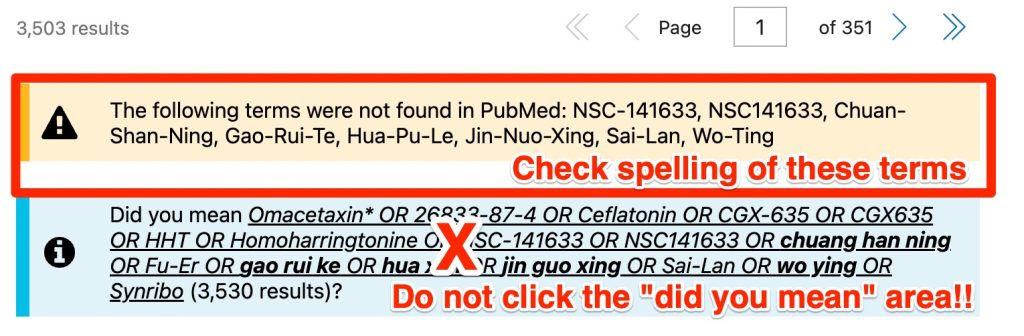
- Look at any terms listed after “The following terms were not found in PubMed”
- Have you mis-spelled any of these terms? If so correct the spelling in your search strategy.
- Do NOT remove single-word or hyphenated terms from your search strategy just because they appear after a “The following terms were not found in PubMed” message.⭐
- Single-word and hyphenated terms that are “not found” will not retrieve irrelevant results.⭐
- Someone reviewing your search will need to know that you tried including these terms
- Exhaustive searches are frequently re-run at later dates to update a search. The terms that are “not found” today may appear in PubMed tomorrow.
- Are there any terms listed as “Quoted phrases not found“ ?
- Replace any spaces in the quote-enclosed drug names with hyphens and remove the quotes around the terms. This will ensure that PubMed doesn’t AND the words in a multi-word drug name and, thus, allow the two parts of a term to appear in separate parts of an abstract (with no relation to each other).
__________________
D.4. Go to the “Advanced” page, click “Details” arrow next to your search strategy in the “History and Details” table.
Search Details
⭐ To see what PubMed has done to your search, you will need to look at the “Advanced” page to see the “Details“:
- Click the “Advanced” link.
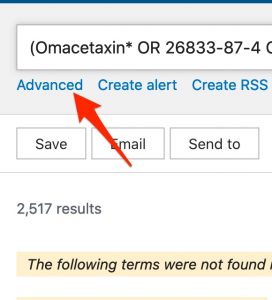
- Find the “History and Search Details” table.
- Click the “arrow” icon in the “Details” column
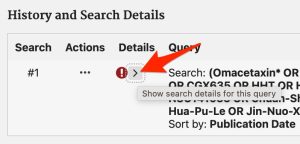
- In the screenshot of the “Details” for the omacetaxine search shown below, you can see that ceflatonin, homoharringtonine, and Synribo have been translated. The keywords entered have been retained and are being used to search all fields, but additional terms have been added.
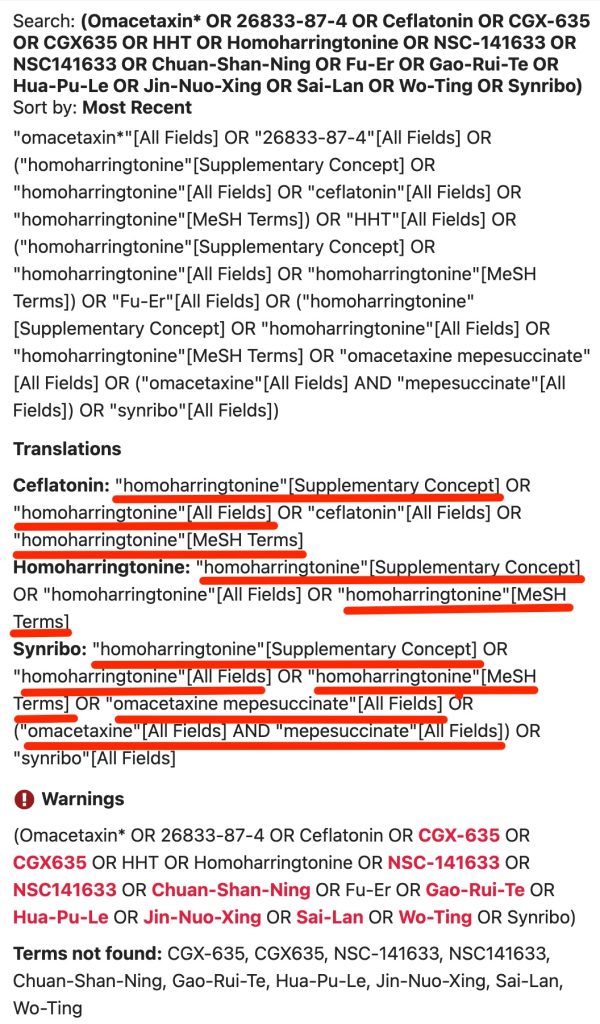
In the case of the omacetaxine search, the translations have just produced alternative terms for omacetaxine. All are relevant. It’s fine/best to allow these translations.
In other searches that you perform, PubMed may add irrelevant keywords and headings.
You may remember from the “Introduction to Comprehensive Searching” chapter that the Parkinson’s Disease abbreviation —
PD
–maps to produce a PubMed search for —
“pharmacology”[MeSH Subheading] OR “pharmacology”[All Fields] OR “pd”[All Fields]
The abbreviation for Stevens-Johnson Syndrome —
SJS
— maps to produce a PubMed search for —
“Scand J Surg”[Journal:__jid101144297] OR “sjs”[All Fields]
The mapping in the case of PD and SJS is irrelevant. It’s best to stop irrelevant mapping.
If you run a search in the future in which mapping produces irrelevant terms, do one of the following things to stop mapping of the improperly translated term :
- Add a field tag, like the [tiab] tag after the term in your search strategy. The [tiab] tag will limit use of the term to a search of the title and abstract tag. Terms with tags are never mapped.⭐
or
- Add quotes around the term. Terms inside quotes are never mapped.⭐
or
- Truncate the term. Truncated terms are never mapped.⭐
- If you make changes in your search strategy, run the revised search. Check for messages above the revised search results (the same “not found” terms will probably still be present. Be sure they are spelled correctly. Then go to the “Advanced” search page to check the search details.
__________________
D. 5 Are you retrieving an overwhelming number of irrelevant articles because of the inclusion of a term that could be made more specific or a term that has an irrelevant meaning?
- Check search results for irrelevant highlighted terms
Sometimes a brand name or abbreviation has an alternate irrelevant meaning. Check the bold-faced or highlighted terms in your search results. Do they have the meaning you intended?
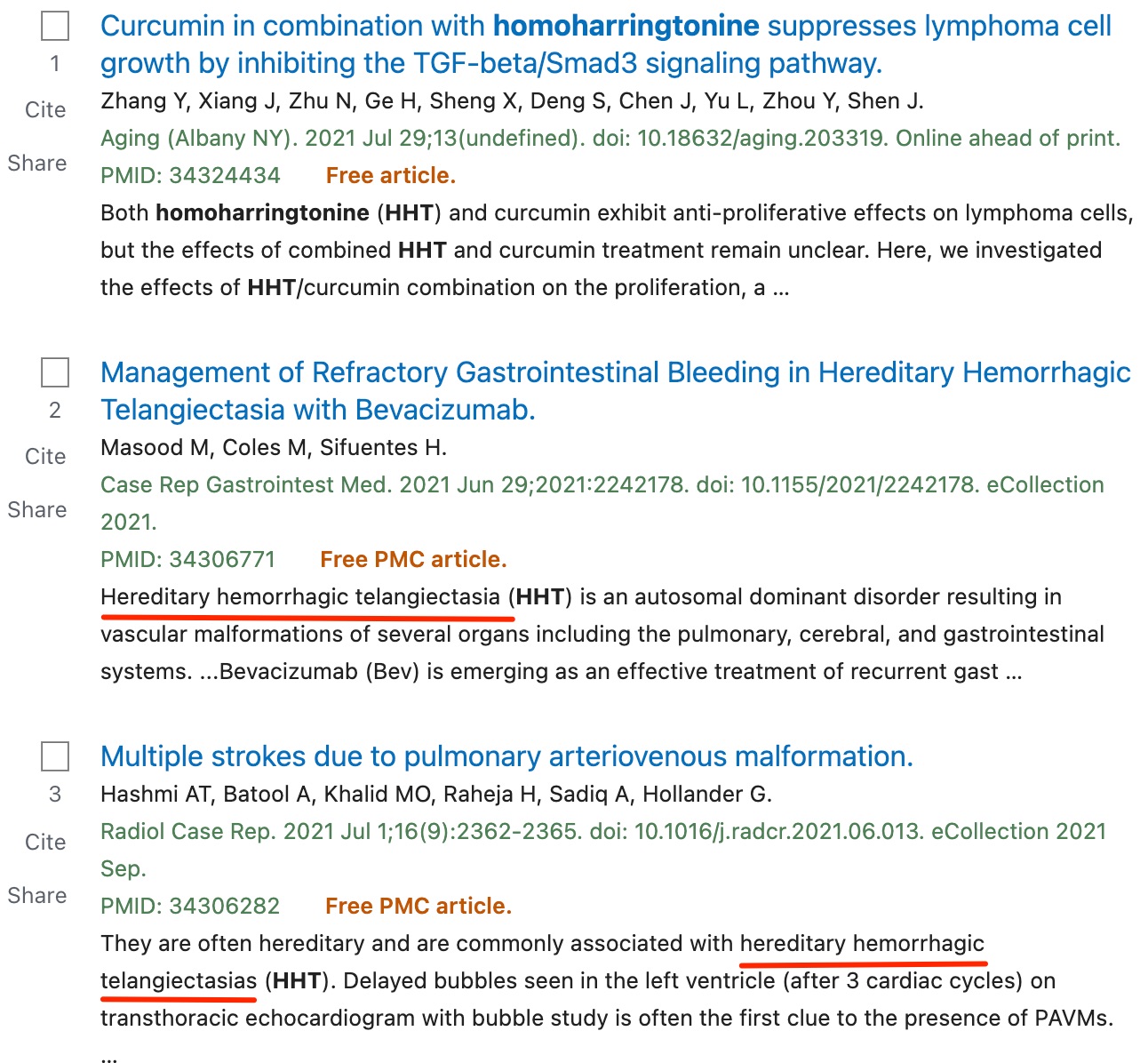
In the case of the omacetaxine search, HHT is used less often in a discussion of omacetaxine/homoharringtonine than it is in a discussion of hemorrhagic hereditary telangiectasia. This abbreviation is not the most important term in the drug term list. It can be removed. The revised search would be
(Omacetaxin* OR 26833-87-4 OR Ceflatonin OR CGX-635 OR CGX635 OR Homoharringtonine OR NSC-141633 OR NSC141633 OR Chuan-Shan-Ning OR Fu-Er OR Gao-Rui-Te OR Hua-Pu-Le OR Jin-Nuo-Xing OR Sai-Lan OR Wo-Ting OR Synribo)
If you’re working on an exhaustive search (like the search for your final search assignment), you should keep track of any drug names you remove from the search. For the final search assignment, you need to list the removed terms under the template heading (as shown below).
The following drug names were omitted from the keyword search statement because they were used frequently to indicate discussion of irrelevant concepts and were causing retrieval of irrelevant results: HHT
As of 7/2024, when this chapter was last revised, removing HHT caused a decrease in the number of results retrieved from 3,503 to 848. If we had to review all the results, we would be most happy to have the number of results decreased by 75%.
_________________________________________________________________________________
Assignment
Note: When submitting search strategies in your assignments for this class. DO NOT submit the “Search Details” that are shown when the “Details” column arrow is facing downward! Submit the search strategy that is still present when the “Details” arrow is pointing to the right.
Now its time for you to begin work on your final search assignment.
- You will be completing the drug (asciminib) portion of the final search assignment (FSA) keyword search with the guidance of the online tutorial at https://pressbooks.nebraska.edu/drugkeyword/front-matter/introduction/
- As an example, the tutorial shows the omacetaxine search demonstrated in the class book. You are to follow along doing the same steps for your final search assignment drug asciminib.
- You will submit the tutorial assignment as your “FSA1 assignment” in Canvas.
- Your instructor will give your FSA1 submission a pass/fail mark without comments.
- After the submission deadline for FSA1, you will go through the “drug keyword search correction” exercises in the next chapter and will correct your own and another student’s FSA1 work based on what you learn from the correction video.
- You will submit the corrected assignments (your own and another student’s) as your “FSA1 corrected” assignment in Canvas.
- The instructor will give pass/fail grades and will comment on your “FSA1 corrected” assignment in Canvas. You should make any corrections suggested in your drug keyword search before you work on your FSA2 assignment (the complete keyword search for your FSA).
Questions, Problems, Text Errors?
Before you leave, …
- Do you have any questions or do you feel that clarification of some aspect of the materials would be helpful?
- Have you noticed any errors or problems with course materials that you’d like to report?
- Do you have any other comments?
If so, you can submit questions, comments, corrections, and concerns a to Cindy Schmidt at cmschmidt@unmc.edu.

