Objectives
- Practice comparing keyword and MeSH search results and then gathering new keywords and MeSH terms
- Practice adding new keywords to a keyword search
- Practice adding new MeSH and keywords, as needed, to a MeSH search.
- Prepare final search assignment for pre-check.
- Copy and paste final search assignment (FSA) template in a Word document.
- Understand the purposes of the final search assignment, MeSH and Keyword search, and the required search variants.
- Insert the revised MeSH search (with filters) in the FSA template
- Create needed variants of a keyword search and paste these into the appropriate parts of the FSA template.
- Insert the names of any removed drug names in the template
_________________________________________________________________________________
Prepare for this Class Session!
To get the most out of this class session’s videos you will need to prepare before viewing the videos.
- Retrieve your corrected keyword search (“FSA2 corrected”) and your corrected MeSH search (“FSA3 corrected”) for the final search assignment.
- Make all the revisions/corrections that your instructor has suggested . Contact the instructor if you have questions about the suggested corrections/revisons. If you don’t make the corrections the instructor suggested and you submit a FSA 4, the instructor will probably just tell you to go back and make the changes she/he/they have already suggested.
_________________________________________________________________________________
Objective 1. Practice comparing keyword and MeSH search results and gathering new keywords and MeSH terms
Have you completed the preparation steps described above? If not, please do so before continuing.
The required video will walk through the steps you must complete before submitting your final search assignment. Students sometimes feel uneasy about taking the suggestions in these videos. They are used to submitting assignments that just reflect their own work. Remember, taking advice is an important part of producing exhaustive searches. Librarians, pharmacists who specialize in drug information, and other informationists who collaborate on the production of systematic reviews work with teams of topical experts when gathering the search terms for an exhaustive search. Also, guidelines for producing systematic reviews, ask that the information expert (librarian, DI pharmacist, or other informationist) get a peer review of their search strategy and make revisions based on the peer review. When you correct your assignment based on the information in the video, you are showing that you can incorporate the advice of others in your search work.
| required video concerning refining searches and adding searches to the FSA template to produce FSA 4 , includes creating needed keyword search variants, and purpose of these searches | 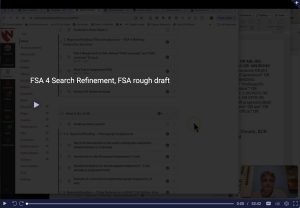 |
Many of the steps demonstrated in the video are also listed below.
__________________
Compare the results of your keyword and MeSH searches
You can often find additional keywords and MeSH terms by comparing the results of keyword and MeSH searches. Apply the same filters to each search for the purpose of the comparison.
______
Prepare to compare
To compare your final search assignment keyword and MeSH searches:
- Copy either your corrected keyword or MeSH search, paste it into the PubMed search box, and click the “Search” button.
- Apply the “Humans” filter. The “Humans” filter will help focus your search on somewhat relevant records. It will also ensure that your keyword search only retrieves indexed (MEDLINE) records, the only type of records that a MeSH search can possibly retrieve.
- Copy your other corrected search (either MeSH or keyword) , paste it into PubMed, and click the “Search” button.
The “Humans” filter will be applied automatically to all searches until you clear these filters.
- Click the “Advanced” link under the PubMed search box.
______
Keyword search results not retrieved by the MeSH search
- Start by determining whether the keyword search retrieved any results not retrieved by the MeSH search.
- Use the “…” icon in the “Action” column of the keyword search to add the search to the “query box.”
- Next use the “…” icon in the “Action” column of the MeSH search to add the search to the “Query box” using NOT. You want to take any results retrieved by the MeSH search out of the results retrieved by the keyword search and see what remains.
- Click the “Search” button.
- Alternatively, you can type search numbers in the search box. If the keyword search is search #5 and the MeSH search is search #4 in your table, you would type —
#5 NOT #4
— in the Query box (and hit the “Search” button) to see the records that were retrieved by only the keyword search.
-
- If this search retrieves relevant results, there may:
-
-
- be important MeSH term/s that have not been included in your MeSH search
- be a concept in your search that is not adequately represented by MeSH terms (keywords may need to be included in the MeSH search).
-
-
- Use the “Display options” button to select the “Abstract” view.
- Even though this search is not primarily focused on finding new keywords, it’s worth looking for new keywords in any relevant record. Note any new keywords
- click on the “+” next to the “Publication types, MeSH terms, Substances “– like line. This line is located above the full-text buttons.
-
-
-
- Look for the presence of at least one MeSH term from each of your search concepts.
- If one of your concepts isn’t represented by a MeSH term that is present in your current MeSH search, look for other MeSH headings that would indicate a discussion of that concept.
- If other MeSH headings for the concept are found, list these in a Word document
- If no MeSH for the concept is found in a record, make a note in your Word document to remind yourself that that concept is not represented by a MeSH in one or more relevant records. You will either need to add keywords for the concept to the MeSH search or remove the concept from your search.
-
-
______
MeSH search results not retrieved by the keyword search
- Now determine whether the MeSH search retrieved any results not retrieved by the keyword search.
- Use the “…” icon in the “Action” column of the MeSH search to add the search to the “query box.”
- Next use the “…” icon in the “Action” column of the keyword search to add the search to the “Query box” using NOT. You want to take any results retrieved by the keyword search out of the results retrieved by the MeSH search and see what remains.
- Click the “Search” button.
- Alternatively, you can type search numbers in the search box. If the MeSH search is search #4 and the keyword search is search #5 in your table, you would type —
#4 NOT #5
— in the Query box (and hit the “Search” button) to see the records that were retrieved by only the MeSH search.
- If this search retrieves relevant results, there will probably be keywords in the relevant results that you should add to your keyword search. Make a note of these. Please be aware that this search frequently retrieves no results.
_________________________________________________________________________________
Objectives 2 and 3. Practice adding new keywords to a keyword search and Practice adding new MeSH and keywords, as needed, to a MeSH search.
- OR any new keywords into the appropriate concept lists in your keyword search.
- OR any new MeSH into the appropriate concept in your MeSH search.
- If a concept is not represented by MeSH, consider removing the concept (only remove the concept if it is not essential)
- If a concept is essential and is not always represented by MeSH, OR the keywords for the concept with the list of MeSH for the concept in your MeSH search.
-
-
_________________________________________________________________________________
Objective 4. Prepare final search assignment for pre-check.
__________________
a. Copy and paste final search assignment template in a Word document.
Name:__________________
Question: Does the available evidence support the efficacy of asciminib in treatment of BCR-ABL-positive , chronic myeloid leukemia that is resistant to another anti-cancer drug?
I. Search for MEDLINE records for _______(type article type here)_________________________
A. MeSH
B. Keyword
II. Keyword search for unindexed PubMed records (PREMEDLINE, non-MEDLINE PMC)
III. Keyword search for indexed and unindexed PubMed records for systematic reviews
The following drug names were omitted from the keyword search statement because they were used frequently to indicate discussion of irrelevant concepts and were causing retrieval of irrelevant results:
__________________
b. Understand the purposes of the final search assignment, MeSH and Keyword search, and the required search variants.
______
Why do exhaustive searches?
It’s easy to forget the overall purpose of creating the searches needed for your final search assignment. Most of the literature searches you perform during you education and career will not need to be so thorough. You will often need a single article or a few articles on a topic. However, during your P3 year, you will need to create exhaustive searches in support of your PHPR 622 Drug Literature Evaluation and Research project, and, as practicing pharmacists, many of you will need to do thorough searches in support of formulary decisions or especially difficult patient care decisions. It’s important that you have the skills needed to perform such searches. We’re pretending during this course, that you’re working on such a project, a systematic review, a systematic review that focuses on the clinical question:
Does the available evidence support the efficacy of asciminib in treatment of BCR-ABL-positive , chronic myeloid leukemia that is resistant to another anti-cancer drug?
A high quality systematic review or meta-analysis is considered the highest-level evidence available. Systematic reviews are based on exhaustive searches that are intended to find all available literature. A systematic review includes:
- documentation of the exhaustive search strategies (You’re just searching PubMed for this project, but searches of 3 or more literature databases are typically performed for a published systematic review),
- documentation of search result numbers,
- documentation of the number of results that were clearly irrelevant based on title/abstract review
- documentation of the number of full-text articles that the authors tried to retrieve and the number actually retrieved.
- documentation of reasons for inclusion or exclusion of search results that had to be viewed in full-text form from further consideration,
- a critique of the quality of each relevant study, and
- overall recommendations for practice and/or research based on the highest quality studies.
-
-
A meta-analysis is a systematic review that includes an analysis of the combined data from the high quality studies.
When you’re a P3, you’ll get the chance to do the final steps in a systematic review or similar project. During this course, because of time limitations, we have to stop at the “documentation of the exhaustive search strategies” step.
______
Why keyword and MeSH searches
Keyword search:
A keyword search is an essential part of an exhaustive search . Without a keyword search (or a combined MeSH/keyword search including keywords for each concept) you will not unable to retrieve unindexed records from PREMEDLINE or records for non-MEDLINE PubMed Central records.
MeSH search:
If a keyword search can retrieve records from any of the datasets in PubMed, why is a MeSH search needed?
It may not have worked out this way for this search, but MeSH searches often retrieve records that are missed by a keyword search. This is especially true if any of your search concepts is a category of diseases or a whole class of drugs. It is very hard to find all the keywords an author might use for a category of diseases or an entire class of drugs.
Again, this may not have been the case for this search, but MeSH searches are often needed to focus on a small number of relevant results that are hidden within the overwhelming number of results retrieved by a keyword search. One can search the large indexed part of PubMed (MEDLINE) using the focused MeSH search and use the much less-focused keyword search to search the small portions of PubMed not covered by the MeSH search –the indexed (MEDLINE) records that pre-date the date of introduction-produced limits on the MeSH search and the unindexed records in PREMEDLINE and the records for non-MEDLINE PubMed Central articles.
______
Why perform the four searches required by the final search assignment template?
If not performing the search for an assignment, you could combine the MeSH and keyword searches and perform just three searches. To combine the MeSH and keyword searches, you would deal with the search concepts one at a time, you would OR the keywords and MeSH terms for each concept, enclose each concept’ s OR’d terms in a set of parentheses, and then AND the concepts together.
For this assignment, I’d like you to understand the limitations and purposes of each of the four searches requested in the template. Consequently, you will not be creating a single hybrid search for this assignment.
***
Search I A. MeSH search for MEDLINE records for ______________ .
The first search (IA) is a MeSH search for the highest quality trial type that is appropriate for your topic. For questions of therapeutic efficacy like your final search assignment topic, this would be a search for randomized controlled trials. If there are 2 or fewer randomized controlled trials retrieved by a search, you would need to accept evidence of lower quality and could broaden the search by accepting any clinical trial.
The MEDLINE dataset, the set of indexed records in PubMed , is the largest part of PubMed. MeSH searches can be used to produce a focused search of this big subset. Articles indexed with a MeSH headings actually have substantial content focused on the heading topic. Articles that contain a keyword may, on the other hand, just mention that the keyword-topic is outside the scope of the article or is an exclusion criteria. MeSH searches that include subheadings can even be focused on a specific aspect of a heading topic. This type of focus isn’t possible using keywords.
Any desired filters can be used with this search. The search requires the presence of MeSH so it’s already limited to indexed records. It’s fine to use the filters that limit your search to indexed records. For the final search assignment. You should use the “Randomized Controlled Trial” limit. Switch to a “Clinical Trial” filter if the “Randomized Controlled Trial” filter retrieves 2 or fewer records. You may use the “English” and “Humans” limit as well.
Of course, the MeSH search can only cover the part of MEDLINE that post-dates the most recently introduced required subject heading. Which brings us to “Search 1 B”
***
Search I B. Keyword search for MEDLINE records for ______________.
Search 1 B. is needed to cover the portion of MEDLINE that pre-dates the most recently introduced, required subject heading in your MeSH search.
You should use the “Randomized Controlled Trial” limit (or, if necessary, the broader “Clinical Trial” limit). You may use the “English” and “Humans” limit. You can also go to PubMed’s “Advanced ” page and use the “Add terms to the query box ” to select the “Date — Entry” field and create a limit that will limit your search to only those MEDLINE records that cannot be retrieved by your MeSH search.
***
Search II . Keyword search for unindexed PubMed records (non-MEDLINE PMC records)
Search I A and B will take care of the indexed (MEDLINE) records in PubMed. Another version of the keyword search is needed to find any unindexed records for clinical trials (records for non-MEDLINE PubMed Central for clinical trials).
Remember to remove all filters used for the MEDLINE searches except the English filter before running a search for unindexed records. (Once you use a filter, that filter is applied to future searches until you clear it.) You are running this search (search II ) to find unindexed clinical trials concerning humans, but if you use the “randomized controlled trial”, “clinical trial” and/or “humans” filters you will be telling PubMed that you want indexed records (since indexers are responsible for adding publication type tags and human/animal tags to PubMed records).
To limit your search to unindexed records add —
NOT MEDLINE[sb]
— to the end of the search strategy. Adding this to the search removes all MEDLINE records (the MEDLINE subset) from the set of records that is retrieved.
If you were going to actually write a systematic review based on the search, you would have to scan the titles of all the unindexed records retrieved by search II to determine which might be records for clinical trials in humans.
***
III. Keyword search for indexed and unindexed PubMed records for systemic reviews
Search III is a search for previously published systematic reviews. The PubMed filter for systematic reviews is the only “article type” filter that retrieves indexed and unindexed records. The filter is actually a search strategy that is not shown to you; it includes keywords, journal names, and MeSH headings that indicate that the articles is (or is likely to be) a systematic review.
Before performing “Search III,” be sure that you’ve removed the NOT MEDLINE[sb] search term used for “Search II”. You want “Search III” to retrieve indexed as well as unindexed records. Then apply the “systematic reviews” filter. You may need to use the “additional filters” button to “show” this filter before you can apply it. You can retain the “English” filter.
An alternative to the “systematic reviews” filter available through the “Article Type” filters group in PubMed is UNMC’s “systematic reviews, meta-analyses, and guidelines” search. If you want to use this filter, check to be sure that you have no filters other than the “English” filter applied. Then click the “systematic reviews, meta-analyses, and guidelines” link at the top of the “Filters” column. You’ll be able to see the results and number of results retrieved . The results will include indexed and unindexed guidelines. When you are a P3, you may be asked about how current guidelines compare to the your systematic reviews’ recommendations so it’s good to have guidelines included in the results of this search. When you document a search that used this UNMC-produced filter, you will need to type the filter under your search strategy in the documentation (or copy and paste the filter under your search strategy), the filtered search will not appear in the “History and Search Details” table.
__________________
d. Create needed variants of a keyword search and paste these into the appropriate parts of the template.
__________________
e. Insert the names of any removed drug names in the template
_________________________________________________________________________________
Questions, Problems, Text Errors?
Before you leave, …
-
-
-
-
-
-
-
-
- Do you have any questions or do you feel that clarification of some aspect of the materials would be helpful?
- Have you noticed any errors or problems with course materials that you’d like to report?
- Do you have any other comments?
-
-
-
-
-
-
-
If so, you can submit questions, comments, corrections, and concerns a to Cindy Schmidt at cmschmidt@unmc.edu.

