34 Search PubMed, Check Messages, Look at Subsets
Since you have been using the MeSH browser to find alternate keywords, the PubMed search box that is closest to hand is the MeSH database’s “PubMed Search Builder” box.
- Copy your keyword search strategy
- Paste it into the “PubMed Search Builder” box.
- Click the “Search PubMed” button.
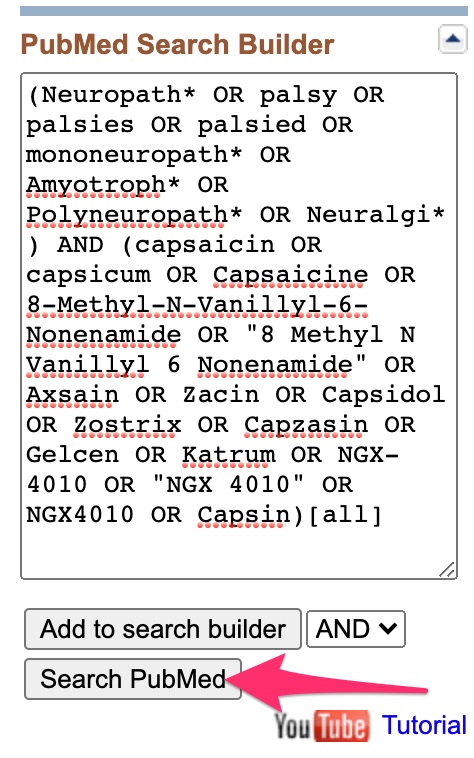
- If the results are shown in “Best Match” order, I recommend switching to either the “most recent” or “publication date” sort order.
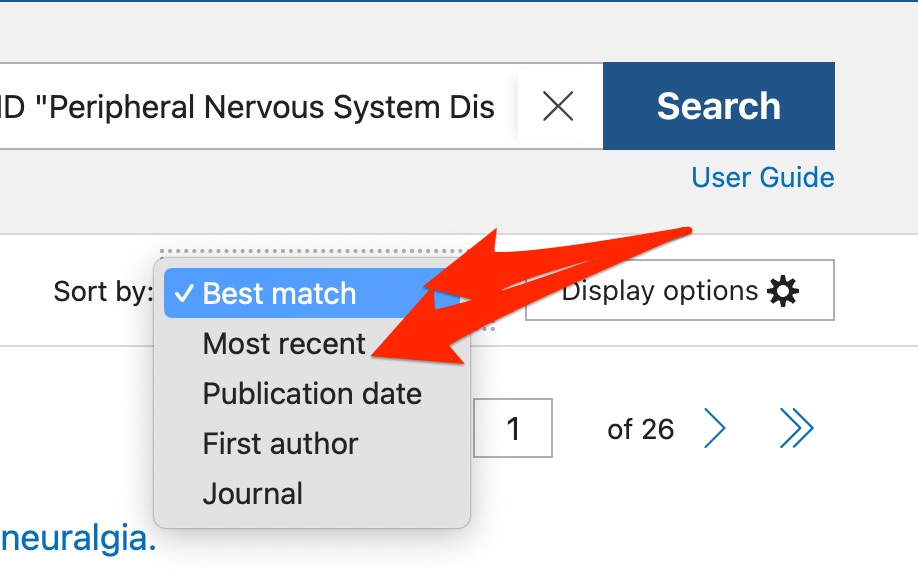
Messages above the search results
- Check the messages that appear above the search results.
- If a “Filters applied” message is present, click the “Clear all” link to remove the filters. When humans, sex, age, or most publication type filters are applied, only indexed (MEDLINE) records can be retrieved. (Language, publicattion date and “systematic reviews” filters are applied; unindexed records can still be retrieved.)

- A “Did you mean” message may appear. Do NOT click on the “Did you mean” search. If you click on a “did you mean” search, you will find that some of the names for capsaicin have been changed to irrelevant words that are more frequent in MEDLINE (e.g. capsin might be changed to capsid)
- If single-word terms are listed as “not found“, check the terms to make sure they are spelled correctly.
- If any of the listed terms are mis-spelled, fix your search strategy.
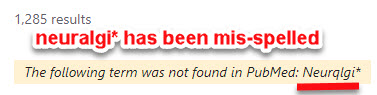
-
- If there are correctly spelled, single-word or hyphenated terms listed as not found, do not change these terms or remove them from your search. They will not cause retrieval of irrelevant results.
- Remove any quote-enclosed, multi-word, drug names that are listed as “quoted phrases not found.” PubMed breaks such “not found,” space-containing terms into ANDd single words. If one of the words in a multi-word term is not present in PubMed, PubMed will search with the other word/s alone. This tends to cause problems when the term in question is a drug name, but rarely causes problems with other types of terms.
Focusing your search on records type and article type of interest
The most important reason to run a keyword search is to identify unindexed records that can not be retrieved by a MeSH search.
- To limit your search to unindexed records, add a space and —
NOT MEDLINE[sb]
— to the end of your search strategy. The [sb] is the subset tag.
![A screenshot of the addition of -- NOT MEDLINE[sb] and random* to the end of the search strategy. An arrow points to the "Search" button.](https://pressbooks.nebraska.edu/app/uploads/sites/20/2020/01/2023-01-06_14-54-51.jpg)
- If you want to focus on records for randomized controlled trials, add a space and —
AND random*
— to the end of your search strategy. This will focus the search on records that either are, or mention, randomized/randomised studies. This isn’t perfect, but randomization is hard work, most investigators that run a randomized trial will mention randomized/randomised (or another form of random) in the title or abstract.
There are other things you can do with a keyword search, but, when you’ve already run a MeSH search, it’s most important that you use the keyword search to look for unindexed records, records that can’t be retrieved by the MeSH search..

