Designing for Compliance
Now that we know what ADA accessibility is, we will be covering how we can design to meet these standards using technology. I am a firm believer in not recreating the wheel, and I found an excellent resource from the Center for Distributed Learning, University of Central Florida. I am highlighting the important design information that will help you in this class with your technology projects. As well as help you design new online materials in your work and teaching roles.
Creating Accessible Multimedia
This is important to you since you will be creating multimedia projects. Moving forward, all audio and video projects need to be closed-captioned. At this time, UNMC COPH and CAHP have a captioning program for faculty and staff use (VidGrid). However, some faculty use YouTube, but YouTube captioning is not always accurate.
Click on the following link to learn more about creating accessible multimedia guidelines https://cdl.ucf.edu/teach/accessibility/multimedia/
Creating Accessible PDFs
When using PDFs to share content and information, it is important that you check for accessibility before posting. Some PDFs are copies of articles, textbooks, etc., and cannot be interpreted by a screen reader. If the PDF is inaccessible, the screen reader reads it as an image. To test your PDFs, try highlighting the text, and if the text does not highlight, you will need to redo the document.
Watch the following video demonstration of how to know if your PDF is screen-reader accessible (1 min 36 seconds)
When creating PowerPoints, it is important to complete the accessibility formatting. Use preformatted layout slides when possible. If you are using images, which I highly suggest in any PowerPoint, don’t skip adding image information in the alternative text box. Alt-text is what screen readers use to describe the image, so use descriptive words. If the images are too complicated, you can add captions or place more detailed image information in the notes section. Use the note section to add your presenter’s notes for the screen reader and the regular readers.
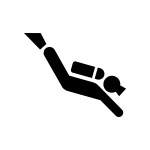 Click on the following link to learn more about creating an accessible PowerPoint https://cdl.ucf.edu/teach/accessibility/ppt/
Click on the following link to learn more about creating an accessible PowerPoint https://cdl.ucf.edu/teach/accessibility/ppt/
Document text formatting and organization
Using correct formatting for all text and documents is important because most documents are shared or posted in a digital format. The guidelines include selecting a sans-serif font, using bold and italic to emphasize instead of underlining because underlining often indicates a web link. Also, you should use descriptive link text, alt text for meaningful images, use headings for rows and columns in tables, solid backgrounds, high contrast color combinations, and check your document for accessibility with the built-in checker in Word.
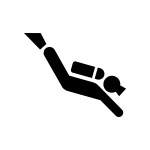 Click on the following link to learn more about creating an accessible text and document organization https://cdl.ucf.edu/teach/accessibility/text/
Click on the following link to learn more about creating an accessible text and document organization https://cdl.ucf.edu/teach/accessibility/text/
Word & Pages Formatting
Properly formatting your Word or Pages documents ensures that students and screen readers can access your content. Instead of using Bold and larger fonts to differentiate between sections, use headings. Create tables with headings and when using lists, use bullets or numbers. You can asl include alt text for all images in addition to sources. If you are using hyperlinks, give them lead text explaining the link. If your documents are long, consider cutting them into smaller documents.
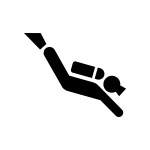 Click on the following link to learn more about creating accessible Word and Pages documents https://cdl.ucf.edu/teach/accessibility/ms-word/
Click on the following link to learn more about creating accessible Word and Pages documents https://cdl.ucf.edu/teach/accessibility/ms-word/
Designing for Color Blindness
Please read the following document from the UW extension on Designing for Colorblindness. At the bottom of the PDF, there are color blind simulators, and I suggest that you try out a few. Once you can see what a colorblind person sees or does not see, you will look at color with a different lens. Click on the following link to view the Color Blind overview PDF https://ce.uwex.edu/wp-content/uploads/2016/06/DesignForColorBlindness.pdf
Another resource that shows great color contrasts is available at https://cdl.ucf.edu/teach/accessibility/webcourses/color-contrast/
Watch the Colbis – Color Blind Simulator in action (33 seconds) video below
https://app.vidgrid.com/embed/FPL98eeMzYYW
Try out the simulator at https://www.color-blindness.com/coblis-color-blindness-simulator/
